About ERROR_DRIVER_DATABASE_ERROR
ERROR_DRIVER_DATABASE_ERROR 652 (0x28C) is a system error, which indicates that your system faced an issue while processing the driver database. When this error occurs, people usually stuck on a blue screen and can’t do anything else.
After investigating extensive user reports and posts, I find this error can mainly be caused by corrupted or misconfigured drivers or file system errors. Are you also experiencing the same error on your PC? If so, let’s follow the guide to solve it.
Preparation: Boot PC in Safe Mode
In Windows 10 Safe Mode, the operating system starts with only essential components, while many unnecessary drivers and services are disabled. So, you can boot into safe mode to find out the culprit. If you don’t know how to boot a PC in safe mode, you can refer to this post: How to Start Windows 10 in Safe Mode | 5 Ways.
MiniTool Partition Wizard DemoClick to Download100%Clean & Safe
Method 1. Update Drivers
After booting the PC in safe mode, you can try updating drivers to fix ERROR DRIVER DATABASE ERROR. To do that, you can do as follows:
Step 1. Press the Win + X keys simultaneously to open the Quick Link menu, and then select Device Manager from the menu.
Step 2. In the Device Manager window, look for drivers marked with a yellow triangle containing an exclamation mark.
Step 3. Then, extend the category that contains such a driver, right-click the driver, and select Update driver.
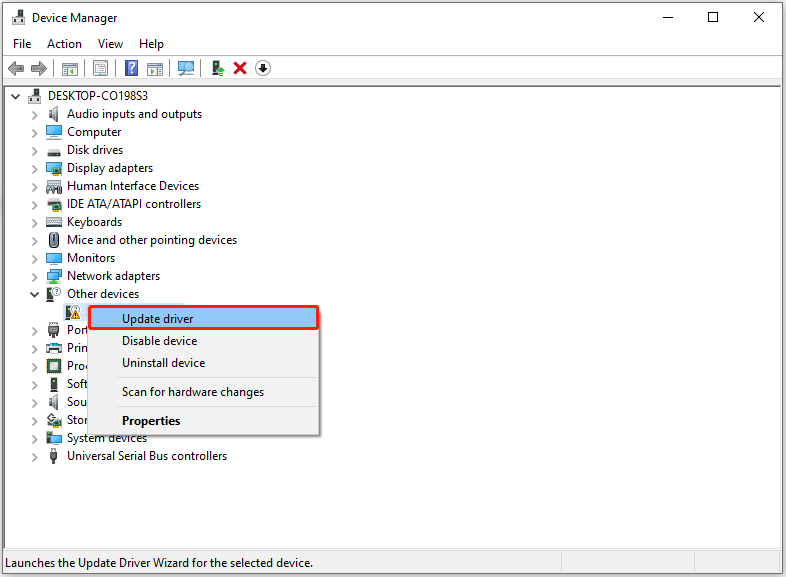
Step 4. In the pop-up window, select Search automatically for drivers.
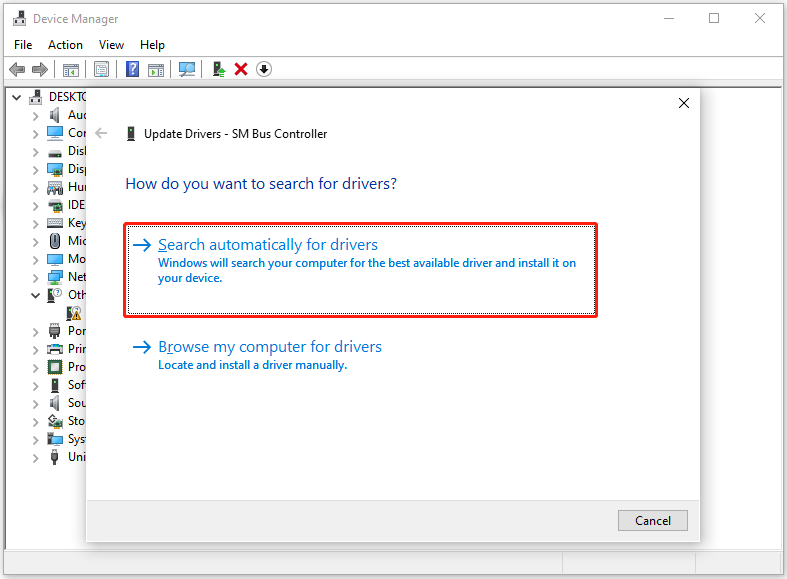
Step 5. Next, follow the on-screen instructions to complete the process.
Method 2. Reinstall Drivers
If the problematic drivers don’t have an available update, you can try reinstalling the driver to fix the ERROR_DRIVER_DATABASE_ERROR system error. Here’s how to do that:
- Open the Device Manager widow.
- Expand the category.
- Right-click the problematic driver and select Uninstall device.
- Click Uninstall to confirm.
- Then, go to Action > Scan for hardware changes.
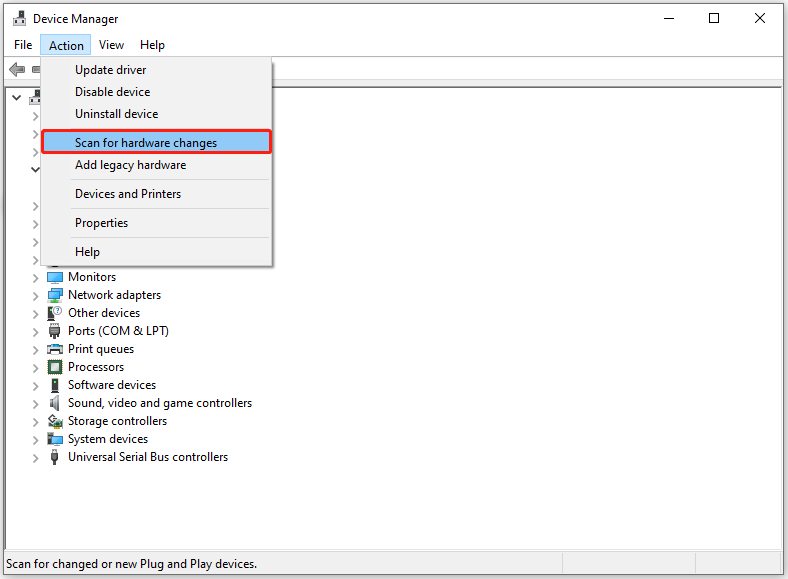
Method 3. Update Windows
Outdated Windows can lead to ERROR_DRIVER_DATABASE_ERROR as well. In this case, you can try updating Windows to fix the issue.
- Press the Win + I keys simultaneously to open the Settings window.
- Go to Update & Security > Windows Update.
- Click Check for updates.
- If there are available updates, update them.
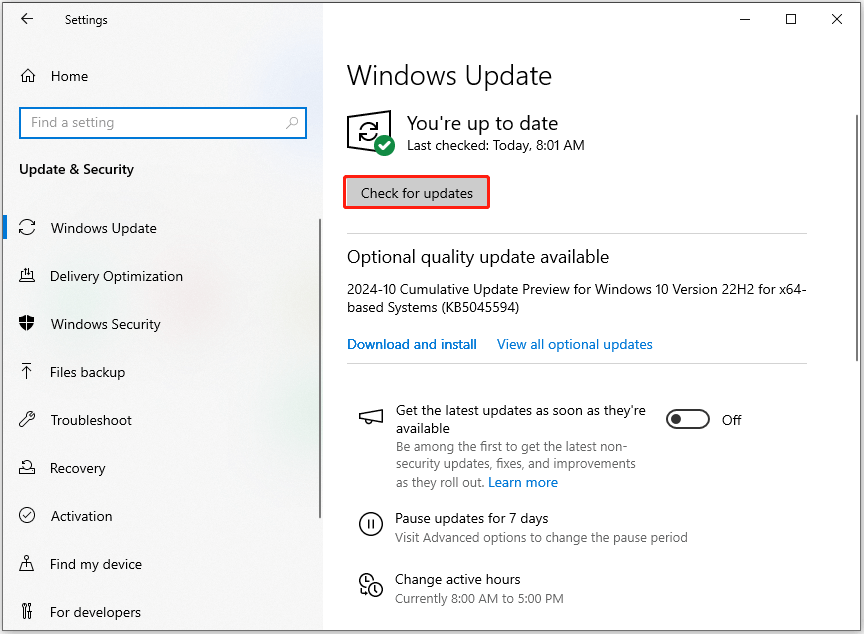
Method 4. Run SFC and DISM
Corrupted system files may also cause the ERROR_DRIVER_DATABASE_ERROR system error. In this case, you can try running SFC and DISM to scan and fix corrupted system files and then fix ERROR_DRIVER_DATABASE_ERROR. Here’s the way:
Step 1. Press the Win + S keys simultaneously to open the Search window. Type “cmd” in the search box, right-click Command Prompt under Best Match, and then select Run as administrator.
Step 2. In the elevated Command Prompt window, type “sfc /scannow” and press Enter.
Step 3. Once the process is complete, restart your PC and check if the error has been resolved. If not, proceed by initiating a DISM scan. Here are the DISM commands:
- DISM.exe /Online /Cleanup-image /Scanhealth
- DISM.exe /Online /Cleanup-image /Checkhealth
- DISM.exe /Online /Cleanup-image /Restorehealth
Method 5. Perform a System Restore
The system restore feature can revert Windows to the state when errors haven’t occurred. So, if none of the above solutions can help you fix the ERROR_DRIVER_DATABASE_ERROR system error, you can try performing a system restore to fix the error. Here’s the way:
- Open the Settings window.
- Go to System > About, and then select the System protection link on the right panel.
- In the new window, click the System Restore button.
- Select Next, and then select the restore point you want to use from those in the list.
- After that, click the Next button.
- Next, click Finish. Then choose Yes to the “Once started, System Restore cannot be interrupted. Do you want to continue?” question.
- Then the System Restore process will now begin. Wait for this process to be completed.
- Once done, your Windows will revert to the previous state as you select.
In Conclusion
After reading this post, you may already know how to fix ERROR_DRIVER_DATABASE_ERROR. You can try these mentioned methods one by one until you fix them successfully.
