ERROR_DISK_RESOURCES_EXHAUSTED, the error code is 314 (0x13A), and the message is “The physical resources of this disk have been exhausted.” This is a Windows error code that means the system has run out of disk resources needed to complete the requested operation.
As the message indicates, it can be triggered by low disk space, too many open files, file system limitations, or the application you are trying to run has exhausted its allotted disk quota.
How to fix ERROR_DISK_RESOURCES_EXHAUSTED on Windows? Let’s keep reading.
Fix 1. Free up Disk Space
As mentioned above, the cause of this error is low disk space. Well, the first fix you should try is to free up disk space, especially on your system drive (usually C:). You can do this manually using the Disk Cleanup program. Here are the steps:
- Go to File Explorer and navigate to This PC. Then right-click the drive you want to clean up and click Properties > Disk Cleanup.
- After several minutes’ calculation, you will be given a new interface listing files in total that can be cleaned as well as the file size taken by each file type. At this time, check the ones you don’t want and click OK.
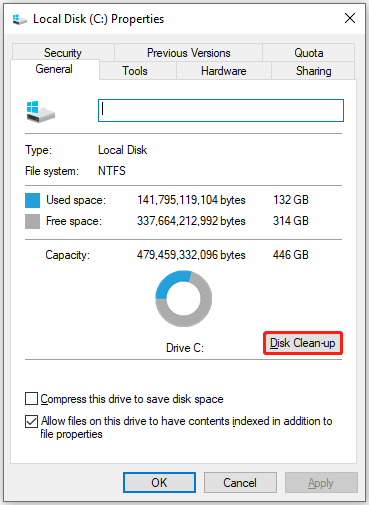
Alternatively, to delete unnecessary files, you can try to use MiniTool Partition Wizard. It is a powerful disk cleaning tool that can not only find out what’s exactly taking up disk space but also free up disk space. In addition, it can also help you search for specific files based on file names and delete them.
It is also a professional partition manager that can extend/resize/move/format partitions, convert FAT to NTFS without data loss, clone a hard drive, change cluster size, recover data from hard drives, and more. Here’s how to clean up disk space with MiniTool software.
MiniTool Partition Wizard FreeClick to Download100%Clean & Safe
- Launch MiniTool Partition Wizard to get its main interface. Then click Space Analyzer from the toolbar.
- In the following window, select a drive and click Scan.
- In the scanning results, right-click the unwanted file/folder and select or Delete (Permanently).
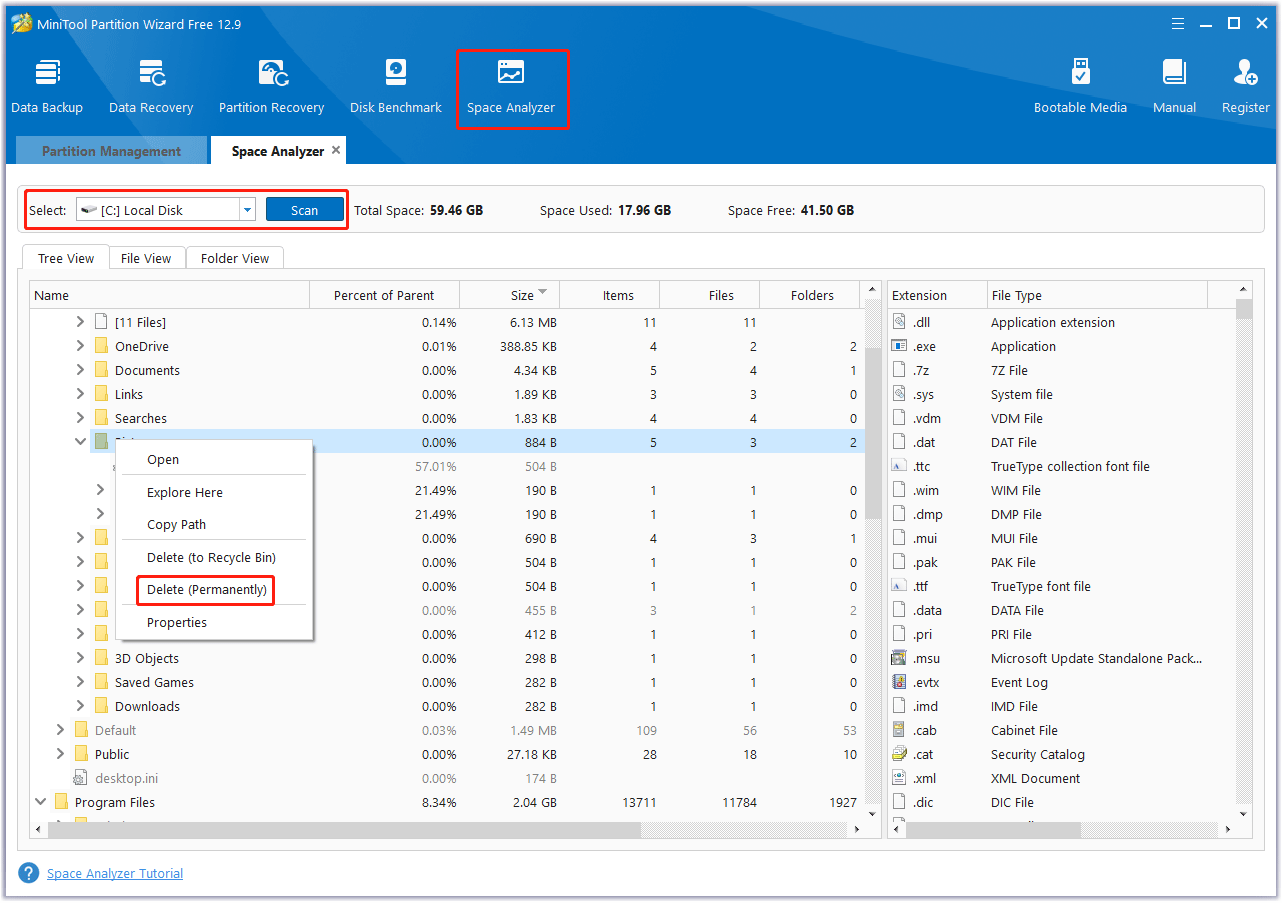
Fix 2. End Background Processes
You can try to end background processes to resolve this ERROR_DISK_RESOURCES_EXHAUSTED issue. The steps are as follows:
- Press the Ctrl+ Shift + Esc key to open Task Manager.
- Go to the Processes tab.
- Find and right-click the unnecessary process and select End Task.
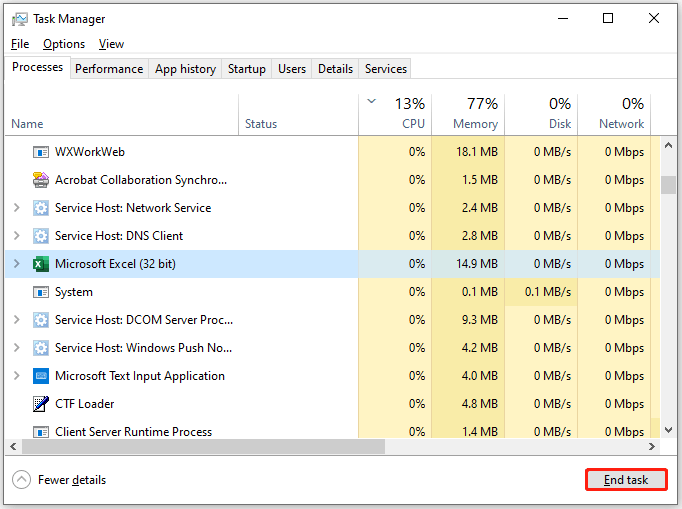
Fix 3. Check for Hard Drive
Run the Check Disk utility to check the disk for problems.
- Type cmd in the Windows Search box, and then right-click Command Prompt to choose Run as administrator.
- In the Command Prompt window, type chkdsk /f /r and press Enter.
- Follow the prompts to schedule a disk check for the next restart.
Fix 4. Optimize Storage Settings
Another way to solve this issue is to optimize storage settings.
- Press the Windows + I key to open Windows Settings.
- Go to System > Storage.
- Turn on Storage Sense to automatically free up space by deleting unnecessary files.
- You can also click the feature to configure Storage Sense to your preferences and automatically free up space to avoid running out of space.
Fix 5. Increase or Remove Disk Quotas
To solve the ERROR_DISK_RESOURCES_EXHAUSTED issue, you can also try to increase or remove disk quotas.
- Press the Windows + E key to launch File Explorer and then click This PC.
- Right-click the system drive and select Properties.
- Go to the Quota tab and click Show Quota Settings.
- Here you can increase the quota, but we recommend removing the Quota Management check from the box and letting the system use the quota it needs.
Fix 6. Upgrade to a Larger Hard Drive
Of course, if your disk consistently runs out of resources, consider upgrading to a larger drive.
If you don’t want to lose all the files and applications on your old drive, you can clone the disk to another one. The Copy Disk feature of MiniTool Partition Wizard can help you clone the original drive data to a larger SSD.
MiniTool Partition Wizard DemoClick to Download100%Clean & Safe
Bottom Line
This post offers six solutions to fix the ERROR_DISK_RESOURCES_EXHAUSTED system error. You can try them to get rid of it.

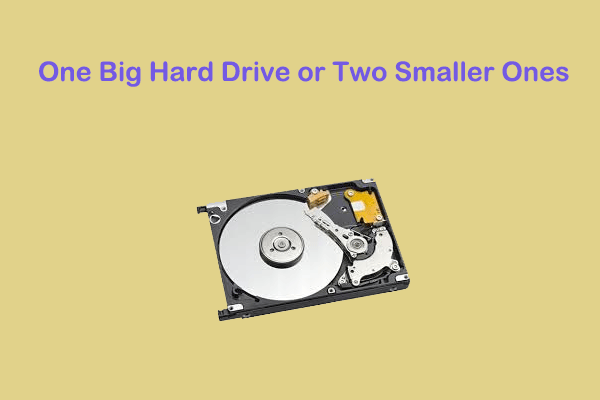
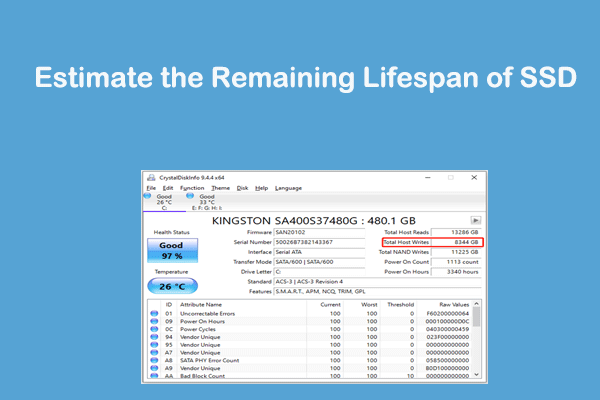
User Comments :