Valorant is a free multiplayer first-person shooter game developed by Riot Games. The game was officially released on June 2, 2020. Unfortunately, many users have recently encountered error code 54, which makes it impossible to play the game happily. So, what is Valorant error code 54? See the introduction below.
What Is Valorant Error Code 54?
Error code 54 means that the Valorant game cannot retrieve content from the game server. If you encounter Valorant error code 54 when trying to launch the game, try restarting the Riot client. This may be because you are having problems connecting to the gaming platform. This error code can also appear when you are playing a game and the server is unexpectedly disconnected.
Well, how to fix Valorant error code 54? You can try the methods below to solve it.
How to Fix Valorant Error Code 54?
If you receive the error code 54 on Val, you can try the following solutions. These methods are relatively simple and easy to operate.
Method 1: Check Your Internet
If you are facing an error code while playing the game, first check if your network is connected well and try to fix the internet problem. Make sure you are connected to a stable and fast internet to enjoy a hassle-free gaming experience on Valorant.
If you get a slow Internet speed, you can read this article: Top 4 Ways to Fix Slow Internet Speed on Windows 10
Method 2: End Valorant and Vanguard Processes and Set the VGC Service to Automatic
If Vanguard is not started before Valorant, it may trigger error 54 in Valorant. Therefore, the VGC service type needs to be set to automatic. Here are the detailed steps to do this:
Step 1: Right-click the Start button and select Task Manager to open.
Step 2: Find all Valorant and Vanguard processes and right-click them to End Task.
Step 3: Press the Win + R key, type services.msc in the Run box, and press Enter to open the Windows Services app.
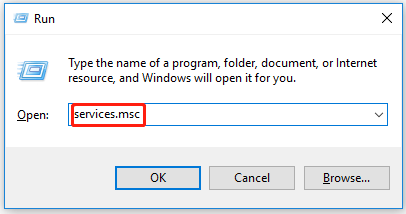
Step 4: Find the VGC service, right-click it, then click the Properties option and set the Startup type to Automatic.
Step 5: Click the Apply > OK button and to save the changes.
After that, you should try to launch Valorant again and see if you still get the error code 54.
Method 3: Flush DNS Cache
As mentioned above, error 54 in Valorant may be caused by connection issues. So, you can try flushing DNS and resetting network settings to see if it can return to normal.
Step 1: Open the Run window by pressing the Win + R keys. Type cmd and press Ctrl + Shift + Enter to run it as an administrator. Alternatively, you can press the Win + S keys to open the Search box, and then type cmd in it and right-click the Command Prompt, and select Run as administrator.

Step 2: In the pop-up window, type the ipconfig /flushdns command and press the Enter key. Once done, you will receive this “Successfully flushed the DNS Resolver Cache” message.
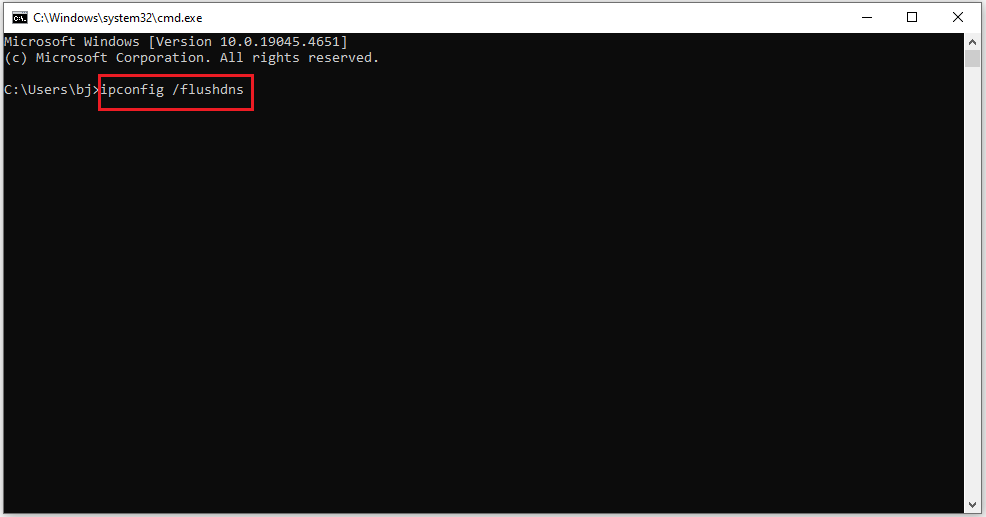
Step 3: Next, execute the netsh winsock reset command.
Step 4: Restart your PC to complete the winsock reset process.
Method 4: Update Your Network Driver
Outdated or corrupted network drivers may cause error code 54. You can update your network drivers by following the steps below.
Step 1: Right-click the Start icon and select Device Manager.
Step 2: In Device Manager, expand the Network adapters category. Then right-click your current network adapter and select Update driver.
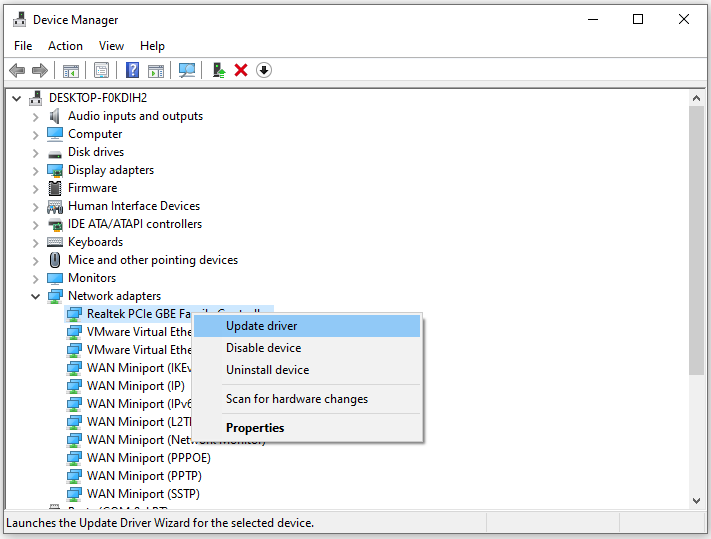
Step 3: Choose the Search automatically for drivers option. Then follow the on-screen instructions to finish the process.
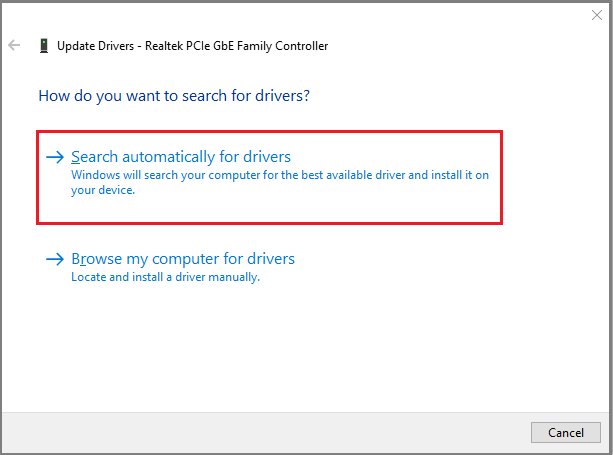
MiniTool Partition Wizard FreeClick to Download100%Clean & Safe
Bottom Line
This is the end of this article. This article tells you how to fix error 54 on Valorant! Hope this article is helpful to you.

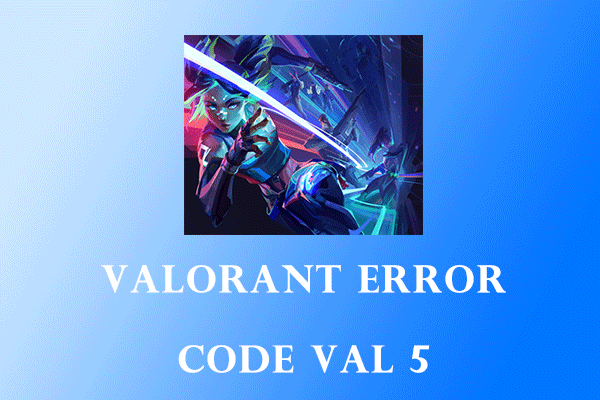
User Comments :