If you encounter error code 1006 in Throne and Liberty, this article is for you. It explains the causes behind the Steam account verification failed error code 1006 and offers solutions for fixing it, as demonstrated by Partition Magic.
Many players have reported encountering error code 1006 when launching or logging into Throne and Liberty. This error usually means that the game has a problem trying to verify the player’s Steam account. In short, it means that the game cannot verify your account information with the Steam server, which prevents you from successfully logging into the game or launching the game client.
Well, have you encountered similar problems? Don’t worry. This article provides a complete guide to solving Throne and Liberty verification failed error code 1006. Please continue reading.
What Causes Error Code 1006 in Throne and Liberty?
Before we introduce how to solve the Steam account verification failed in Throne and Liberty problem, let’s first understand what causes this problem. After investigating extensive user reports, I found that it is usually caused by the following reasons:
- Network connection problem: The game requires a stable Internet connection when verifying the Steam account.
- Steam server problem: Sometimes, Steam’s servers may be down or undergoing maintenance, which will prevent the account verification from completing.
- Antivirus or security software interference: Some antivirus or system security software may prevent the game from properly verifying the Steam account.
- Game file corruption or installation problem: If the game files are corrupted or not installed correctly, it may cause verification to fail.
- Regional restrictions: Some regions may experience Steam account verification failures.
How to Fix Error Code 1006 in Throne and Liberty
How can you resolve the Steam account verification failed in Throne and Liberty? In this section, I outline several effective solutions.
Method 1: Check Your Internet Connection
The first step is to check if your network is stable. If the network is unstable or has problems, it will cause Throne and Liberty Steam account verification failed error code 1006 to appear.
Method 2: Verify the Integrity of Game Files
Error code 1006 in Throne and Liberty is related to Steam account verification. If the game files in Steam are damaged or partially lost, this problem will occur. It is very important to re-verify the integrity of the game files. The operation method is as follows:
Step 1: Launch Steam on your computer.
Step 2: Navigate to Library, right-click Throne and Liberty, and select Properties.
Step 3: Then, select Installed Files from the left side.
Step 4: Choose the Verify integrity of game files option from the right side.
Step 5: Wait for the process to finish.
Method 3: Update the Network Drivers
An outdated network driver is one of the causes of the Throne and Liberty verification failed error code 1006. To resolve this, you can try updating your network driver by following these steps:
Step 1: Press the Windows logo key + X simultaneously to open the Quick Link menu, and then select Device Manager from the menu.
Step 2: In the Device Manager window, expand the Network adapters category, right-click your graphics driver, and select Update driver.
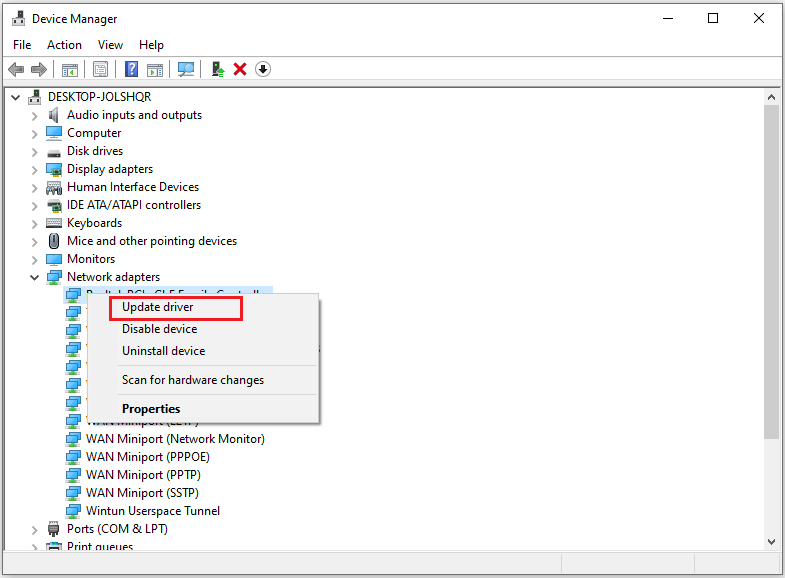
Step 3: Select Search automatically for drivers in the pop-up window, and then follow the on-screen instructions to complete the process.
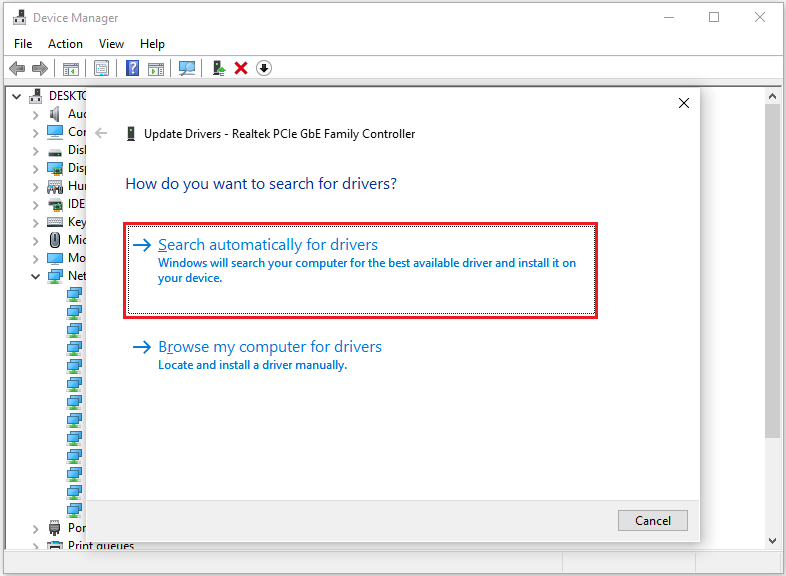
Method 4: Change the DNS Server
Some users have tried to change the DNS server to solve the error code 1006 in Throne and Liberty and it worked. You may also try this method. Here are the detailed steps.
Step 1: Press the Win + I keys to open Settings.
Step 2: Click Network & Internet and select Ethernet from the left sidebar. Click Network and Sharing Center link under Related settings area.
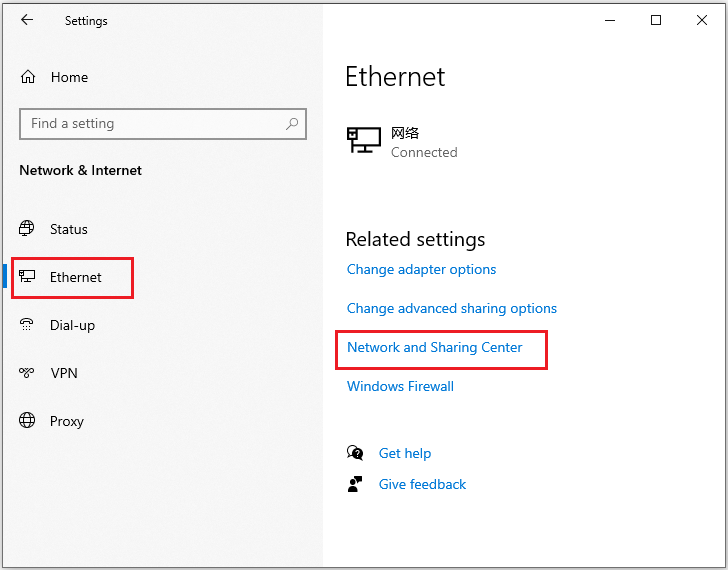
Step 3: Select Change adapter settings from the left sidebar. Right-click on the certain network and choose Properties.
Step 4: Go to Networking tab and choose Internet Protocol Version 4 (TCP/IPv4) and click on the Properties button below.
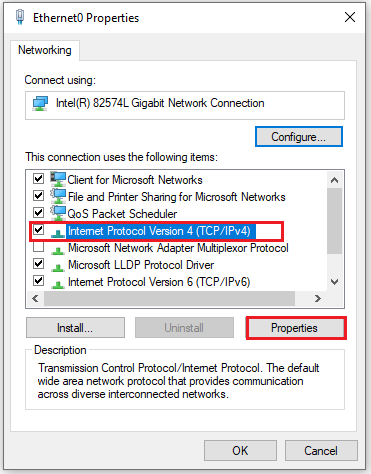
Step 5: Select the Use the following DNS server addresses, and enter the following in the fields underneath:
- Preferred DNS server: 8.8.8.8
- Alternate DNS server: 8.8.4.4
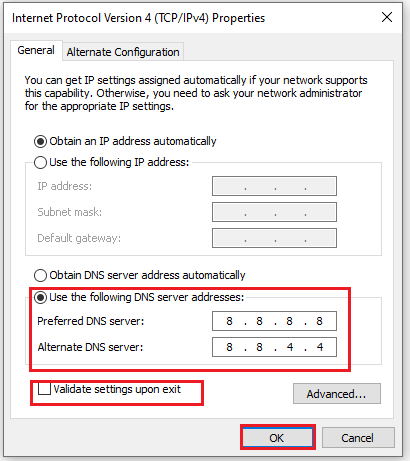
Step 6: Tick the checkbox for Validate settings upon exit, and click OK to save the changes.
Once done, restart your computer and check if the issue persists.
Bottom Line
This article ends here. This article introduces 4 ways to solve Steam account verification failed in Throne and Liberty. I hope it helps you.


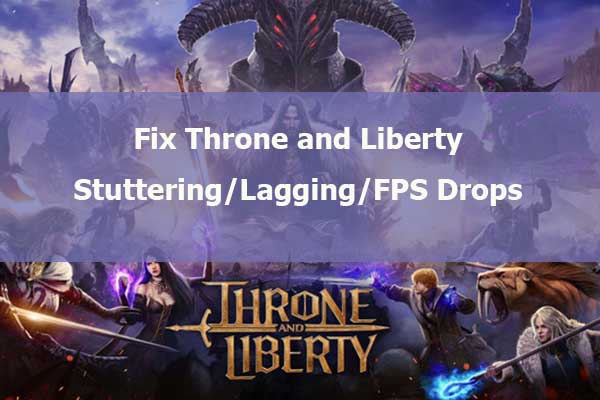
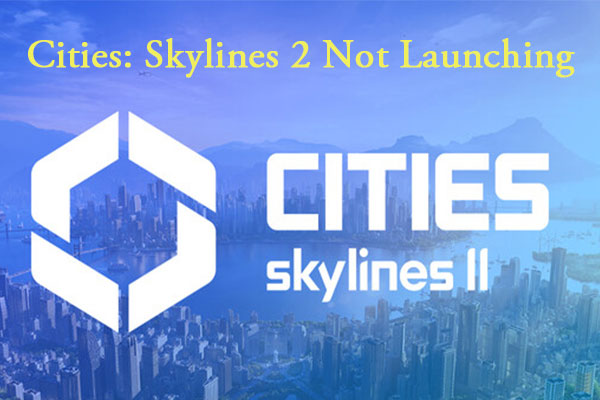
User Comments :