Are you looking for effective solutions to the error code 0xC1800103 0x90002? If so, you are at the right place. Here, this post from MiniTool Partition Wizard introduces how to fix this annoying error in detail. You can take a look.
When you attempt to update Windows 10 by using the Media Creation Tool, you are likely to be stuck on the Windows 10 setup screen with the error code 0xC1800103 0x90002. It’s a common Windows error that can be caused by multiple reasons, like corrupted or missing system files, incorrect date and time settings, etc.
To help you get rid of the Windows 10 setup error code 0xC1800103 0x90002, this post summarizes several methods below.
Method 1: Correct Date and Time
If the date and time in your system are set improperly, you may experience the Windows 0xC1800103-0x90002 error code. Therefore, to fix it, you can try configuring your PC’s date and time. If you have no clue how to do this, you can follow this guide: How to Change Date and Time on Windows 10 (3 Ways).
Method 2: Change the Language Settings
The incorrect language settings may be another possible reason for the Windows 10 setup error code 0xC1800103 0x90002. In this case, you’d better change the language on your PC to see if it can help get rid of this error.
Method 3: Repair System Files
As mentioned earlier, corrupted or missing system files may also lead to the error code: 0xC1800103-0x90002. If it’s the culprit, you can try running SFC and DISM scans to repair problematic system files. To do this, follow the steps below.
Step 1: Right-click the Start icon and select Run.
Step 2: Type cmd in the Run dialog box and press Ctrl + Shift + Enter to open Command Prompt with administrative rights.
Step 3: In the elevated Command Prompt, type sfc /scannow and press Enter to execute this command.
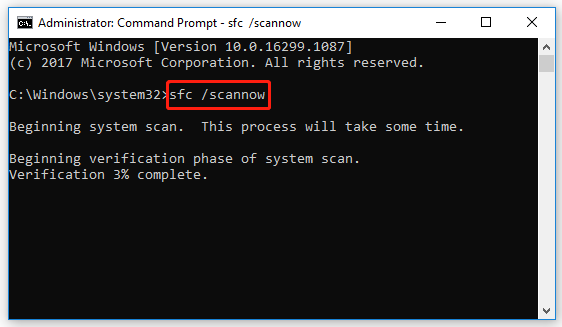
Step 4: Wait for the scan to finish. Then restart your computer and open Command Prompt as an administrator again to run the following commands.
- DISM /Online /Cleanup-Image /CheckHealth
- DISM /Online /Cleanup-Image /ScanHealth
- DISM /Online /Cleanup-Image /RestoreHealth
Step 5: Once the process ends, restart your PC to check if the error disappears.
Method 4: Delete the SoftwareDistribution Folder
In some cases, deleting the SoftwareDistribution folder may also help you fix the Windows 10 setup error code 0xC1800103 0x90002. Here’s a step-by-step guide on how to perform this operation.
Step 1: Run Command Prompt as an administrator.
Step 2: Type the following commands one by one and then press Enter after each to stop services related to Windows Update.
- net stop wuauserv
- net stop cryptSvc
- net stop bits
- net stop msiserver
Step 3: After that, open File Explorer and navigate to the path: C:\Windows\SoftwareDistribution.
Step 4: Press Ctrl + A to select all the files and folders inside the SoftwareDistribution folder. Then click Delete to delete them.
Step 5: Once done, restart your computer and open the elevated Command Prompt again. Then execute these commands to re-enable the services stopped before.
- net start wuauserv
- net start cryptSvc
- net start bits
- net start msiserver
Method 5: Clear the $WINDOWS.~BT Folder
The $WINDOWS.~BT folder is a temporary folder storing the update logs and files downloaded during the Windows update. If certain files inside this folder get corrupted, you may experience the Windows 0xC1800103-0x90002 error code too. On this occasion, you should try to fix this error by clearing the specific folder.
Step 1: Open the Run dialog. Then type C:\$Windows.~BT and press Enter to access the target folder.
Step 2: Click View at the top toolbar and then check the Hidden items option.
Step 3: Delete all the contents inside this folder. Then try updating your Windows to check if you solve the error code: 0xC1800103-0x90002.
Bonus Tip: Recover Data after a Successful Windows Update
After solving the error code 0xC1800103 0x90002 and updating Windows 10 successfully, you may find certain files missing from your computer. As for this, you should retrieve these files by using a data recovery tool. Here, we’d like to recommend MiniTool Partition Wizard to you.
It’s powerful data recovery software that enables you to scan your device for needed files and restore them to a different directory. To perform data recovery with MiniTool Partition Wizard, you ought to get its Pro Platinum or higher edition on your PC to use the Data Recovery feature.
MiniTool Partition Wizard DemoClick to Download100%Clean & Safe
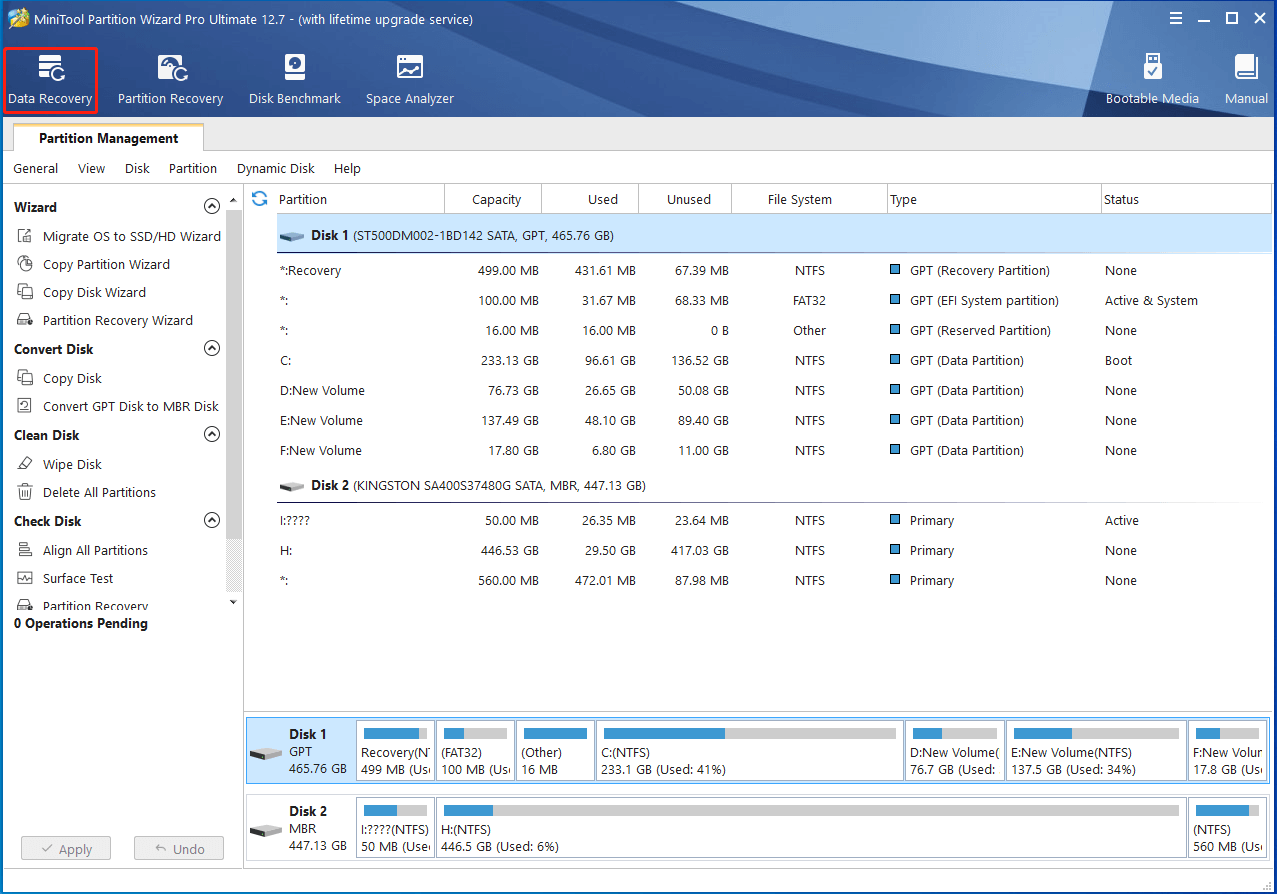
After encountering the error code 0xC1800103 0x90002, you can try the above methods to fix it. If you have any problems with this error, you can leave a message in the following comment part.

User Comments :