The error code 0xc0000242 may randomly occur and prevent you from booting the Windows PC successfully. How can you fix it? In this post, MiniTool Partition Wizard provides some solutions to the blue screen error. You can follow them to solve your problem.
About Windows Error Code 0xc0000242
The error code 0xc0000242 is a common Windows BSOD error that you may encounter when trying to boot your system. This error can occur due to multiple reasons, such as a corrupted BCD file, incorrect boot settings, hardware issues, and so on. When you run into the blue screen, you are likely to receive one of the following error messages:
- Your PC/Device needs to be repaired: The operating system couldn’t be loaded because a critical system driver is missing or contains errors. Error Code: 0xc0000242
- Your PC/Device needs to be repaired: An expected error has occurred. Error Code: 0xc0000242
- Your PC needs to be repaired: The Boot Configuration Data file is missing some required information. File: \Boot\BCD. Error Code: 0xc0000242
Don’t panic when you suffer the Windows error 0xc0000242. Below this post offers several effective methods to assist you in getting rid of this error. Just keep reading.
MiniTool Partition Wizard DemoClick to Download100%Clean & Safe
Method 1: Use Startup Repair
Once the Windows error code 0xc0000242 happens, you’d better try to fix it with the Startup Repair first. It’s a useful feature that can help you repair many system issues. To run Startup Repair, you need to enter Windows RE by using Windows installation media. Alternatively, you can simply follow the given steps.
Step 1: Turn off your computer completely and then reboot it. Once the screen lights up, turn off the computer again.
Step 2: Repeat the above step until you enter the Recovery screen. Then click See advanced repair options.
Step 3: After that, go to Troubleshoot > Advanced options > Startup Repair.
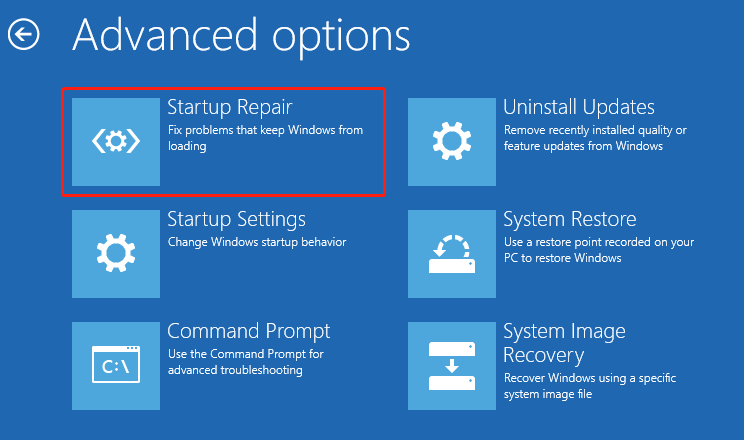
Step 4: Wait for the process to finish. Then reboot your PC to see if the error persists.
Method 2: Run SFC and DISM Scans
Corrupted or missing system files may lead to the Windows error 0xc0000242 as well. In this case, you can try to run the SFC and DISM scans to repair these problematic files. Here’s how to do this.
Step 1: Boot into Windows RE and then navigate to Troubleshoot > Advanced options > Command Prompt.
Step 2: In the prompted panel, type sfc /scannow and press Enter to execute this command.
Step 3: After the scan completes, go to check if you can boot the system normally. If not, open Command Prompt in Windows RE again.
Step 4: To run DISM, type DISM /Online /Cleanup-Image /Restorehealth and press Enter.
Step 5: Once done, try restarting your computer without a blue screen.
Further reading:
In some cases, Disk errors may cause the Windows BSOD error. As for this, you need to check your hard disks for errors by running the chkdsk *: /f /r command in Command Prompt in Windows RE. Don’t forget to replace * with the drive letter of your boot drive.
In addition to the Windows built-in command lines, we also recommend you make use of MiniTool Partition Wizard. It’s a professional disk checker that helps you check & fix detected file system errors and scan for bad sectors. Additionally, you can use it as a USB formatter, disk clone software, MBR2GPT converter, etc.
MiniTool Partition Wizard FreeClick to Download100%Clean & Safe
Method 3: Rebuild the BCD
You are also likely to resolve the error code 0xc0000242 by rebuilding the BCD file. To do this, access Command Prompt in Windows RE and then execute the following commands one by one.
- bootrec /fixmbr
- bootrec /fixboot
- bootrec /scanos
- bootrec /rebuildbcd
Method 4: Clean Install Your Windows
If none of the above methods sorts out the Windows error 0xc0000242, you may need to perform a clean install. By doing so, you can remove lots of errors. If you have no clue how to execute this operation, you can follow this guide: How to Clean Install Windows 11? Here Are 5 Options.
When facing the Windows error code 0xc0000242, try to fix it with the methods listed in this post. If you have any problems with this error, you can leave a message in our comment part below.

User Comments :