For some reason, you may consider updating your Windows 10 when a new update is released. However, sometimes you may get stuck in the error code 0x8024a10a, which will prevent you from finishing the update. To learn how to fix this error and successfully install the Windows update, you can focus on the following content. There are several effective solutions available.
Solution 1: Enable Services Related to Windows Update
Step 1: Press Windows + R to open the Run dialog.
Step 2: Type services.msc in the text box and press Enter.
Step 3: In the Services window, scroll down to find the following services. Then right-click then and select Properties.
- Background Intelligent Transfer Service
- Cryptographic Services
- Windows Update
Step 4: Set their Startup type as Automatic and then click the Start button to start them.
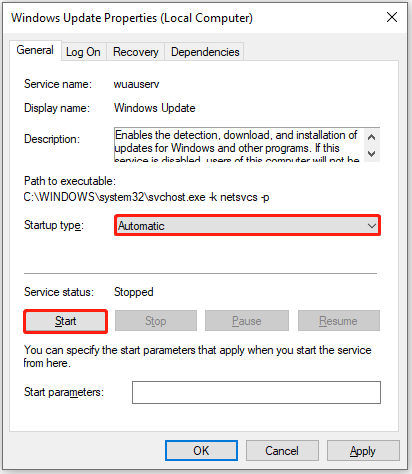
Step 5: Click Apply and OK to save the changes.
Step 6: Restart your computer to see if the 0x8024a10a error code is repaired.
Solution 2: Use the Windows Update Troubleshooter
Step 1: Open Windows + I to open Windows Settings. Then select Update & Security.
Step 2: Go to the Troubleshoot tab and then click Additional troubleshooters from the right side.
Step 3: Click Windows Update and then click Run the troubleshooter.
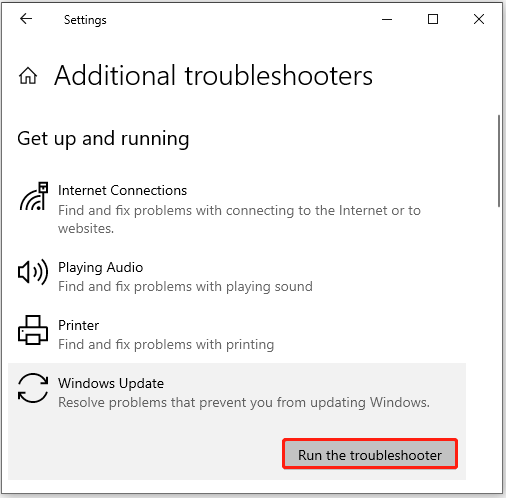
Step 4: The troubleshooter will start detecting the possible problems with Windows Update. If any are found, follow the given instructions to fix them.
Step 5: Once the troubleshooting ends, restart your PC and try the Windows update again to check if the Windows error code 0x8024a10a disappears.
Solution 3: Temporarily Disable the Antivirus
Sometimes, the antivirus programs on your computer may mistakenly recognize the update process as a threat and interfere with it, resulting in the Windows 10 error code 0x8024a10a. In this case, you can try to fix this error by temporarily disabling the antivirus.
Don’t forget to re-enable the antivirus as soon as you solve the Windows update error. Otherwise, viruses or malware may attack your system.
Solution 4: Run SFC and DISM
Step 1: Type cmd in the Run dialog box and then press Ctrl + Shift + Enter to open Command Prompt as an administrator.
Step 2: In the elevated Command Prompt, type sfc /scannow and press Enter to run the SFC scan.
Step 3: Wait until the process ends. Then restart your PC and run Command Prompt with administrative privileges again.
Step 4: Execute the DISM /Online /Cleanup-image /Restorehealth command.
Step 5: Once done, restart your computer and go to check if the Windows update error code 0x8024a10a persists.
MiniTool Partition Wizard FreeClick to Download100%Clean & Safe
Solution 5: Reset Windows Update Components
If there is something wrong with the Windows Update components, you may run into the Windows 0x8024a10a error code as well. On this occasion, we recommend you reset Windows Update components. This way can always solve issues associated with Windows updates.
Solution 6: Update Windows in Clean Boot State
Software conflicts are another possible reason for the Windows 10 error code 0x8024a10a. As for this, you should clean boot your Windows 10 and then re-try the failing Windows update in the clean boot state.
Solution 7: Manually Install the Windows Update
If the Windows error code 0x8024a10a is still here after you execute the above troubleshooting methods, you can then try manually installing the Windows update. This guide will tell you how to do this in detail: [Tutorial] How to Download & Install Windows 10 Updates Manually.
When you are suffering from the Windows update error code 0x8024a10a, you can try the above methods one by one until you sort the problem out. If you have any problems with this error, you can leave a message in the comment part below.

User Comments :