The error ERROR_ARENA_TRASHED is related to storage or file problems. This indicates that Windows cannot access important files. It usually comes with the following message “The storage control blocks were corrupted.”
It mostly happens when you are playing games, trying to run applications, or trying to install or uninstall programs.
The problem is usually caused by corrupted Windows files, malware infection, application conflicts, outdated Windows components, or problematic drivers.
Well, how to fix ERROR_ARENA_TRASHED on Windows 10/11? Keep reading.
Way 1. Check System Files
If there are corrupt system files on your computer, you may also encounter the issue. Therefore, running SFC and DISM command-line tools can fix the corrupt system files. To do this, follow the steps below.
- Press Win + R to open the Run dialog. Type cmd in the text box and then press Ctrl + Shift + Enter to open Command Prompt as an administrator.
- Type sfc /scannow in Command Prompt and then press Enter.
- Once the process ends, restart your PC and open the elevated Command Prompt again.
- After that, type DISM /Online /Cleanup-image /Restorehealth and press Enter.
Way 2. Scan for Malware or Viruses
Malware can cause various problems on your computer, including error code 7. Perform a full system scan to detect any malware running on your computer. Here’s how to do it.
- Press the Win + I key to open Settings. Then go to Update & Security > Windows Security > Virus & threat protection.
- Tap Scan Options and then choose Full scan.
- Click on Scan now to start the operation.
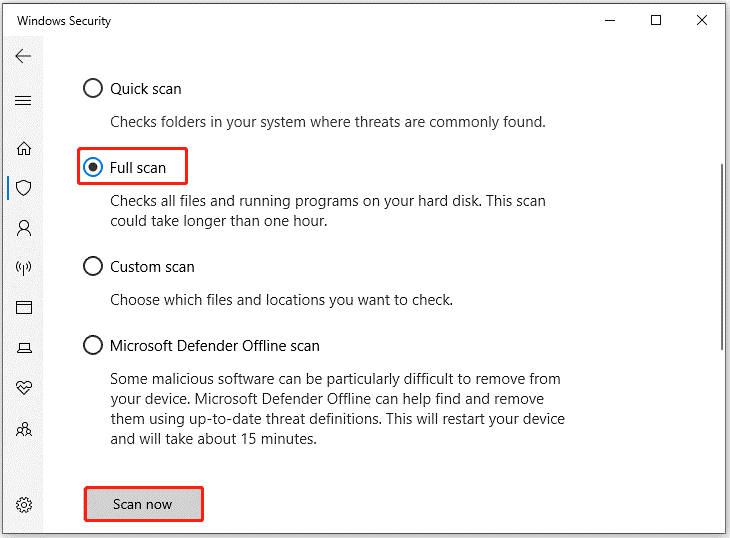
Way 3. Check for Updates
The error may occur because some Windows components may be out of date. Therefore, you should make sure that you are running the latest Windows operating system updates.
To do that, just go to Settings > Update & Security > Windows Update, and then click Check for updates. This will initiate a scan for updates. If any updates are available, they will be automatically downloaded and installed.
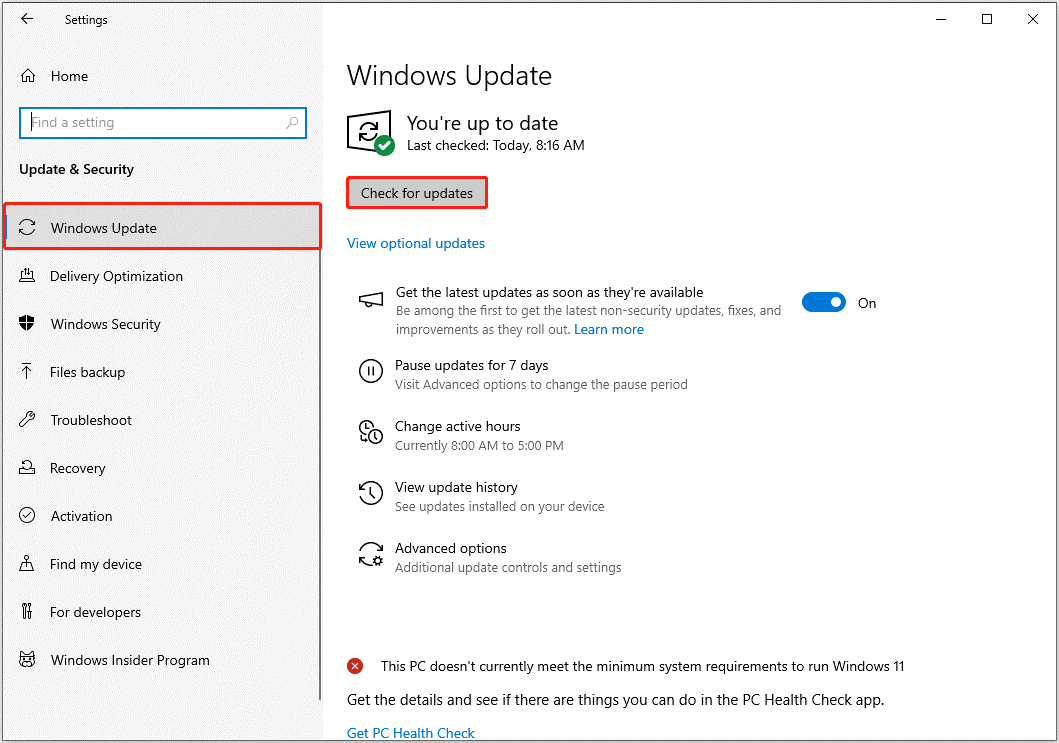
Way 4. Check Your Hard Drive for Errors
Because the error points to the problematic storage block, you should check the hard disk for bad sectors. It is possible that the file Windows is trying to access is located in a bad hard disk sector, making it inaccessible.
To check if there are bad sectors on the hard drive, you can use a free partition manager – MiniTool Partition Wizard. In addition, it is a professional partition manager that can also help you clone hard drives, recover hard drive data, format USB to FAT32, etc.
MiniTool Partition Wizard FreeClick to Download100%Clean & Safe
To check disk errors using MiniTool Partition Wizard, here’s the guide.
- Launch MiniTool Partition Wizard. Right-click the target disk and choose Surface Test.
- In the pop-up window, click Start Now. If bad sectors are found, they will be marked with red color. Bad sectors usually mean that the disk is failing and you need to replace the hard drive.
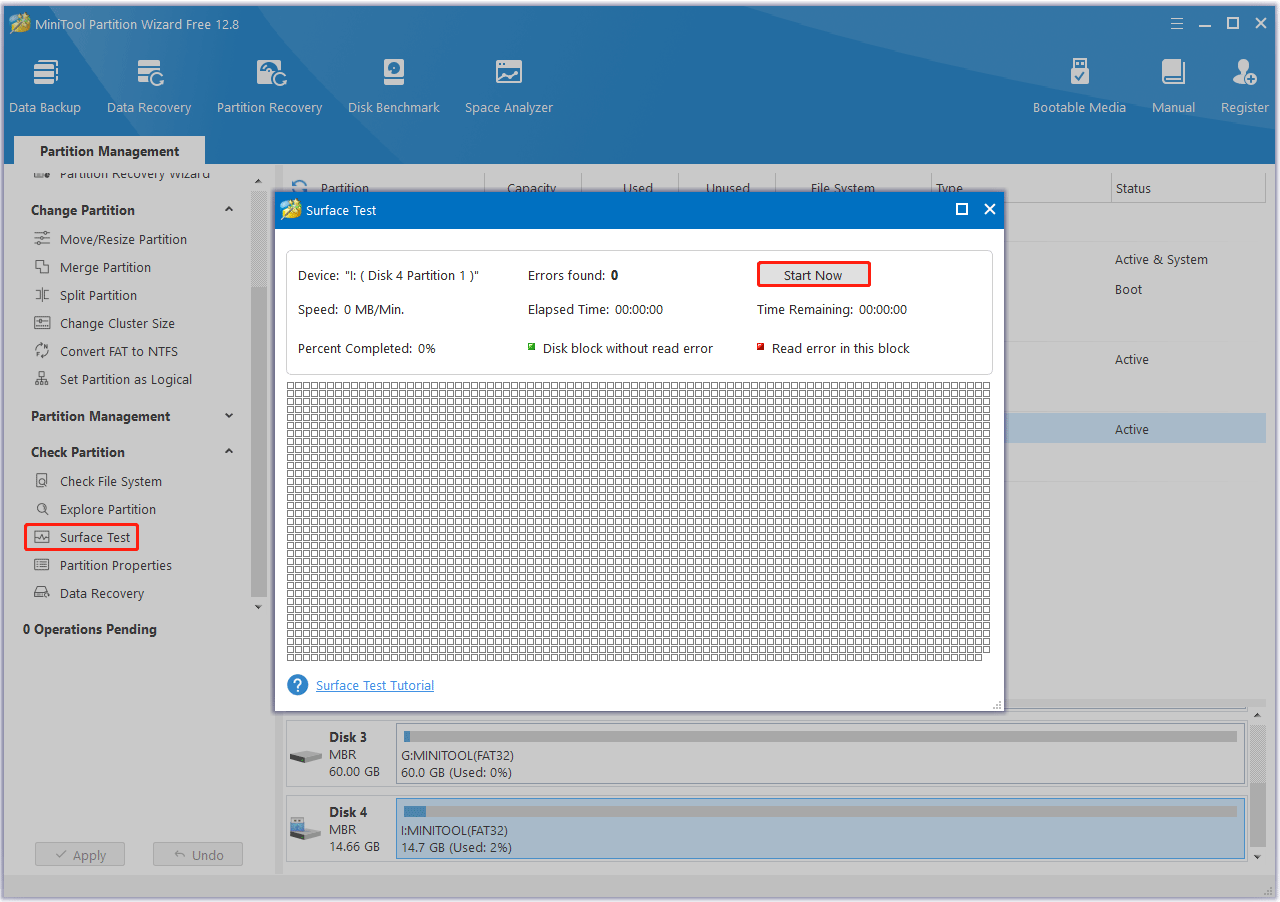
Way 5. Update Device Drivers
An outdated or faulty device driver may also trigger the error. Updating it may resolve the issue.
- Right-click on the Start menu and select Device Manager.
- After the Device Manager window appears, look for devices with a yellow exclamation mark.
- If you find one, right-click it and select Update driver from the drop-down menu.
- On the next screen, click on Search automatically for drivers. Then follow the on-screen instructions, and the drive should be updated to the latest version.
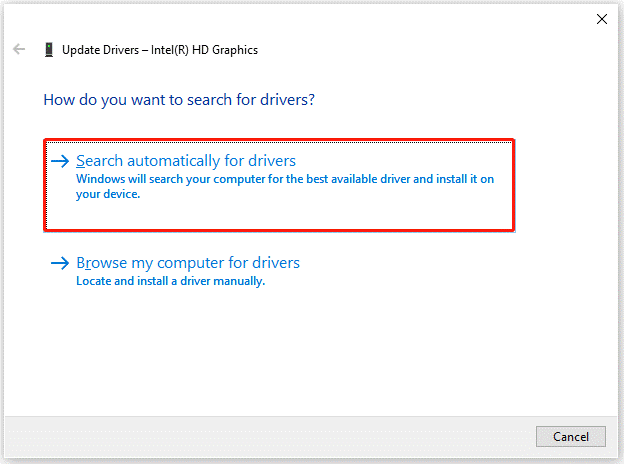
Way 6. Perform a Clean Boot
If you keep seeing the ERROR_ARENA_TRASHED message when you try to start a program or use a program, other background applications might be causing the problem. You can perform a clean boot to determine if the error is caused by an application conflict.
- Press the Win + R key to open the Run dialog box, and then type msconfig in it, and press Enter.
- Under the Services tab, select the Hide all Microsoft services box, and then click Disable all.
- Switch to the Startup tab, and then click on Open Task Manager.
- Now on the Startup tab in Task Manager, select all items, and click Disable.
- Close the Task Manager.
- On the Startup tab of the System Configuration, click OK and then restart your computer.
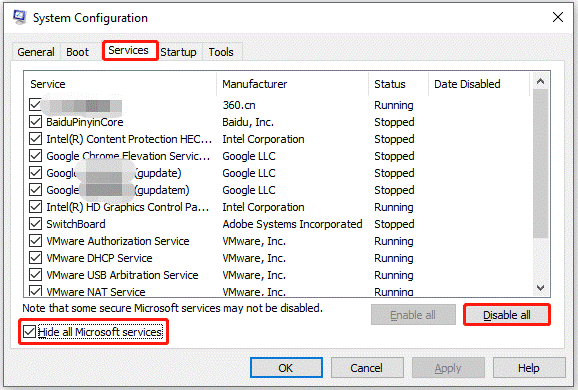
Additionally, if you’re getting the ERROR_ARENA_TRASHED error when using a specific app, try uninstalling and reinstalling the program.
Bottom Line
How to fix the ERROR_ARENA_TRASHED error on Windows 10/11? This post offers 6 effective ways for you. You can have a try.


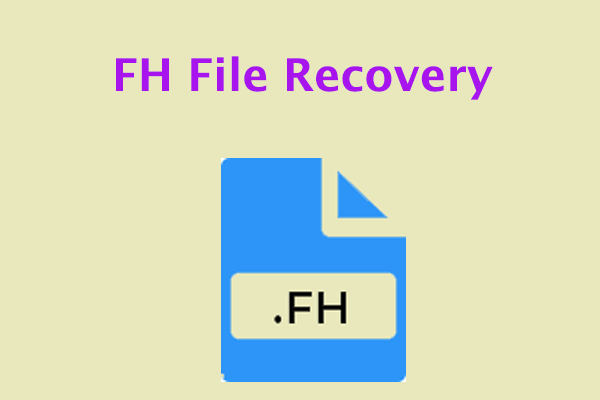
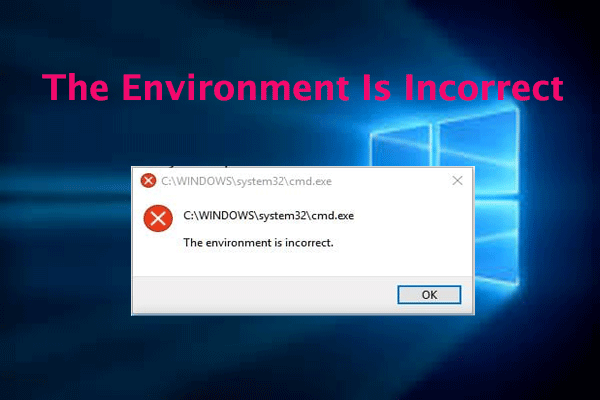
User Comments :