You may encounter one of the Windows update error codes, which is 0x80246012. This error affects all available updates and cannot fix existing problems on your computer. Don't worry, this article from Partition Magic provides solutions to fix Windows update error 0x80246012.
Reasons for You Encounter Windows Update Error 0x80246012
Many Windows update errors may be caused by the following reasons:
- Some system files on your computer are corrupted.
- Antivirus or firewall software may block certain files during the update process.
- Insufficient storage space causes the update to fail.
- The update file is corrupted.
So what measures should be taken to eliminate this error? If you don’t know what to do, you can try the methods mentioned in the following section.
Method 1: Restart Your Computer
After using your computer for a long time, it will accumulate some cache files. Some of these files may get corrupted unexpectedly. These corrupted files may interfere with your Windows updates, resulting in Windows update error 0x80246012.
To eliminate this error in Windows update, you can try to delete the cache files on your device. The operation is simple, just restart your Windows 11.
Method 2: Run Windows Update Troubleshooter
Windows Update Troubleshooter is a useful built-in tool that can help you detect and fix errors related to Windows Update issues. Therefore, you can try running the troubleshooter to fix Windows update error 0x80246012.
Step 1: Press the Windows logo key + I to open the Settings app, and then select System from the left side and click Troubleshoot from the right menu.
Step 2: Click Other troubleshooters to expand all troubleshooters, and then click Run next to the Windows Update section.
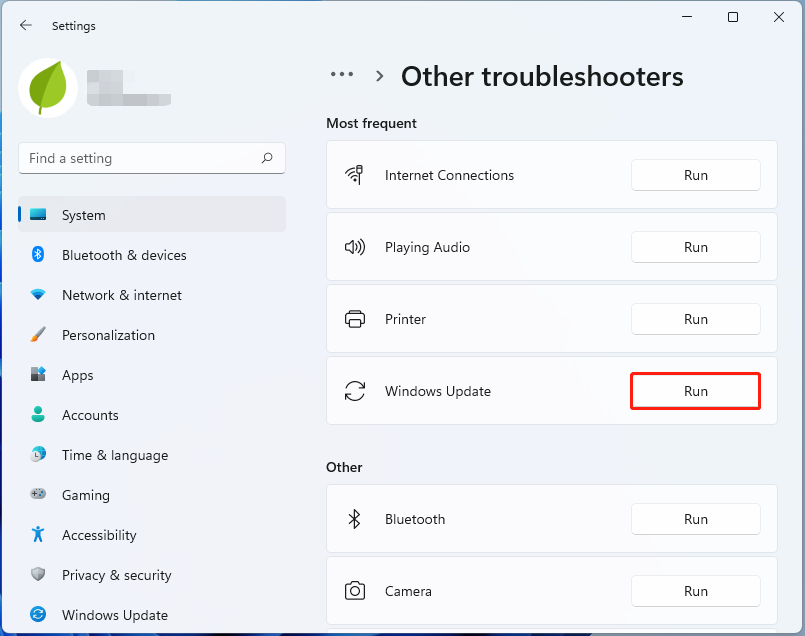
Method 3: Run SFC and DISM
Another common reason for Windows update errors is related to your system files. To scan and repair system files, you can try running an SFC (System File Checker) or DISM scan. Here’s how:
Step 1: Type cmd in the Search box, and then right-click the Command Prompt app and select Run as administrator.
Step 2: Type the sfc /scannow command in the elevated command prompt. This process might take a while to complete the scan, so please be patient.
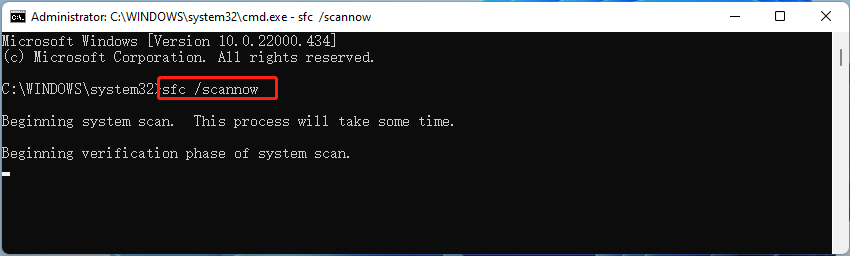
Step 3: If the SFC scan doesn’t work, you can try running the command below in the elevated Command Prompt window.
- Dism /Online /Cleanup-Image /CheckHealth
- Dism /Online /Cleanup-Image /ScanHealth
- Dism /Online /Cleanup-Image /RestoreHealth
Once done, reboot your PC and check if the error code 0x80246012 gets fixed.
Method 4: Delete the SoftwareDistribution Folder
C:\Windows\SoftwareDistribution is the core folder of Windows Update, which is mainly used to temporarily store update files, such as downloaded but not installed update packages, update log files, update history, etc.
Deleting the SoftwareDistribution folder is one of the common ways to fix Windows Update problems. Please refer to the following steps:
Step 1: Type the Command Prompt in the Search box. Then right-click it to choose Run as administrator.
Step 2: In the new pop-up window, run the following commands one by one and press Enter. This step is to stop Windows Update related services.
- net stop wuauserv
- net stop cryptSvc
- net stop bits
- net stop msiserver
Step 3: Find the C:\Windows\SoftwareDistribution folder and delete all the files & folders in it. After deleting these files, you need to type the following commands one by one in the Command Prompt window and press Enter to restart Windows Update related services:
- net start wuauserv
- net start cryptSvc
- net start bits
- net start msiserver
Now, run Windows Update again and check to see if you still meet the error code 0x80246012.
Method 5: Free up Disk Space
When you download and install a new Windows installation package, you need a certain amount of disk space. If your disk space is insufficient, you will encounter some Windows error codes.
If you want to expand the disk space, you can use the third-party tool MiniTool Partition Wizard. The Extend Partition function of this software can help you.
MiniTool Partition Wizard FreeClick to Download100%Clean & Safe
Bottom Line
Is the Windows update error 0x80246012 causing you trouble? If you encounter this error during the update process, try the solutions mentioned above to resolve it easily. I hope this article can help you.

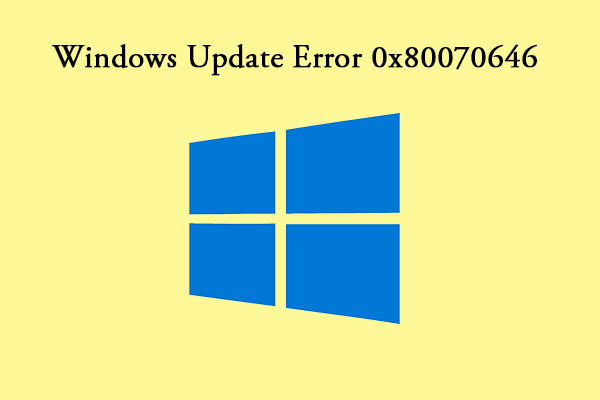
User Comments :