If you are bothered by the Windows update error 0x80244017, you come to the right place. This post from Partition Magic will analyze the causes that may trigger the error and provide some effective methods to fix the error.
Many Windows users update their systems from time to time because updating the system will improve the stability of the computer and fix some security issues on the computer. But in the latest Windows update, they encountered error code 0x80244017.
Have you encountered the same error? Do you know how to fix Windows update error 0x80244017? If you want to know the answer, please continue reading below to learn the cause of the error and several ways to troubleshoot it.
Causes of the Windows Update Error 0x80244017
Before solving the update error, let’s first understand what caused the 0x80244017 error. After investigating a large number of user reports and posts, the update error may be caused by the following reasons:
- Unstable internet connection
- Interference from third-party security applications
- Corruption of system files
- Obstacles with Windows update service
- Insufficient disk space
Here are 5 ways to fix this Windows update error 0x80244017. Let’s dive in.
Way 1: Try Some Basic Methods
You can try these simple methods mentioned below to fix error 0x80244017.
- Check your internet connection
- Disable third-party antivirus
- Reset the Windows update components
- Use media creation tool
Way 2: Run Windows Update Troubleshooter
You can use Windows update troubleshooter to fix the 0x80244017 error. Here are the steps:
Step 1: Click the Start button and select Settings to open.
Step 2: Click Update & Security and then click Troubleshoot in the left panel. Then click Additional troubleshooters.
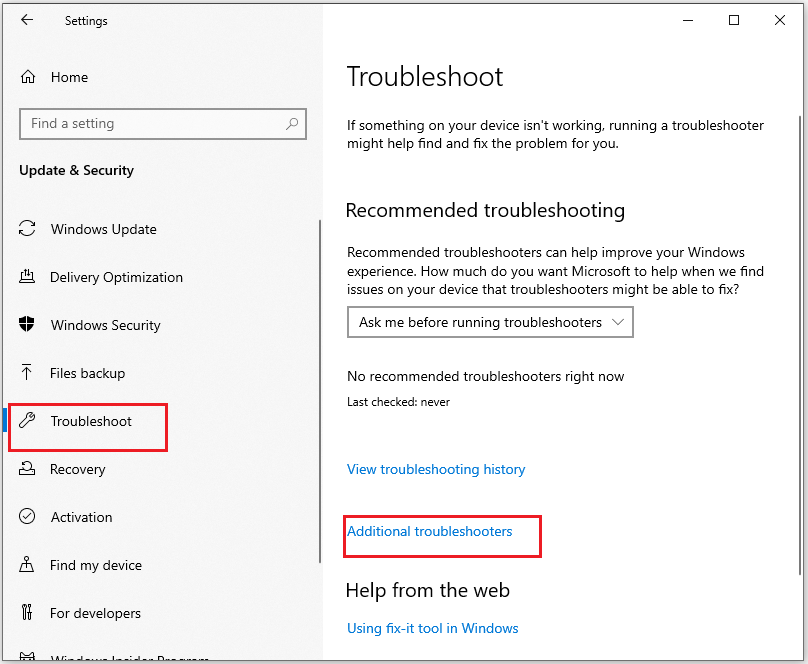
Step 3: Click Windows Update under Get up and running section. Then click Run the troubleshooter.
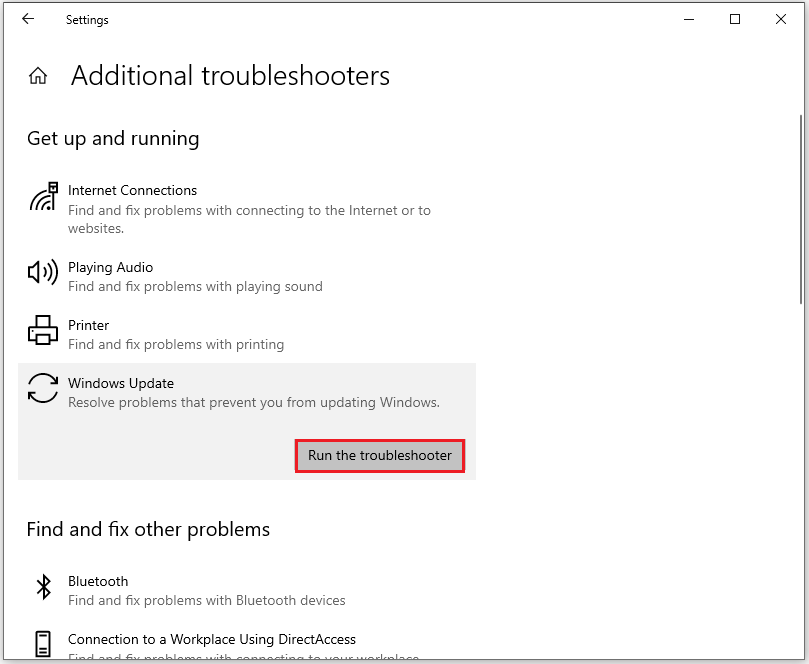
Way 3: Check Relevant Services
Windows update-related services play an important role in Windows updates. If any of these services are not configured to run, it is easy to encounter update errors during the update process. Specifically, you need to check the Windows update service, Cryptographic Services, and Background Intelligent Transfer Service (BITS).
Step 1: Press the Windows logo key + R to open the Run window. Type “services.msc” and then press Enter.
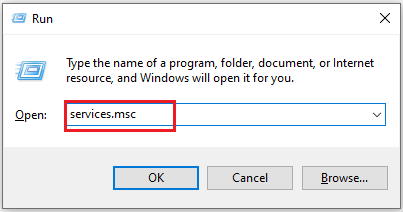
Step 2: In the Services window, double-click Background Intelligent Transfer Service from the list. From the Startup type field, select Automatic from its drop-down menu. Finally, click Start.
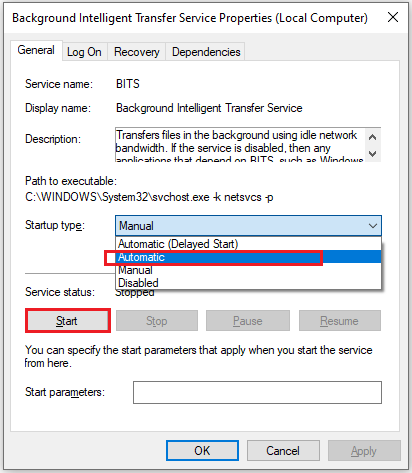
Step 3: Then, click Apply and OK to save the changes.
Step 4: Next, do the same operations with Windows update and Cryptographic Services.
Once done, restart your PC and check if you fixed the 0x80244017 update error successfully.
Way 4: Repair Corrupted System Files
Run SFC or DISM to scan and repair your system files. This method can be used to fix error code 0x80244017.
Step 1: Type cmd in the Run dialog box and then press the Ctrl + Shift + Enter key to open Command Prompt as administrator.
Step 2: Type the sfc /scannow command in the command prompt.
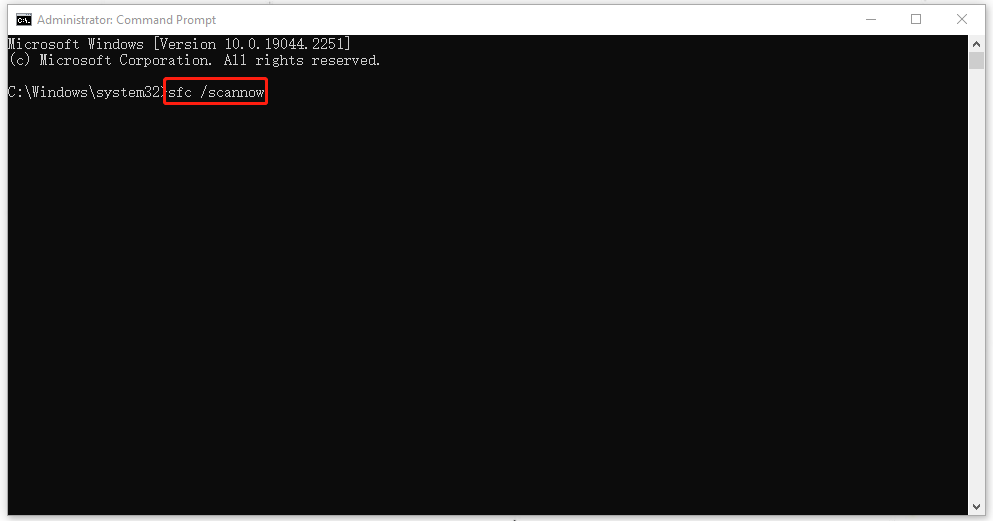
Step 3: When it finishes, you can try running the following command and press the Enter key after each:
- DISM /Online /Cleanup-Image /CheckHealth – this command is to perform a quick check for the DISM scan.
- DISM /Online /Cleanup-Image /ScanHealth – this command is to check your OS image with a more advanced scan.
- DISM /Online /Cleanup-Image /RestoreHealth – this command is to fix any problems it finds automatically.
When it finishes, restart your computer and check if the error 0x80244017 gets fixed.
Way 5: Perform Disk Cleanup
Running Disk Cleanup is a good way to fix Windows update error 0x80244017. Because Disk Cleanup can easily remove unnecessary files on your computer and make more free space. Please follow the steps below:
Step 1: Type Disk Cleanup in the Search box and hit Enter.
Step 2: If your Windows is installed on drive C, pick it from the list and press OK.
Step 3: In the new pop-up window, you will see the kinds of files selected by default. It usually included Temporary Internet Files, Recycle Bin, Temporary Files, etc. Then click the Clean up system files option and click OK to start cleaning.
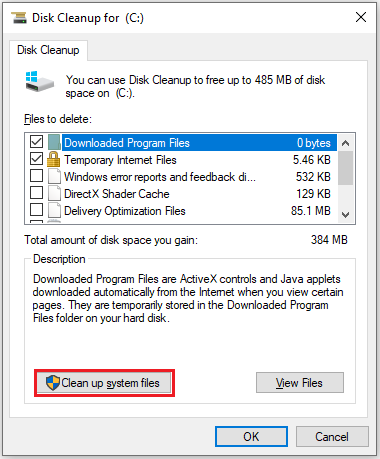
Bottom Line
This article mainly discusses the causes of Windows update error 0x80244017 and how to fix it. I hope this article helps you.
Have you ever had trouble managing partitions? Do you want to extend/delete/format partitions? If so, we highly recommend MiniTool Partition Wizard. It is a professional partition manager with a wide range of features, it can allow you to clone a hard drive, format fat32, recover data from hard drive, etc.
MiniTool Partition Wizard FreeClick to Download100%Clean & Safe

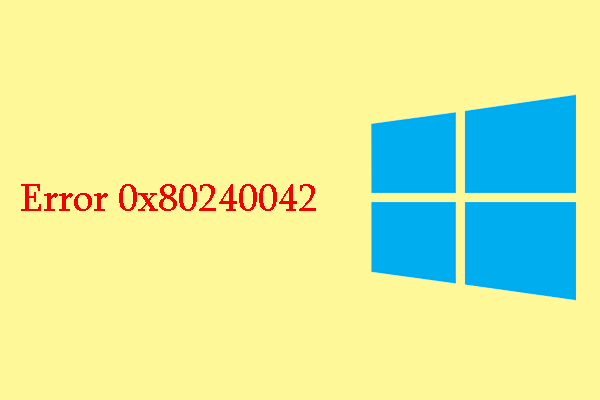
User Comments :