Windows releases cumulative updates to enhance system security and resolve some system errors. However, sometimes you cannot install certain updates due to Windows update error 0x80071a30.
This error causes it to be unable to obtain security patches, resulting in system crashes. Here are some effective solutions.
Fix 1: Run Windows Update Troubleshooter
When you encounter error code 0x80071a30 while updating Windows, the Windows Update Troubleshooter can help you identify and fix them. Here’s how:
Step 1: Press the Win + I keys to open Settings.
Step 2: Go to Update & Security > Troubleshoot > Additional troubleshooters.
Step 3: Click on Windows Update and then hit Run the troubleshooter.
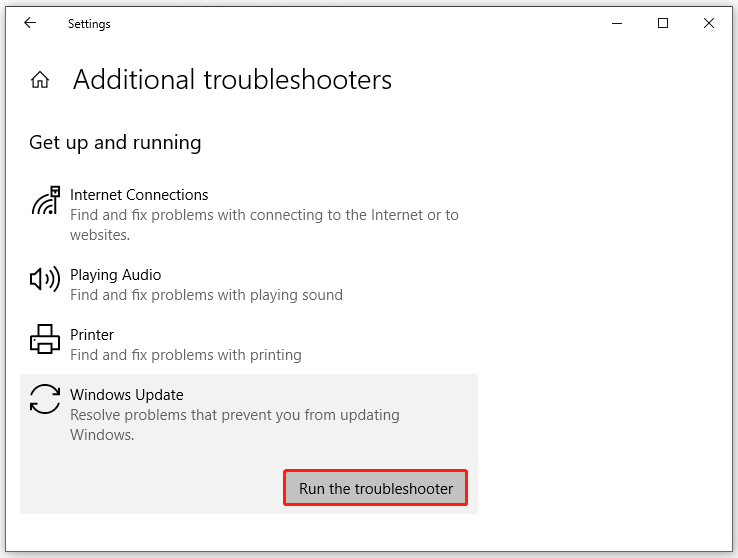
Fix 2: Repair Corrupted System Files
Corrupted system files are also one of the reasons for Windows Update error 0x80071a30. You can run SFC and DISM to fix the problem.
Step 1: Press Win + R to open the search bar.
Step 2: Type cmd and press Ctrl + Shift + Enter to launch an elevated Command Prompt.
Step 3: In the command window, type sfc /scannow and hit Enter.
Step 4: If Windows update error 0x80071a30 still exists, run the command below, and don’t forget to hit the Enter key.
- DISM /Online /Cleanup-image /Scan Health
- DISM /Online /Cleanup-image /RestoreHealth
Fix 3: Reset the Windows Update Components
If there are any damaged Windows update components, you might come across the error code 0x80071a30. To resolve this issue, you can follow these steps to reset the Windows Update components.
Step 1: Open the Search box by pressing the Win + S key and input the Command Prompt to run it as an administrator.
Step 2: Type the following commands in the Command Prompt window and then press the Enter key:
- net stop wuauserv
- net stop cryptSvc
- net stop bits
- net stop msiserver
- ren C:\Windows\SoftwareDistribution SoftwareDistribution.old
- ren C:\Windows\System32\catroot2 Catroot2.old
- net start wuauserv
- net start cryptSvc
- net start bits
- net start msiserver
Step 3: After completing the steps, restart your PC and see if the error is fixed.
Fix 4: Restart Windows Update Service
When you encounter an error, you can restart the Windows Update service to fix the problem. To do this, just follow the steps below.
Step 1: Press the Windows + X keys together to open the Start menu.
Step 2: Then click the Run option to open the Run dialog window.
Step 3: Type services.msc in the Run window and click OK. This will open the Services window.
Step 4: In the Services window, right-click Windows Update and choose Restart.
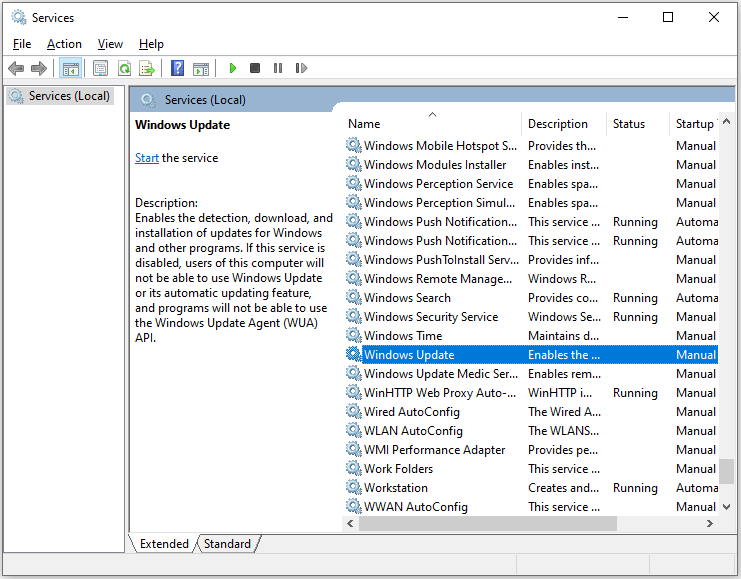
Fix 5: Turn off Antivirus Software
Some users have mentioned on the forum that temporarily disabling antivirus software during Windows updates can reduce the number of Windows errors. If you encounter error 0x80071a30, you might want to try this method.
Step 1: Right-click the Start icon and choose Settings.
Step 2: Scroll down to click on Update & Security.
Step 3: Click Windows Security from the left side, hit Virus & threat protection.
Step 4: Press Manage settings and turn off Real-time protection.
Step 5: Open Control Panel and click System and Security.
Step 6: Hit Windows Defender Firewall > Turn Windows Defender Firewall on or off.
Step 7: Check Turn off Windows Defender Firewall (not recommended) under Private network settings and Public network settings.
Bottom Line
To sum up, this article has introduced you to 5 ways how to solve the Windows update error 0x80071a30 problem. If you have the same problem, try these methods.
If you are a game lover and want to store a lot of game resources, have you ever encountered the problem of insufficient disk space? If so, what should you do? I recommend you to use professional disk partition software – MiniTool Partition Wizard. This software can help to extend the partition.
MiniTool Partition Wizard FreeClick to Download100%Clean & Safe

![[6 Methods] How to Fix Windows Update Error 0x80070645](https://images.minitool.com/partitionwizard.com/images/uploads/2025/03/windows-update-error-0x80070645-thumbnail.png)
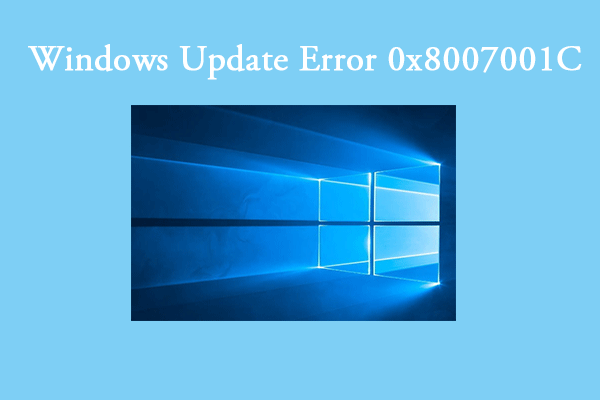
User Comments :