A lot of people report that they have encountered Error 0x80028CA0: Type mismatch when trying to copy files from Library to the external hard drive. Have you also encountered the same error? If so, you can read this post from MiniTool Partition Wizard to get some effective methods.
What Causes Error 0x80028CA0: Type Mismatch?
Error 0x80028CA0: Type mismatch is an error that always occurs when you copy files from Library to the external hard drive. When it occurs, you can see a pop-up window with some error message, just like in the following picture.
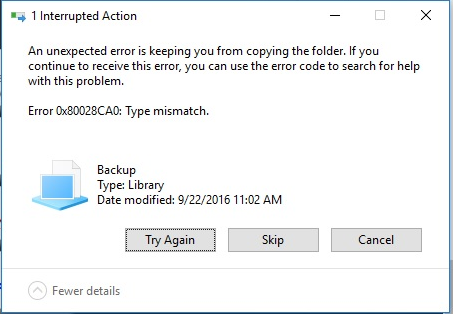
So, what can trigger this error? After searching for this error on the Internet, I find that this error can be caused by various reasons. Here are some of the most common reasons:
- Corrupted system files.
- Outdated Windows.
- Corrupted installation of Windows.
Method 1. Run SFC and DISM
Sometimes, corrupted system files can also trigger Error 0x80028CA0: Type mismatch, you can try running the SFC and DISM to fix it. Here are some guiding posts:
- Run System File Checker (SFC) to Repair Corrupted System Files
- How To Use The DISM Command Tool In Windows 11
Alternatively, MiniTool Partition Wizard is a professional disk manager that can help you manage partitions/disks with ease, including checking the hard drive for errors.
It provides Surface Test and Check File System features to help you detect bad sectors and file system errors on the drive. If you are interested in it, you can click the download button below to have a try.
MiniTool Partition Wizard FreeClick to Download100%Clean & Safe
Method 2. Create a New Folder on Your External Hard Drive
Some affected users report that they fixed Error 0x80028CA0: Type mismatch successfully by creating a new folder on their external hard drive. Here are the detailed steps for copying the files from the PC’s Documents folder to the external hard drive:
- Connect the external hard drive to your computer.
- Press the Windows and E keys simultaneously to open the File Explorer window.
- Navigate to This PC > External Hard Drive.
- Right-click on the blank area and choose New > Folder.
- Name the folder “HDB YYYY-MM-DD Docs“. (Replace YYYY-MM-DD with the year, month, and date of the day.)
- In the newly created folder, create another folder and name it Documents.
- Open your PC’s Documents folder.
- Select all the files that you need to copy from, and then press the Ctrl and C keys simultaneously.
- Go back to your external drive, then go to HDB YYYY-MM-DD Docs > Documents.
- Then press the Ctrl and V keys simultaneously to paste the library. At this time, you will not receive the Error 0x80028CA0: Type mismatch anymore.
Method 3. Install the Latest Windows Updates
Getting the latest Windows updates can keep your device running smoothly and securely, and it can also help you fix some errors on your PC. So, if you encounter the Error 0x80028CA0: Type mismatch, you can try installing the latest Windows updates to fix it. To do that, you can follow these steps:
- Press the Windows and I keys to open the Settings window.
- Navigate to Update & Security > Windows Update.
- Click Check for Updates, if there are updates available, update it.
Method 4. Run File and Folder Troubleshooter
Microsoft provides a free tool to diagnose and fix problems with files and folders in Windows, such as being unable to delete files/folders from the Recycle Bin or being unable to copy/move/rename/delete files. Here’s how to use it:
- Download the installation package from Microsoft’s official website.
- In the File Download dialog box, click Run or Open, and then follow the steps in the File and Folder Troubleshooter.
Method 5. Uninstall the Latest Windows Updates
If you encounter the Error 0x80028CA0: Type mismatch after you update your Windows, you can try uninstalling the latest updates to fix this error.
To do that, you just need to open the Windows Update window, click View update history, and then click Uninstall updates. Next, sort all updates by install time, right-click the latest update, and then select Uninstall.
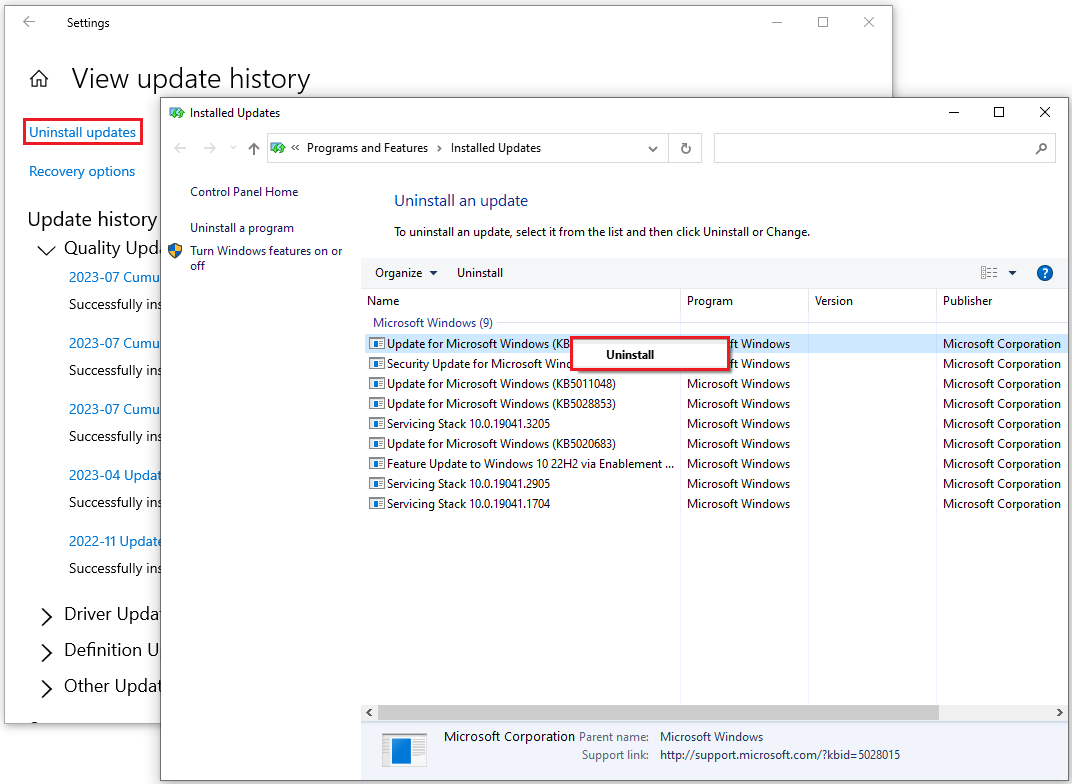
Method 6. Perform System Restore
If none of the above methods can help you fix Error 0x80028CA0: Type mismatch, you can perform the System Restore feature to fix this error. To do that, you can follow the guide in this post: How to Restore Computer to Earlier Date in Win10/8/7 (2 Ways).
In Conclusion
This post provides 6 helpful solutions to fix Error 0x80028CA0: Type mismatch. If you encounter the same error, you can have a try.

User Comments :