Why Is Your Epson Printer Not Printing When the Ink Is Full?
Epson (Seiko Epson Corporation) is a Japanese multinational electronics company and one of the world’s largest manufacturers of printers and information- and imaging-related equipment.
This company manufactures inkjet, dot matrix, thermal and laser printers, scanners, laptop and desktop computers, video projectors, watches, point of sale systems, robots and industrial automation equipment, semiconductor devices, crystal oscillators, sensing systems, and other associated electronic components.
Do you use an Epson printer? If so, you encounter issues sometimes. For example, you may encounter the Epson printer not printing issue, the Epson printer printing blank pages issue, etc.
In most cases, the reason for the Epson printer not printing issue is the depleted ink cartridges. Make sure you are using properly filled ink cartridges and replace them promptly when they are low on ink.
However, if the Epson printer doesn’t print when the ink is full, the possible reasons may be as follows:
- Clogged Print Heads: If the printer is not used regularly, the ink residue can dry up and collect in the nozzles, leading to clogs. If the ink is not enough, there will be air bubbles in the ink cartridges, which will also cause clogs.
- Outdated or Corrupted Printer Drivers: It can lead to communication breakdowns between the printer and your computer.
- Incorrect Settings: The printer settings may be configured incorrectly, leading to print jobs being sent to the wrong printer or producing unexpected results.
- Hardware Malfunctions: Faulty or damaged hardware components can prevent the printer from functioning properly.
How to Fix the Epson Printer Not Printing Issue
If your Epson printer doesn’t print, you can try the following ways to solve it.
Way 1. Make Sure the Printer Is Installed Correctly
If it is the first time to use this printer after it is installed, you should see the product manual to check if it is installed correctly. If necessary, you can contact customer support to get more detailed installation procedures.
Way 2. Set the Epson Printer as the Default Printer
If you have multiple printers, this issue may occur that the Epson printer is not your default printer. Then, the Epson printer not printing issue may occur. If so, you can follow the steps below to set the Epson printer as your default printer:
- Press the Windows logo key + I to open Settings.
- Go to Devices (Bluetooth & Devices for Windows 11) > Printers & Scanners.
- Find your Epson printer and then click Set as default. If you don’t see Set as default, choose Let Windows manage my default printer instead.
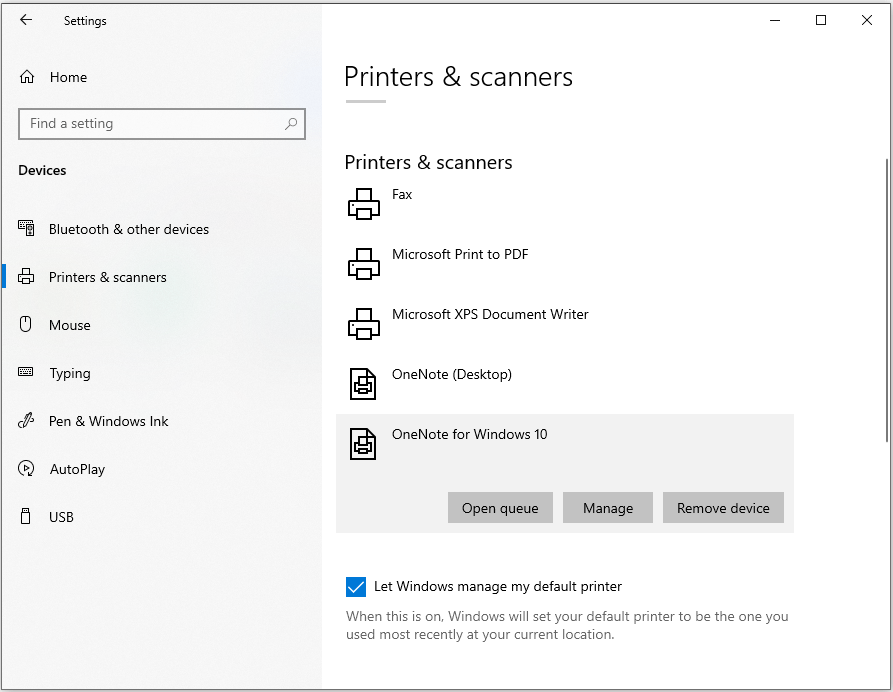
Way 3. Update the Printer Driver
In general, you can download the latest printer driver from the Epson website and then install it. Of course, you can also update the printer driver in Device Manager directly. Here is the guide:
- Press the Windows logo key + X and then select Device Manager from the menu.
- Expand Print queues, right-click on the Epson printer device, and then select Update driver. Then, follow the on-screen instructions to complete the driver update process.
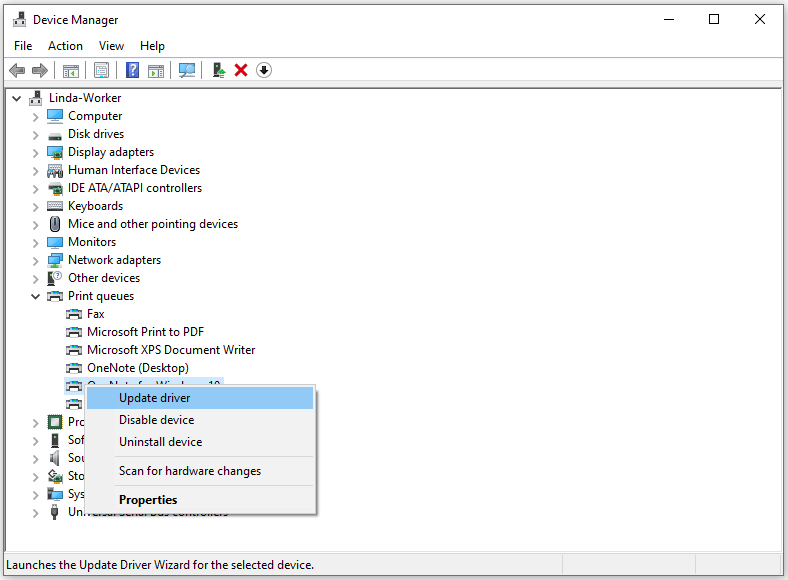
Way 4. Run the Windows Built-in Troubleshooter
Is your Epson printer not printing when the ink is full? If so, you can run the Windows built-in troubleshooter to solve the issue. Here is the guide:
- Open Settings and go to Update & Security > Troubleshoot.
- On the right panel, click Additional troubleshooters.
- Click Printer and then Run the troubleshooter.
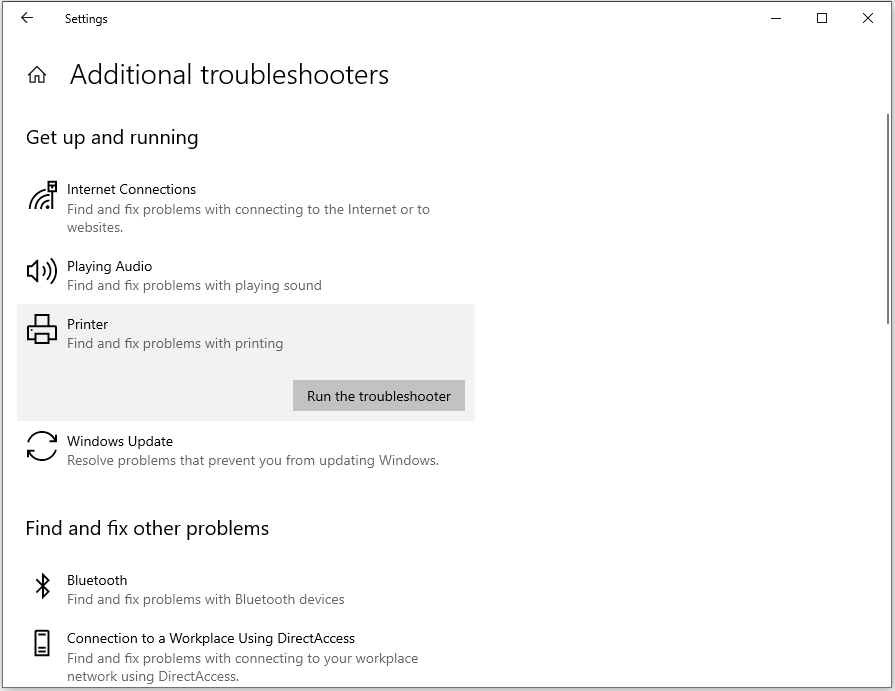
Way 5. Make Sure That the Print Spooler Service Is Running
Print Spooler is a print background processing service that manages all local and network print queues and controls all printing jobs. If it is disabled, the Epson printer not printing issue will occur.
You need to press the Windows logo key + R, type “services.msc”, and then press Enter to open Services. Locate the Print Spooler service and check if the status is Running.
Way 6. Restart the Printing Job
When print jobs get stuck in the printer queue, it can stop the printer from working. Then, you need to cancel the printing job and then restart it to solve the issue. Here is how to cancel the printing job:
- Open Printer & scanners. Click on your printer and then choose Open print queue.
- Find your documents in the list, select each one, click Document, and choose Cancel to delete them.
Way 7. Clean the Printhead
First, make sure the cartridge can work with the Epson printer. Then, if the cartridge is new, make sure you have removed all protective coverings. If all is OK, you can then run a cleaning cycle to clean the printhead. Here is the guide:
- Press the Home button and then select Setup > Maintenance.
- Select Printhead Nozzle Check to identify any blocked nozzles.
- If there are gaps or faint lines, select Clean the printhead and follow the instructions.
Bottom Line
Is your Epson printer not printing when the ink is full? This post offers you several solutions. You can try them one by one.

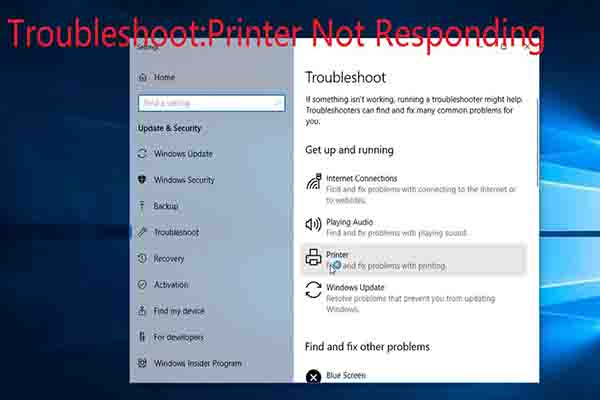
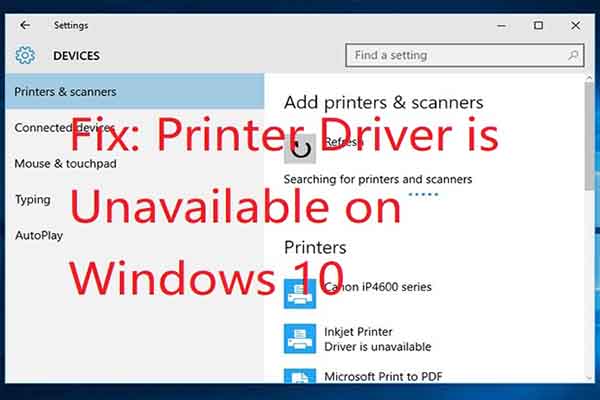

User Comments :