Don’t worry when you receive EpicGamesLauncher.exe - Application Error at startup. Partition Magic lists the possible reasons for the error and offers you some solutions in this post. Read the post to explore the content.
EpicGamesLauncher.exe – Application Error is a common issue with Epic Games Launcher. It happens with the error message “The application was unable to start correctly (0xc000007b)”. What causes this error? It can be triggered by incompatibility issues between 32-bit and 64-bit applications and Windows systems.
The error 0xc000007b when opening Epic Games Launcher can occur because of missing or damaged Visual C++ Redistributable files, DirectX, or other system dependencies. Based on the above causes, this post collects some fixes for the issue.
MiniTool Partition Wizard FreeClick to Download100%Clean & Safe
Fix 1: Run Epic Games Launcher as Administrator
You can see error 0xc000007b when opening Epic Games Launcher without administrative privilege. So, try running Epic Games Launcher as administrator to solve the issue.
Step 1: Locate the Epic Games Launcher shortcut on the desktop.
Step 2: Right-click on the shortcut and select Properties on the context menu.
Step 3: Switch to the Compatibility tab and check the Run this program as an administrator box.
Step 4: Click Apply > OK to save changes.
Step 5: Run Epic Games Launcher to see if the error 0xc000007b when opening Epic Games Launcher is solved.
Fix 2: Move the DLL Files to the Appropriate Location
Some users claim that moving DLL files to the Binaries folder in the app’s installation location fixes the EpicGamesLauncher.exe – Application Error. You can have a try!
Step 1: Navigate to the installation folder of Epic Games Launcher. By default, it’s located in this path: C:\Program Files (x86)\Epic Games.
Step 2: Access the DirectXRedist folder. Then you will see either CAB or RAR files.
Step 3: Extract files via WinRAR or Windows Archiver. DLL files are listed in the extracted folder.
Step 4: Copy DLL files and paste them to the desired location. Repeat this process with each of the CAB/RAR archives.
Step 5: After all the existing DLLs are copied to a safe location, move to the following location.
C:\Program Files (x86)\Epic Games\Launcher\Portal\Binaries\Win32\
Step 6: Now, copy all the DLL files to this location.
Fix 3: Update DirectX
You can also update DirectX to troubleshoot the Epic Games Launcher application error. The following steps show you how to do that.
Step 1: Go to the download page of the official Microsoft DirectX End-User Runtime Web Installer.
Step 2: Download the setup file to your PC and then run it once the download process ends. Follow the on-screen instructions to install the latest version of DirectX.
Step 3: After the installation process ends, restart the computer.
Step 4: Launch Steam and attempt to run the game. Then check if the Epic Games Launcher application error is solved.
Fix 4: RUN SFC
How to fix the error 0xc000007b when opening Epic Games Launcher? Running SFC (System File Checker) is an available troubleshooting method. You can have a try!
Step 1: Type cmd in the search box and then click Run as administrator under Command Prompt.
Step 2: In the elevated User Account Control window, click Yes to allow the operation.
Step 3: In the Command Prompt window, type sfc /scannow and hit Enter.
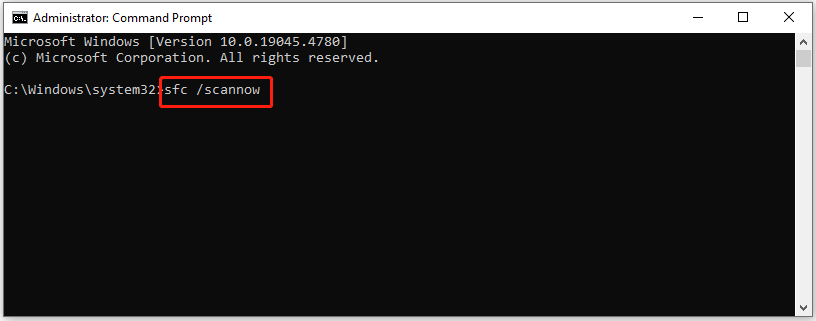
Step 4: Wait until the process finishes.
Fix 5: Reinstall Microsoft Visual C++ Redistributables
Missing or damaged Microsoft Visual C++ Redistributable files are also responsible for the EpicGamesLauncher.exe – Application Error. You can reinstall them to fix the issue.
Step 1: Open the Control Panel on your computer.
Step 2: Go to Programs > Uninstall a program. Scroll down and check the versions of installed Visual C++.
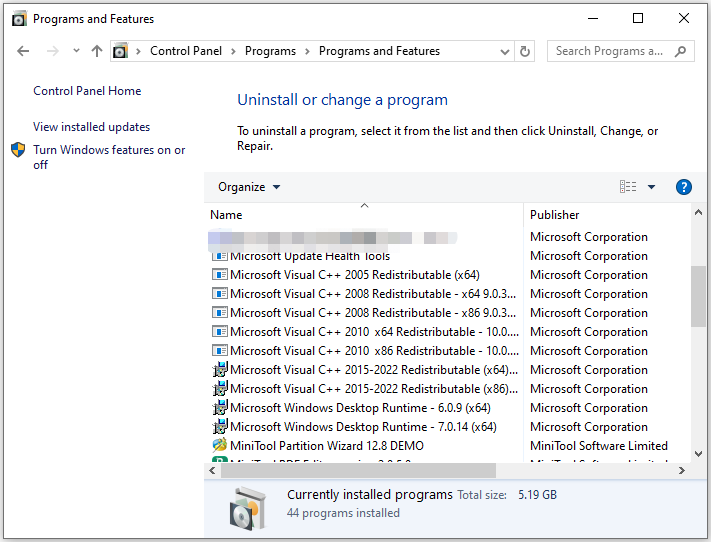
Step 3: Open your browser and head to the official Microsoft Visual C++ download page.
Step 4: Download and install all the missing versions of Visual Studio.
Step 5: Restart your computer and check if Epic Games Launcher application error is fixed. If not, reinstall each of the following components:
Microsoft Visual C++ 2010 Redistributable Package (x86)
Visual C++ Redistributable for Visual Studio 2012
Visual C++ Redistributable Packages for Visual Studio 2013
Visual C++ Redistributable Packages for Visual Studio 2015, 2017, 2019, and 2022.
Step 6: Restart your computer.
Conclusion
If you are suffering from EpicGamesLauncher.exe – Application Error, try the fixes in this post to resolve it now. Detailed steps of each method are provided too. Simply follow the steps to perform the operation.

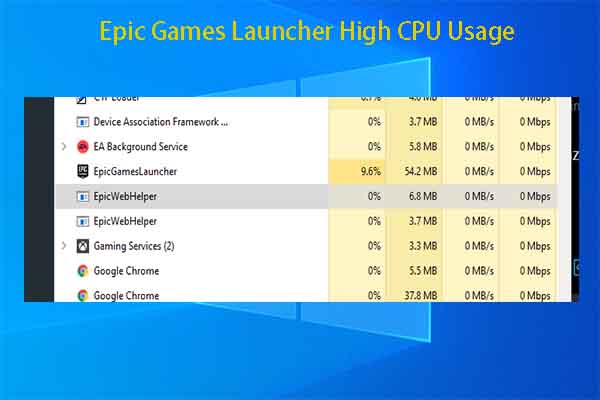
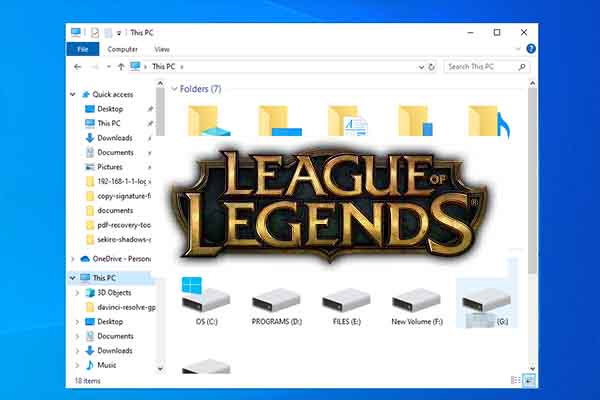


User Comments :