Enotria: The Last Song is a popular game, but you may encounter the Enotria: The Last Song not launching, crashing, freezing, or black screen issues. Here, this post from Partition Magic will offer 8 ways to solve these issues. Try it now!
Released on September 19, 2024, Enotria: The Last Song is a Souls-like game set in a beautiful, sunny world inspired by Italian folklore, where the brightest sun casts the darkest shadows. Don unique character-changing masks, face powerful enemies, and harness the power of Ardore to alter reality to unlock the secrets of Enotria.
Recently, some players reported that they encountered the Enotria: The Last Song not launching, crashing, freezing, or black screen issues. Are you facing these issues? If so, you can try the following ways to get rid of them.
Fix 1. Make Sure PC Meets the Game System Requirements
First, you should make sure your computer meets the minimum system requirements of the game. Otherwise, the Enotria: The Last Song crashing issue will occur. Here is the game system requirements picture shown below:
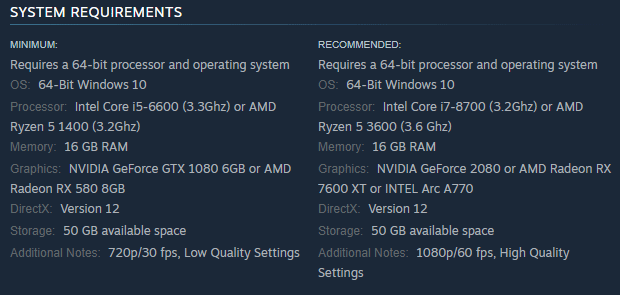
As for how to check your PC specs, you can refer to this post: How to Check PC Full Specs Windows 10 in 5 Ways
If your computer doesn’t have enough free space, you can use MiniTool Partition Wizard to help you free up disk space or extend the partition. You should have a try.
MiniTool Partition Wizard FreeClick to Download100%Clean & Safe
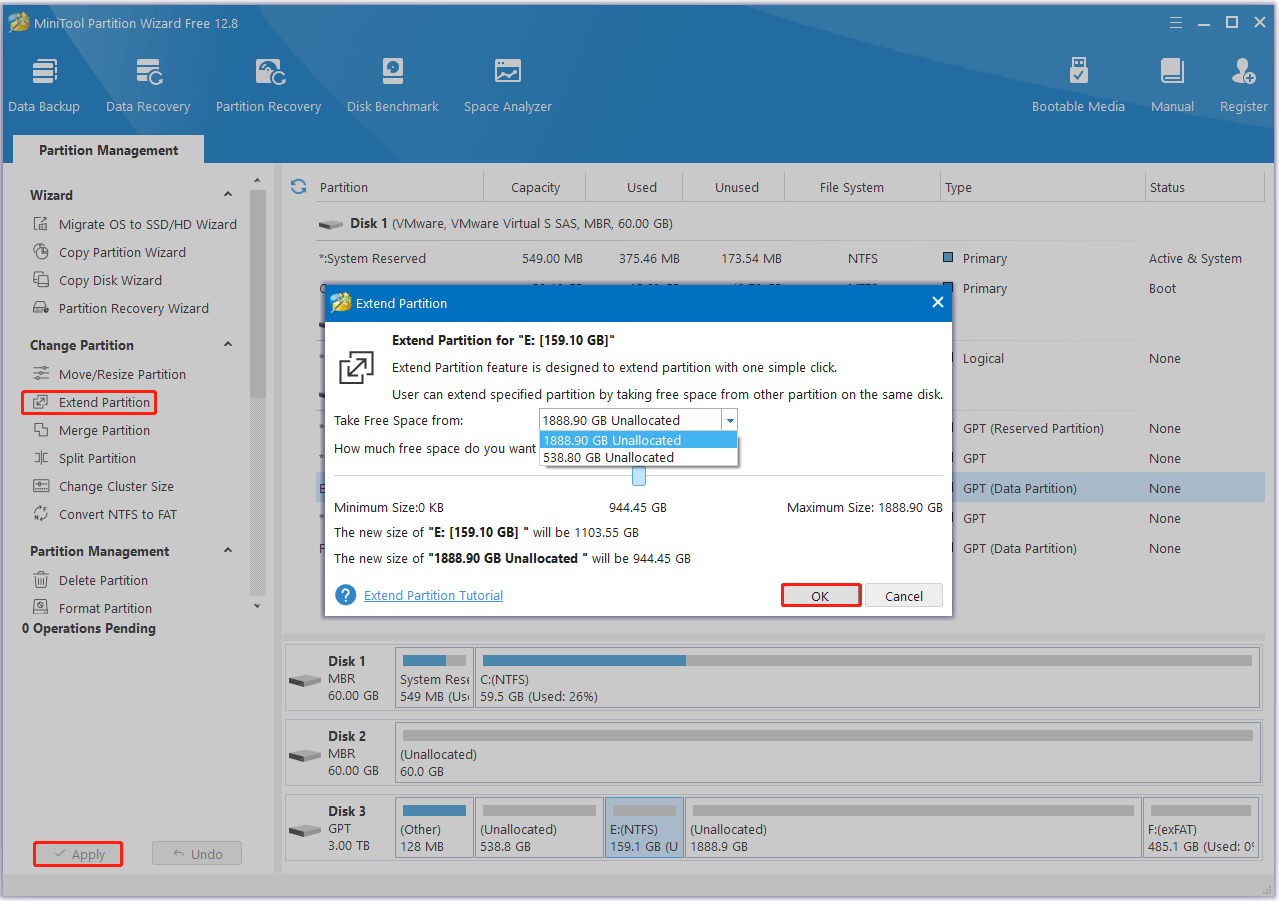
Fix 2. Run the Game as an Administrator
If the Enotria: The Last Song freezing issue occurs, you can try running this game as an administrator. The steps are as follows:
- Open Steam, and then go to the Library.
- Right-click Enotria: The Last Song to select Manage > Browse local files. It will open the game installation folder.
- Right-click this exe file and select Properties.
- Under the Compatibility tab, enable Compatibility Mode and select Windows 7 or Windows 8. Then check the Run this program as an administrator box. Then click Apply > OK.
Fix 3. Verify the Integrity of Game Files
The Enotria: The Last Song black screen issue may be caused by a corrupted or missing game file. To fix it, you can verify the integrity of the game files. Here are the steps.
- Launch the Steam client and then go to LIBRARY.
- Right-click Enotria: The Last Song and select Properties.
- Go to Installed Files. Then select verify integrity of game files.
Fix 4. Update Graphics Card Driver
When the Enotria: The Last Song not launching issue occurs, you can try updating the graphics drier. Here is the guide:
- Type device manager in Taskbar Search, find and open the Device Manager.
- Unfold the Display adapters.
- Right-click on your graphics card and click the Update driver option.
- Select Search automatically for drivers and then follow the wizard to update the driver.
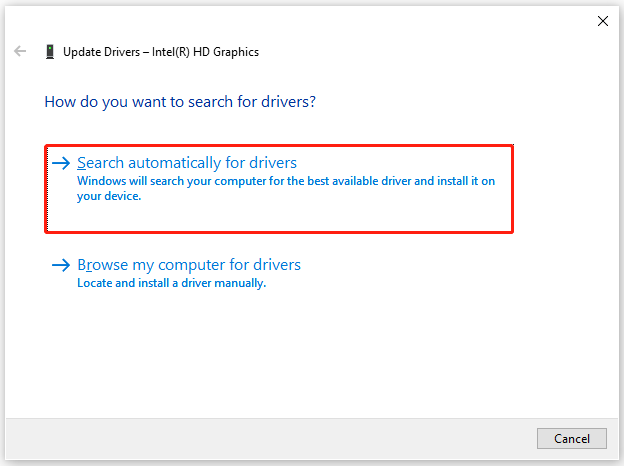
Fix 5. Modify Launch Options in Steam
You should try to modify the game to run on DirectX 11, which may resolve the Enotria: The Last Song black screen issue.
- Launch Steam.
- Right-click Enotria: The Last Song and select Properties.
- In the Launch Options section, type -dx11 and close the window.
- Launch the game and see if it can open. If not, type -dx12.
Fix 6. Add the Game to the Exceptions of the Anti-Virus Software
Sometimes, antivirus software may mistake a game for a virus and prevent it from running. Therefore, you can add Enotria: The Last Song to exceptions of the antivirus software and then see if it works.
For that, you can refer to this post: How to Allow or Block a Program Through Firewall Windows 10
Fix 7. Run the Game on the Dedicated GPU
If your computer has both a dedicated GPU and an integrated GPU, the game is likely running on the integrated GPU instead of the dedicated GPU. In this case, the Enotria: The Last Song freezing issue may occur.
To fix this, you can simply let the game run on the dedicated GPU. For example, for an Nvidia GPU, you need to go to NVIDIA control panel > Manage 3D settings > Program settings. Then, add the game as a program and let it use the high-performance NVIDIA GPU.
Fix 8. Disable In-Game Overlays
You should disable the Overlay feature to see if it helps your Enotria: The Last Song stuck on loading screen properly.
Launch Steam. Go to Settings > In-Game. Then toggle off the Enable the Steam Overlay while in-game option.
Bottom Line
Is your Enotria: The Last Song not launching, crashing, or freezing? If so, this post may help you. It offers 8 ways to these issues.



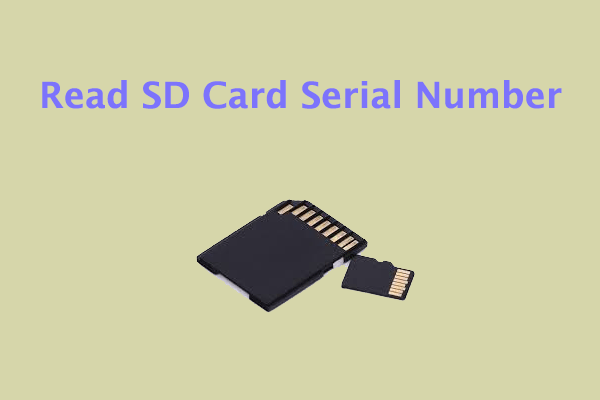
User Comments :