Have you heard of XHCI Hand-Off? If you want to enable or disable XHCI Hand-Off, read this article on MiniTool Partition Wizard. This article explains basic information about XHCI Hand-Off and the steps to enable or disable XHCI Hand-Off in Windows 10/11.
About XHCI Hand-Off
XHCI Hand-Off is the component responsible for the functionality of the USB 3.0 ports on your computer. It controls how it works and stabilizes how the USB 3.0 port responds to use. When you enable XHCI Hand-Off on your PC, the onboard USB 3.0 ports typically behave as 3.0 ports.
Additionally, the XHCI switching mode is different from the other corresponding modes EHCI responsible for USB 2.0. Most users mistake them for each other. However, XHCI mode supports higher USB versions, making it the better one.
MiniTool Partition Wizard FreeClick to Download100%Clean & Safe
Should I Enable XHCI Hand-Off
Enabling Extensible Host Controller Interface (XHCI) switching mode on a PC provides some benefits to its ability to use USB ports. Since it is the latest Intel Host Controller Interface, it is more advanced than previous versions.
Some significant benefits of enabling XHCI Hand-Off in BIOS settings include:
- It allows you to use and enjoy USB 3.0 functionality on your computer.
- It provides faster USB 3.0 transfer speeds by enhancing the optimal bandwidth of the USB port.
- XHCI Hand-Off is compatible with standard version 3.0 and earlier interfaces such as USB 2.0.
- It allows your computer to access drivers that improve USB mouse and keyboard performance.
- It allows the onboard USB 3.0 port to work like a regular USB 3.0 port.
In short, enabling XHCI Hand-Off improves your onboard USB 3.0 ports and allows them to function optimally. Therefore, we recommend that you enable it.
Enable or Disable XHCI Hand-Off
For computers running Windows 11/10, XHCI Hand-Off turns on automatically. However, if you choose to downgrade to Windows 7, 8, or even Vista, the feature will be disabled by default. You can then enable it manually from the BIOS settings.
Step 1: Press the Win + I key to open Windows Settings. Then select System > Recovery.
Step 2: Click the Restart now button under the Advanced startup tab. Your Windows computer will restart right now and enter into the Windows recovery environment.
Step 3: On the Choose an options tab, select Troubleshoot, and then click the Advanced options button.
Step 4: Select UEFI firmware Settings from the list of options.
Step 5: Click the Restart button to prompt your PC to restart and start the BIOS.
Step 6: On the BIOS setup screen, switch to the Advanced tab and select the USB Configuration option.
Step 7: Navigate to the XHCI Hand-Off option under Available USB options and set it to Enabled or Disabled.
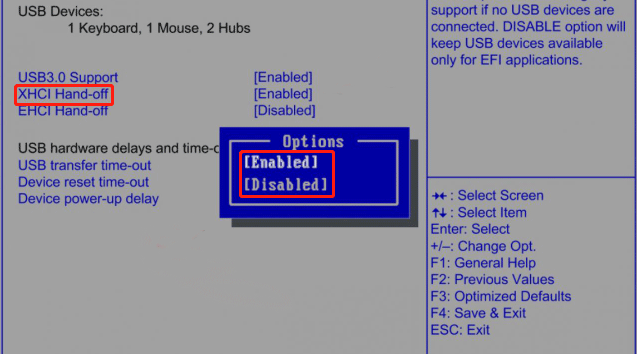
Enabling XHCI Hand-Off enables your USB 3.0 to support and use Universal Serial Bus (USB) 3.0. However, disabling XHCI Hand-Off will prevent USB 3.0 from using Universal Serial Bus (USB) 3.0. Therefore, it is not as powerful as EHCI using USB 2.0.
Bottom Line
This post offers you a brief introduction to XHCI Hand-Off and then shows you the steps to turn on or off XHCI Hand-Off. If you plan to enable or disable XHCI Hand-Off in Windows 10/11, just refer to the given steps in the post to finish the process.

![[Ultimate Guide] How Big Is Fortnite? Learn the Answer Here](https://images.minitool.com/partitionwizard.com/images/uploads/2024/12/how-big-is-fortnite-thumbnail.png)
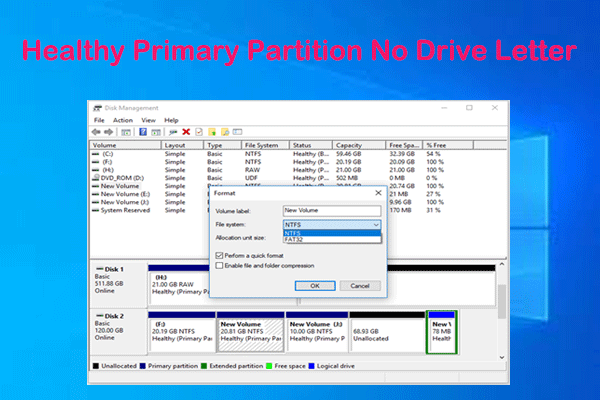
User Comments :