Partition Magic offers you a brief introduction to hotpatching. Based on that, it shows you steps to enable and disable Windows Server 2025 hotpatching. If necessary, you can check the status of Windows Server 2025 hotpatching with the given steps.
What Is Windows Server 2025 Hotpatching
Hotpatching preview was initially announced and released by Microsoft for Windows Server 2022 virtual machines (VMs) in Microsoft Azure (requiring Windows Server 2022 Azure Edition ISOs). Gradually, it is available for more platforms and environments.
In Windows Server 2025, hotpatching is available through Azure Arc. You can hotpatch Windows Server 2025 physical servers or virtual machines on virtualization platforms like Hyper-V, VMWare, and other platforms supporting Microsoft’s protection-focused Virtualization Based Security standard.
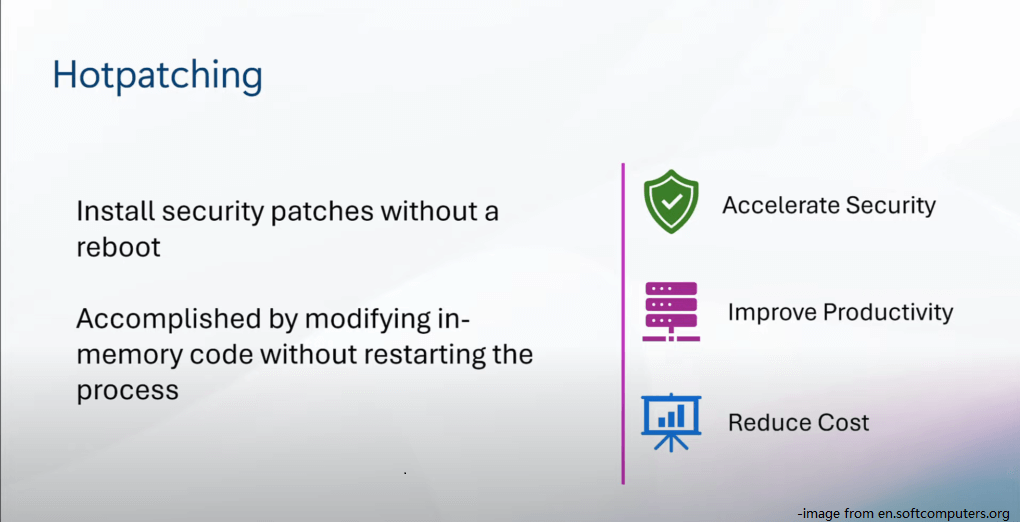
Now in public preview, hotpatching is a feature that enables administrators to install OS security updates on Windows Server without restarting the device. Hotpatching patches the in-memory code of running processes without restarting them.
Benefits and Requirements of Hotpatching
Hotpatching offers the following benefits.
- Fewer binaries mean updates install faster and take up less disk and CPU resources
- Lower workload impact with less need to restart the machine
- Better protection because the hotpatch packages are scoped to Windows security updates and you don’t have to restart
- Shorten the time vulnerable to security risks and change windows, and easier patch orchestration with Azure Update Manager
To run hotpatching, you should ensure that your device meets the requirements below.
- Windows Server 2025 Standard or Datacenter edition is installed.
- Windows Server should be connected to Azure Arc using Azure Connected Machine Agent (CMA).
- A stable and fast network is required for accessing the Microsoft Windows Update servers.
- Virtualization-Based Security (VBS) is needed for the running of hotpatching.
Enable/Disable Windows Server 2025 Hotpatching
By default, hotpatching is enabled on Azure for Windows Server 2025 Datacenter Azure Edition. However, sometimes you need to enable Windows Server 2025 hotpatching manually. In some cases, you even need to disable Windows Server 2025 hotpatching.
The following steps show you how to enable/disable Windows Server 2025 hotpatching.
Step 1: Open Windows Server 2025 in the Azure Portal.
Step 2: Find and click Hotpatching (preview) under the Capabilities section.
Step 3: Toggle on the VBS Status option.
Step 4: Tick the checkbox in front of the “I want to license this Windows Server to receive monthly hotpatches” and click on the Confirm button.
To disable Windows Server 2025 hotpatching, you should reverse the above steps.
Check the Status of Windows Server 2025 Hotpatching
How to know if Windows Server hotpatching is enabled or disabled? Well, you can check the status of Windows Server 2025 hotpatching by yourself. Here are two ways to do that.
Way 1: Via Microsoft Azure
Azure Arc Portable on Windows Server 2025 displays the status of hotpatching. You can follow the steps below to view its status.
Step 1: Open Microsoft Azure on your server and go to Operations > Updates.
Step 2: Click on the Check for updates button on the top. Then you will get an assessment for pending updates.
Step 3: The status of hotpatching will be shown. The Enabled option is checked under the Hotpatch section.
Way 2: Via Update History
Alternatively, you can check the status of hotpatching in the Update History section with these steps.
Step 1: Open Settings by pressing Windows and I keys.
Step 2: Move to Windows Updates > Update History.
Step 3: You can see (Hotpatches) next to the specific patches used with this technology.
Bottom Line
What is Windows Server 2025 hotpatching? How to enable or disable Windows Server 2025 hotpatching? This post offers a short introduction to Windows Server 2025 hotpatching and then it shows you steps to enable/disable Windows Server 2025 hotpatching.
In addition, it provides you with two ways to check the status of Windows Server 2025 hotpatching. In a word, this is a full guide to Windows Server 2025 hotpatching.

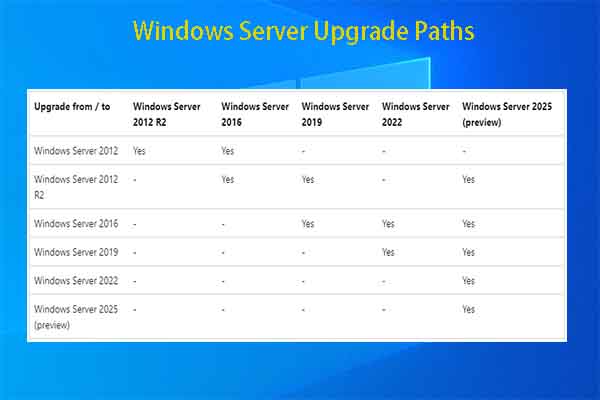
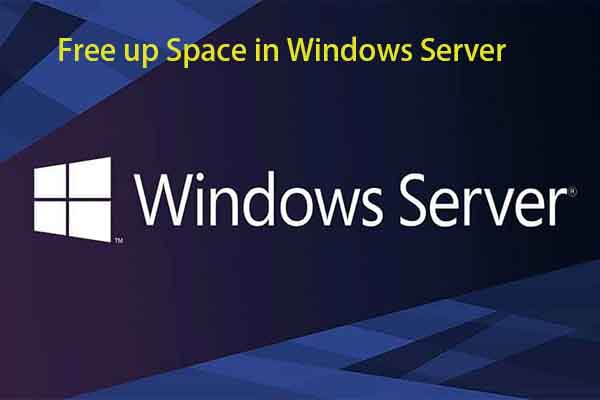
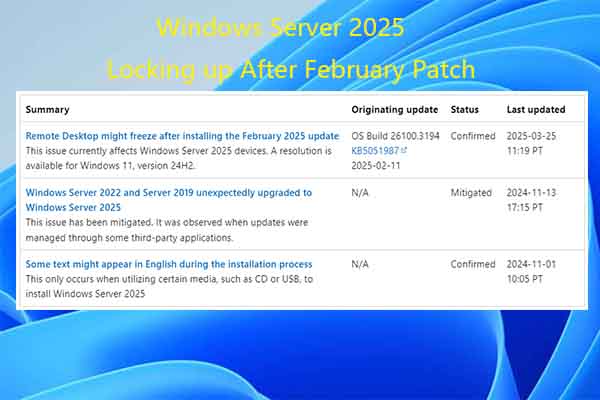

User Comments :