Do you play Elin on your PC? If so, you may encounter Elin not launching, crashing, or black screen on start issues. Here, this post from Partition Magic will offer 8 ways to solve these issues. Try it now!
Elin is the sequel to the legendary Japanese free-to-play game “Elona”, which inspired countless stories and adventurers who never looked back. While retaining traditional roguelike gameplay, Elin introduces crafting, survival elements, and base building/management, creating a more open and chaotic experience.
Recently, some players reported that they encountered the Elin not launching, crashing, freezing, or black screen on start issues. Are you facing these issues? If so, you can try the following ways to get rid of them.
Before that, you should try to restart your computer and the game to check if the error gets solved.
Way 1. Check Your PC Specs
Whenever a gaming issue appears, the first thing you should do is check the PC specs to see if your PC meets the game’s requirements. Otherwise, the Elin crashing issue will occur. Here is the game system requirements picture shown below:
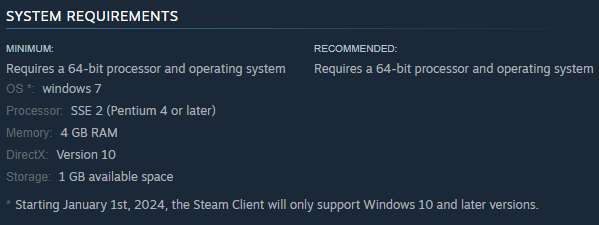
As for how to check your PC specs, you can refer to this post: How to Check PC Full Specs Windows 10 in 5 Ways
If your computer doesn’t have enough free space, you can use MiniTool Partition Wizard to help you extend the partition. You should have a try.
MiniTool Partition Wizard FreeClick to Download100%Clean & Safe
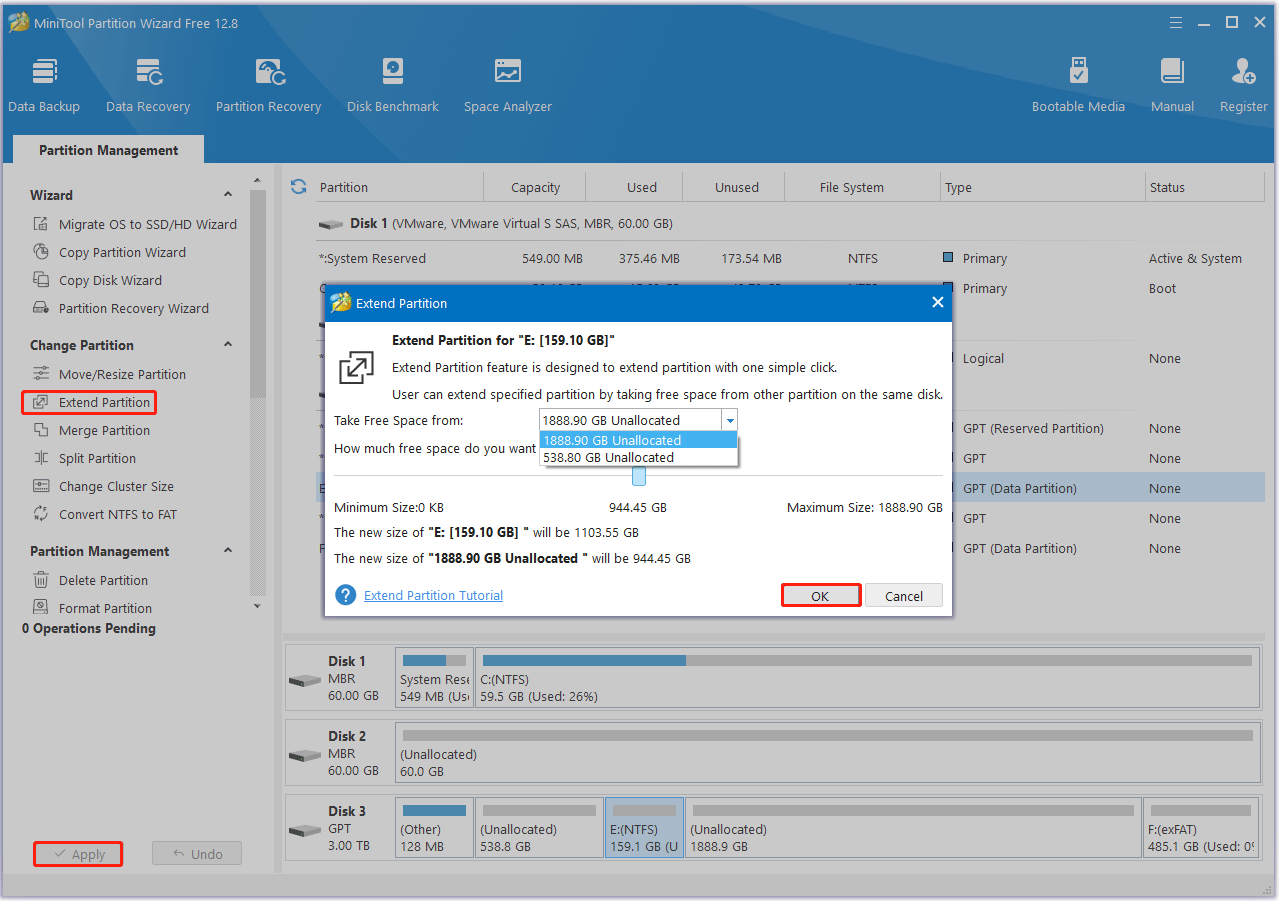
Way 2. Close Unnecessary Programs
To solve the Elin not launching issue, you should try to close unnecessary programs running in the background that could consume the system resources. Here are the steps:
- Press the Ctrl + Shift + Esc to open Task Manager.
- Now check which program is using more resources.
- Right-click on that program and select End task.
Now, you can check if the Elin crashing issue is solved.
Way 3. Update Graphics Card Driver
When the Elin not launching issue occurs, you can try updating the graphics driver. Here is the guide:
- Type device manager in Taskbar Search, find and open the Device Manager.
- Unfold the Display adapters.
- Right-click on your graphics card and click the Update driver option.
- Select Search automatically for drivers and then follow the wizard to update the driver.
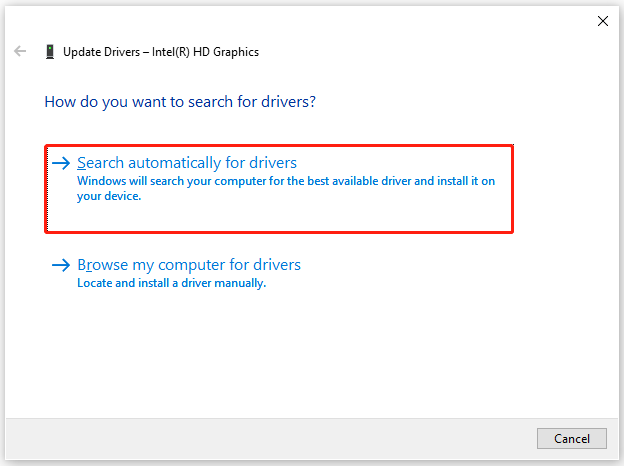
Way 4. Run the Game as an Administrator
If the Elin crashing issue occurs, you can try running this game as an administrator. The steps are as follows:
- Open Steam, and then go to the Library.
- Right-click Elin to select Manage > Browse local files. It will open the game installation folder.
- Right-click this executable file and select Properties.
- Under the Compatibility tab, enable Compatibility Mode and select Windows 7 or Windows 8. Then check the Run this program as an administrator and Disable fullscreen optimizations box. Then click Apply > OK.
Way 5. Verify the Integrity of Game Files
The Elin black screen on start issue may be caused by a corrupted or missing game file. To fix it, you can verify the integrity of the game files. Here are the steps.
- Launch the Steam client and then go to LIBRARY.
- Right-click Elin and select Properties.
- Go to Installed Files. Then select verify integrity of game files.
Way 6. Modify Launch Options in Steam
You should try to modify the game to run on DirectX 11, which may resolve the Elin black screen on start issue.
- Launch Steam.
- Right-click Elin and select Properties.
- In the Launch Options section, type -dx11 and close the window.
- Launch the game and see if it can open. If not, type -dx12.
Way 7. Add the Game to the Exceptions of the Anti-Virus Software
Sometimes, antivirus software may mistake a game for a virus and prevent it from running. Therefore, you can add Elin to the exceptions of the antivirus software and then see if it works.
For that, you can refer to this post: How to Allow or Block a Program Through Firewall Windows 10
Way 8. Update Your Windows
It would help if you tried updating your Windows operating system to resolve this issue. For detailed steps, you can refer to the following post:
- Windows 10 Update Methods: 5 Ways to Update Windows 10
- How to Update Windows 11 Manually? [4 Simple Ways]
Bottom Line
Is your Elin not launching, crashing, or black screen on start? If so, this post may help you. It offers 8 ways to these issues.

![How to Fix Empire of the Ants Crashing at Startup? [8 Ways]](https://images.minitool.com/partitionwizard.com/images/uploads/2024/11/empire-of-the-ants-crashing-thumbnail.jpg)
User Comments :