Are you suffering from EFS data loss? If so, retrieve data from EFS with the instructions offered by Partition Magic in this post. It shows you how to perform EFS data recovery via Advanced EFS data recovery software.
MiniTool Partition Wizard is a data recovery tool that enables you to recover missing data in various situations. For instance, it can help you recover data when PC won’t boot, recover data from a formatted hard drive, recover data after a hard drive crash, etc.
Besides, it also enables you to recover deleted/missing partitions due to system updates, hard drive failure, OS corruption, or other accidental reasons.
MiniTool Partition Wizard DemoClick to Download100%Clean & Safe
About EFS (Encrypting File System)
Microsoft Encrypting File System (EFS), an integral part of the Microsoft Windows operating system, enables users to protect their files against unauthorized access even from those who gain physical access to the hard disk or the PC that has the encrypted files.
Simply put, EFS works as a safeguard against unauthorized access. It protects critical system data on NTFS file system volumes or hard drives with an encryption key or certificate using the core file encryption technology. However, if disk corruption and partition loss occur, you can experience EFS data loss.
Retrieve Data from EFS
How to recover deleted EFS encrypted files? An EFS file recovery tool is required for retrieving lost or corrupted EFS files on Windows NTFS hard drives or storage devices like SD cards, USB flash drives, etc.
For instance, you can use tools like Advanced EFS Data Recovery, Diskinternals EFS Recovery, etc.
Advanced EFS Data Recovery decrypts the protected files quickly and efficiently. It can also recover EFS-encrypted data that becomes inaccessible due to system administration operations like removing users and user profiles, misconfiguring data recovery authorities, transferring users between domains, or moving hard disks to a different computer.
It can work on all versions of Windows 2000/XP/2003/Vista, Windows 7/8/8.1/10, and Windows Server 2008/2012.2016. It helps you perform EFS data recovery in the following situations.
- EFS-protected disk inserted into a different PC
- Deleted users or user profiles
- User transferred into a different domain without EFS consideration
- Account password reset performed by the system administrator without EFS consideration
- Damaged disk, corrupted file system, or even unbootable operating system
- Formatted system partitions without encrypted files left on another disk
- Reinstalled Windows or computer upgrades
As Advanced EFS Data Recovery scans the hard disk sector by sector, it can locate the encrypted files and available encryption keys and then decrypt the protected files. The direct access to the file system enables Advanced EFS Data Recovery to recover encrypted files even in cases where the disk with data is only available without a valid user account to log into the system or when some encryption keys have been tampered with.
There are three available versions of Advanced EFS Data Recovery: free trial, standard edition, and professional edition. It’s worth noting that the free trial version only decrypts the first 512 bytes of given files. If you need to decrypt or recover more content, buy the standard ($149) or professional ($299) edition.
According to your needs, get a suitable edition to retrieve data from EFS. In this scenario, we use the free trial edition. Download it from the official website, run the setup file, and follow the prompted instructions to install the software.
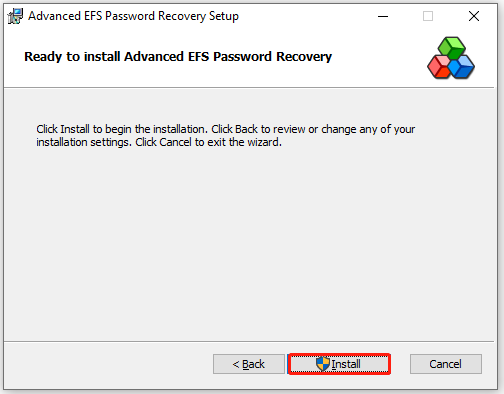
Then run Advanced EFS Data Recovery and use it to decrypt protected files and recover encrypted files.
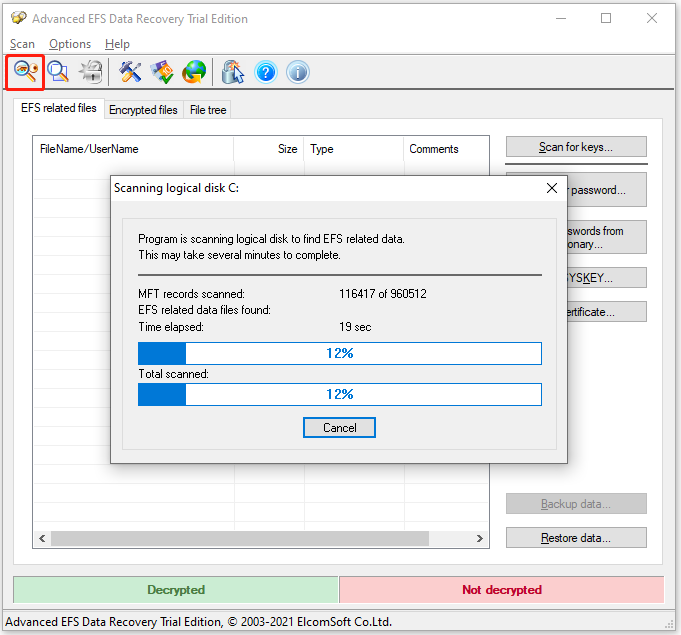
How to Open EFS Encrypted File
In this section, we show you how to open EFS encrypted files with or without the password. Follow the corresponding instructions based on your situation.
If you have the password, log into your PC account with the password and unlock the encrypted files. If you don’t remember the password or the encryption key gets corrupted, decrypt the EFS files using the file properties with the steps below.
Step 1: Hold the Windows and E keys to open File Explorer.
Step 2: Right-click the encrypted file and choose Properties.
Step 3: Tap on the Security tab and select Advanced.
Step 4: Uncheck the Encrypt Contents to Secure Data checkbox.
Bottom Line
How to recover deleted EFS encrypted files? This post offers you a guide to EFS data recovery. You can follow the given instructions to retrieve data from EFS.

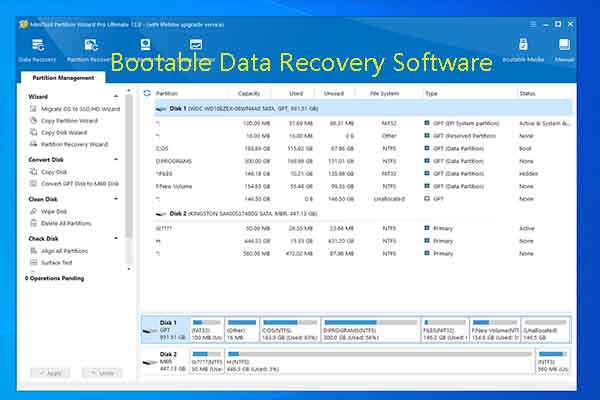
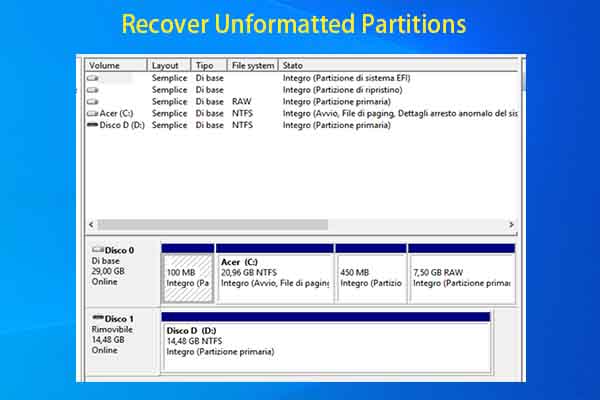
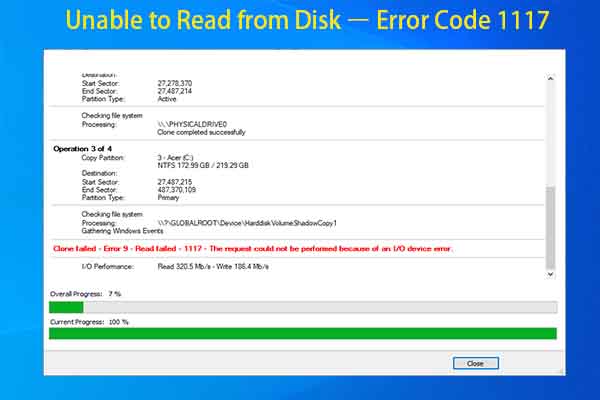
User Comments :