Have you encountered the “EFI USB Device has been blocked by the current security policy Windows 10” issue? If so, you are at the right place. This post from MiniTool Partition Wizard would provide 2 feasible ways to fix this problem. Just have a try.
Users can boot on a Windows PC from a bootable USB drive. However, some users see an EFI USB device has been blocked by the current security policy error when trying to boot from an EFI USB device.
Why does the EFI USB device has been blocked error appears? The EFI USB device has been blocked by the current security policy error message indicating that the security policy has blocked the drive. More specifically, the Secure Boot feature blocks the drive.
Therefore, due to this bug, users cannot boot from or use EFI USB drive devices. You can use the following solutions to resolve the EFI USB device has been blocked error in Windows 11/10.
Solution 1: Disable Secure Boot
Secure Boot is a feature in UEFI and legacy BIOS. It protects the PC startup process by preventing any malicious programs from loading. Malware may load your operating system without any indication. Secure Boot takes precautions against not loading them. However, this feature is enabled by default and it turns out that disabling them can resolve this bug.
To disable Secure Boot, you can follow the steps below:
Step 1: Press the Win + I key to open Windows Settings. Then go to Update & security > Recovery > Restart now to enter Advanced Startup.
Step 2: Then choose Troubleshoot > Advanced options > UEFI Firmware Settings. Then click on the Restart button to enter the BIOS settings screen.
Step 3: Move to the Boot tab on the top menu. According to the information on the screen, use the arrow key to go to the Secure Boot option.
Step 4: Press Enter to bring up a Disable option and select it.
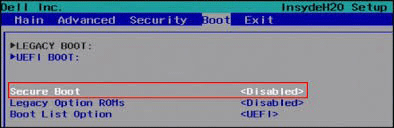
Step 5: Press the F10 key to save and exit BIOS.
BIOS/UEFI firmware layouts can vary between different PC models. So, the exact steps for accessing the disabling Secure Boot BIOS setting can also vary slightly.
Once done, you can try to boot again and check if the “EFI USB Device has been blocked by the current security policy Windows 10” error gets solved.
Solution 2: Reset BIOS to Default Settings
The Basic Input Output System (BIOS) is the software that controls the computer’s startup process. A corrupted BIOS could be the reason behind this”EFI USB Device has been blocked by the current security policy Windows 10″ error. Any boot errors that occur in the computer can be fixed by resetting the BIOS.
To reset BIOS to default settings, you can follow the steps below:
Step 1: Enter your PC’s BIOS settings like the steps mentioned above.
Step 2: Use the arrow keys to find the BIOS setup default option in the BIOS settings screen. You may find the Setup Defaults option.
Step 3: After you select the Load Defaults option, press Enter to start resetting BIOS.
Step 4: At last, you can press F10 to save and exit BIOS.
How to Reset BIOS/CMOS in Windows 10 – 3 Steps
Further reading: If you want to clone a hard drive to SSD in Windows 11/10/8/7, you can try to use MiniTool Partition Wizard. Its Copy Disk feature can copy all partitions on the hard drive to a larger SSD/HDD without the wrong disk size problem. It’s worth a try!
MiniTool Partition Wizard DemoClick to Download100%Clean & Safe

![[Solved] WD SES Device USB Device Driver Not Found Windows 10](https://images.minitool.com/partitionwizard.com/images/uploads/2023/07/wd-ses-usb-device-driver-not-found-thumbnail.png)
![[Fixed] Setup Does Not Support Configuration of or Installation](https://images.minitool.com/partitionwizard.com/images/uploads/2023/07/setup-does-not-support-configuration-of-or-installation-usb-thumbnail.png)
User Comments :