A lot of users reported that the EFI Partition is RAW in Windows 10/11 Disk Management. What does RAW mean on EFI partition? How to fix this problem? Now, let’s explore the answers together with MiniTool Partition Wizard.
EFI system partition is a protective partition formatted with the FAT32 file system after you install Windows OS on a GPT disk. The partition contains many important information, such as EFI boot loaders, driver files, system utility programs, etc. Sometimes, you may encounter various issues with the EFI partition, such as “EFI partition deleted” and “EFI partition becomes RAW file system”. Here’s a true example from the answers.microsoft.com forum:
Hi. I accidentally deleted my recovery (Boot, efi?) Partition in an attempt to increase my drive C space. I searched again and someone suggested creating efi partition, which I did and suddenly all of my space is now a raw efi partition which took 476GB. Did I lose all of my data just because I created this EFI partition? I wasn't aware that this will take up all of the space. Please help me I am not familiar with these tasks.https://answers.microsoft.com/en-us/windows/forum/all/create-efi-partition-took-whole-space-and-made/c595db18-efc2-4f52-bb58-3e5819499b0d
What Does RAW Mean on EFI Partition
To fix the “Windows 10 EFI partition is RAW” issue, it’s necessary to figure out what RAW means first. Generally speaking, RAW refers to a file system that is not formatted by the NT file system, such as NTFS and FAT. If a partition becomes RAW, then it cannot be used to store data before it’s formatted. Besides, all data on the partition will be inaccessible once it is RAW.
According to a survey, there are some possible reasons why the EFI Partition is RAW in Windows 11/10. Here we summarize them as follows:
- The File System of the EFI Partition gets corrupted or unrecognized
- Accidentally deleted the EFI partition
- Improper operation of the EFI partition
- A sudden power outage caused internal errors on the EFI partition
Recover Data from the RAW Partition ASAP
Before you fix the “Windows 11 EFI partition is RAW” issue, we highly recommend you recover data from the RAW partition as soon as possible. This is because the RAW EFI partition may indicate that the partition is getting corrupted. Besides, if the RAW file system is not damaged or corrupted severely, it’s possible to recover the data on the EFI partition using a professional tool.
How to recover data from the EFI partition? MiniTool Partition Wizard is a professional data recovery tool that can easily recover lost data/partitions from different types of storage media, including hard drives, USBs, SD cards, IF cards, etc. Besides, it is a multifunctional partition manager that can extend/resize/copy partitions, migrate OS to SSD, rebuild MBR, check hard drive errors, etc.
MiniTool Partition Wizard DemoClick to Download100%Clean & Safe
Step 1. Open the main interface of this program and click the Data Recovery wizard on the top toolbar. Also, you can click Partition Recovery to recover the entire partitions on the hard drive.
Step 2. Now, you can select the EFI partition from the listed drives and click on Scan.
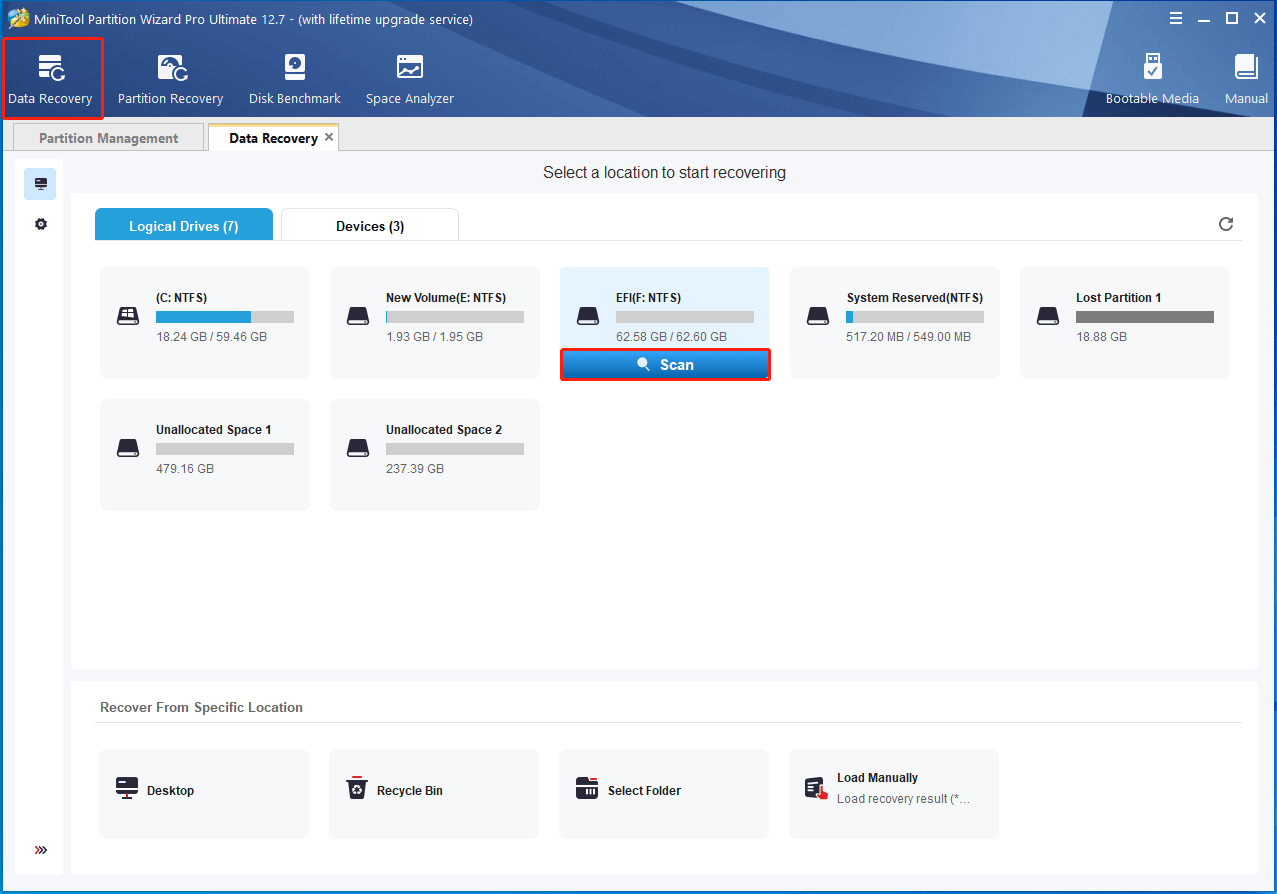
Step 3. Then wait for the scan to complete. If you have found the lost data during the scanning, you can click on Pause or Stop to get instant data recovery. Also, you can click on Find and type the File name in the search bar to find your desired files quickly.
Step 4. Once the scan is complete, make sure to check all items you need to recover and click on Save.
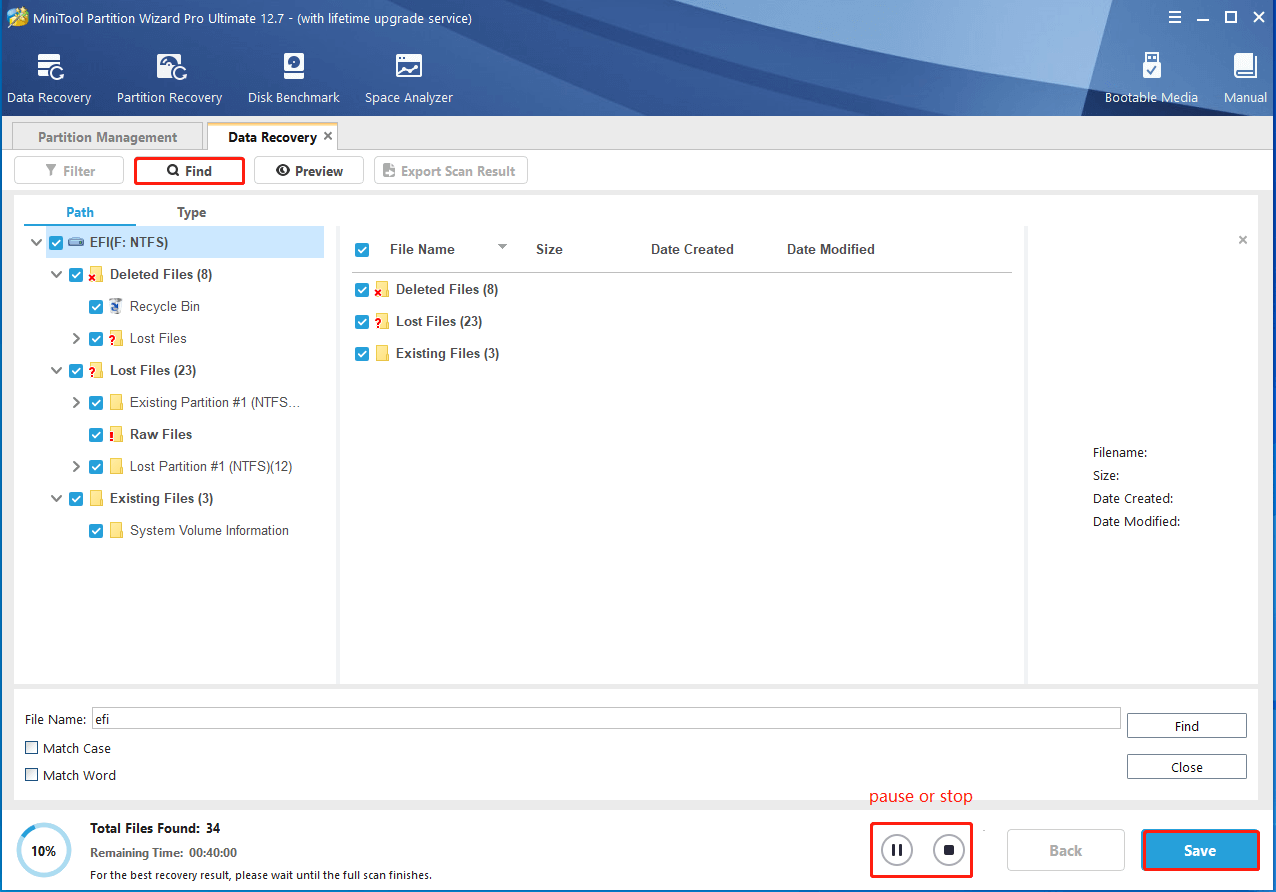
Step 5. In the pop-up window, select a directory or drive to save the selected files and click on OK.
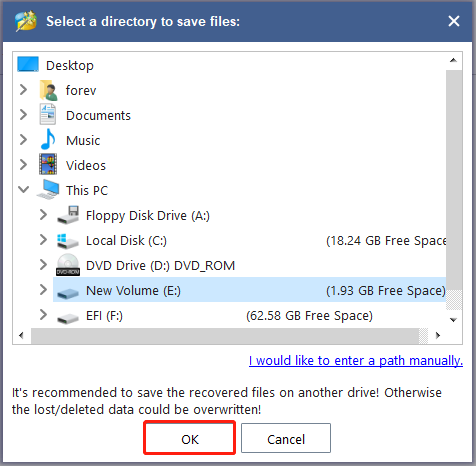
After that, you can start fixing the “Windows 11 EFI partition shows as RAW” without any concerns.
How to Fix EFI Partition Is RAW in Windows 10/11
How to fix it if the EFI Partition is RAW in Windows 11/10? Here we summarize 3 feasible methods for the problem. Let’s try them in order.
# 1. Check the EFI Partition for Errors
As discussed above, the RAW file system on EFI partition issue may indicate that the hard drive has become corrupted. If you always encounter the system crashing or freezing after the Windows 10 EFI partition is RAW, we highly recommend you check if there are bad sectors or file system errors on the hard drive. Here you can use the CHKDSK utility.
Step 1. Type cmd in the search bar, and then right-click the Command Prompt app and select Run as administrator from the context menu. Then click on Yes in the UAC window to confirm it.
Step 2. In the elevated Command Prompt window, type the following command and hit Enter. Here you need to replace E: with the drive letter that you want to check.
chkdsk E: /f /r /x
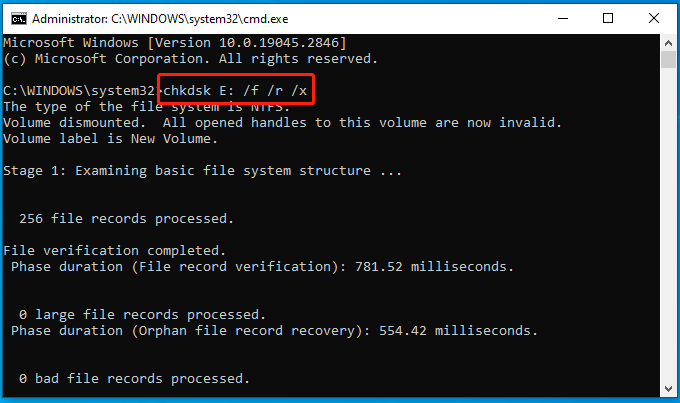
Sometimes, however, you may receive the “CHKDSK is not available for RAW drives” issue when checking the EFI partition. In this case, using MiniTool Partition Wizard can fix this problem. It cannot only check bad sectors but repair file system errors on the hard disk.
MiniTool Partition Wizard FreeClick to Download100%Clean & Safe
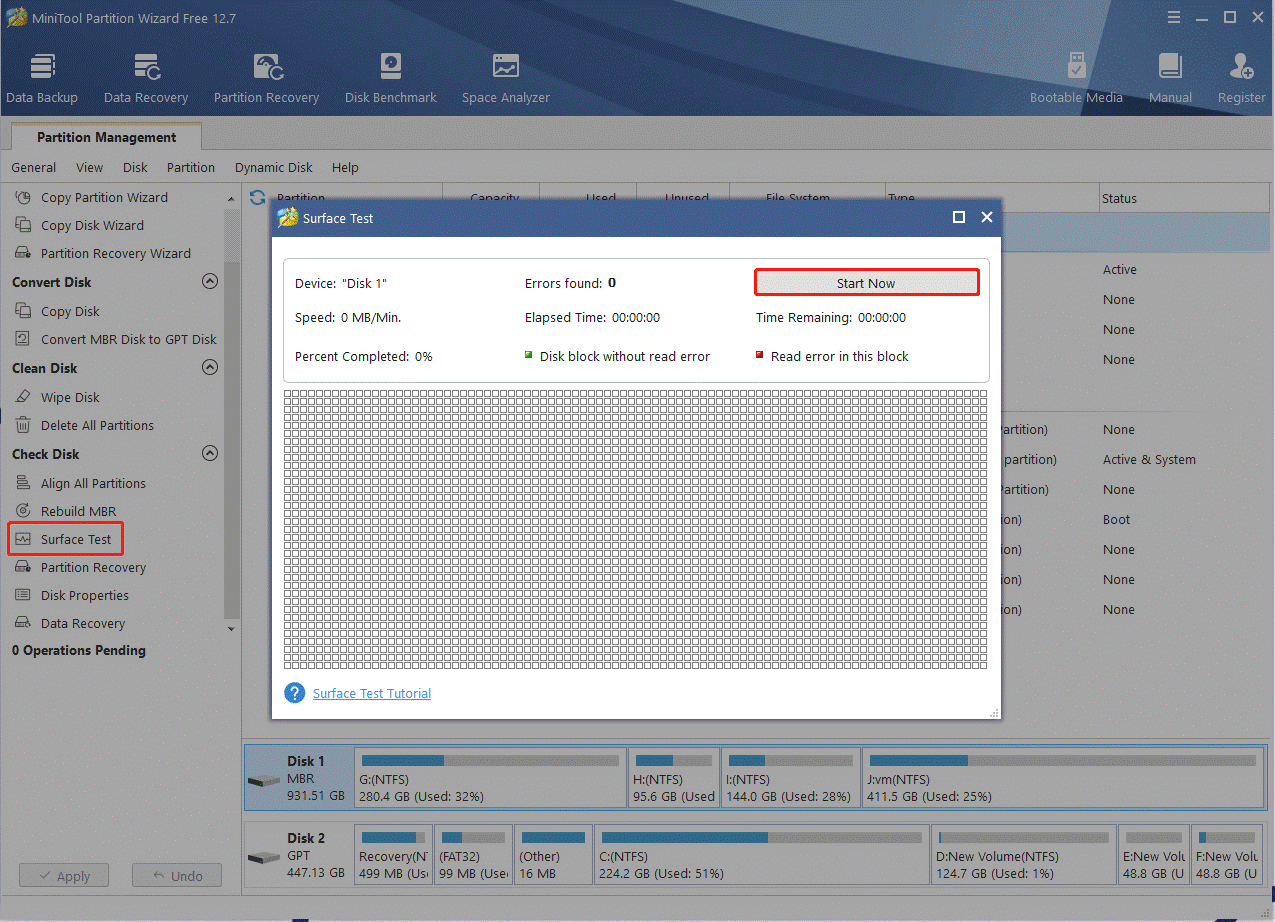
# 2. Format the RAW Partition and Recreate the EFI Partition
If Windows 11 EFI partition is RAW, it means that the file system of the partition is not recognized or corrupted. Here you can try formatting the EFI partition to FAT32 or NTFS which can be recognized by Windows 11/10, and then recreating the EFI partition.
Note: Formatting will delete all data on the partition. So, you’d better recover the data first and save it to another drive as we explained above.
Step 1. Press Win + R keys to open the Run box, type diskpart in it, and press Enter. Then click on Yes to confirm the option.
Step 2. In the pop-up window, type the following commands in order and press Enter to format the EFI partition.
- list disk
- select disk x (replace x with the disk number that contains the EFI partition)
- list partition
- select partition x (replace x with the drive number of the EFI partition)
- format fs=fat32 quick
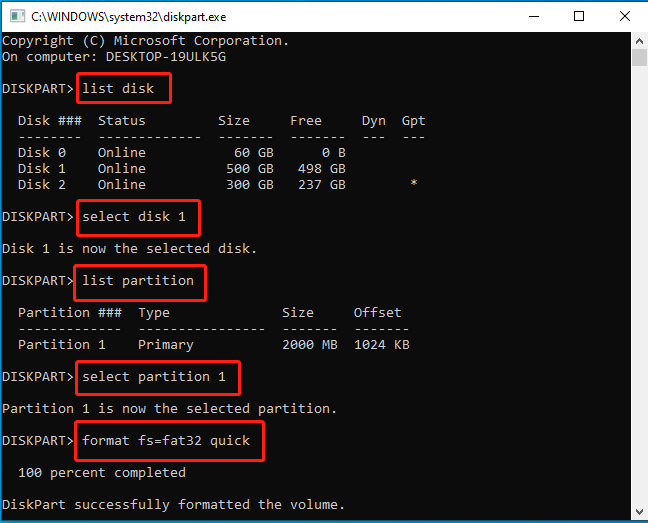
Step 3. You can continue running the commands below to create an EFI partition on the unallocated space.
- create partition efi size=500
- bcdboot X:/windows (replace “X” with the volume letter of the Windows OS partition)
Step 4. Exit the Command Prompt window, restart your computer, and check if the EFI Partition is RAW in Windows 10/11 issue gets fixed.
# 3. Reinstall Windows 10/11
If none of the solutions can fix the Windows 11 EFI partition shows as RAW, you may consider reinstalling OS. This operation will revert your system to a fresh state and clear all internal errors related to the system components. To know more details, you can refer to the following guides:
Detailed Steps and Instructions to Reinstall Windows 10
How to Reinstall Windows 11? Try 3 Simple Ways Here Now!
How do I fix the EFI Partition is RAW in Windows 10/11? Now, I believe that you already have known the answer. For more solutions, you can share them with us in the following comment zone.

![Clone EFI Partition to Another Drive on Windows 11/10? [Tutorial]](https://images.minitool.com/partitionwizard.com/images/uploads/2023/07/clone-efi-partition-to-another-drive-thumbnail.jpg)
User Comments :