What Is “DRIVER_CORRUPTED_MMPOOL” Error?
DRIVER_CORRUPTED_MMPOOL is a blue screen error, in which the bug check value is 0x000000D0. This error indicates that the system attempted to access invalid memory at a process IRQL that was too high.
Several factors may cause the DRIVER_CORRUPTED_MMPOOL blue screen. Here are some common reasons:
- Outdated or corrupted drivers
- External hardware issues
- Incompatible or incomplete Windows updates
- Corrupted system files
Do Some Preparation
A blue screen error is a fatal system error that may cause data loss easily. So, you should recover data from your computer first to avoid more data loss. To do that, I recommend MiniTool Partition Wizard. Its Data Recovery feature can help you recover deleted or lost files with ease.
In addition to performing data recovery from various devices, such as SSD, HDD, external hard drives, USB flash drives, SD cards, and so on, MiniTool Partition Wizard also offers some useful features to help you manage disks and partitions, such as convert MBR to GPT, rebuild MBR, clone hard drive, and more.
MiniTool Partition Wizard DemoClick to Download100%Clean & Safe
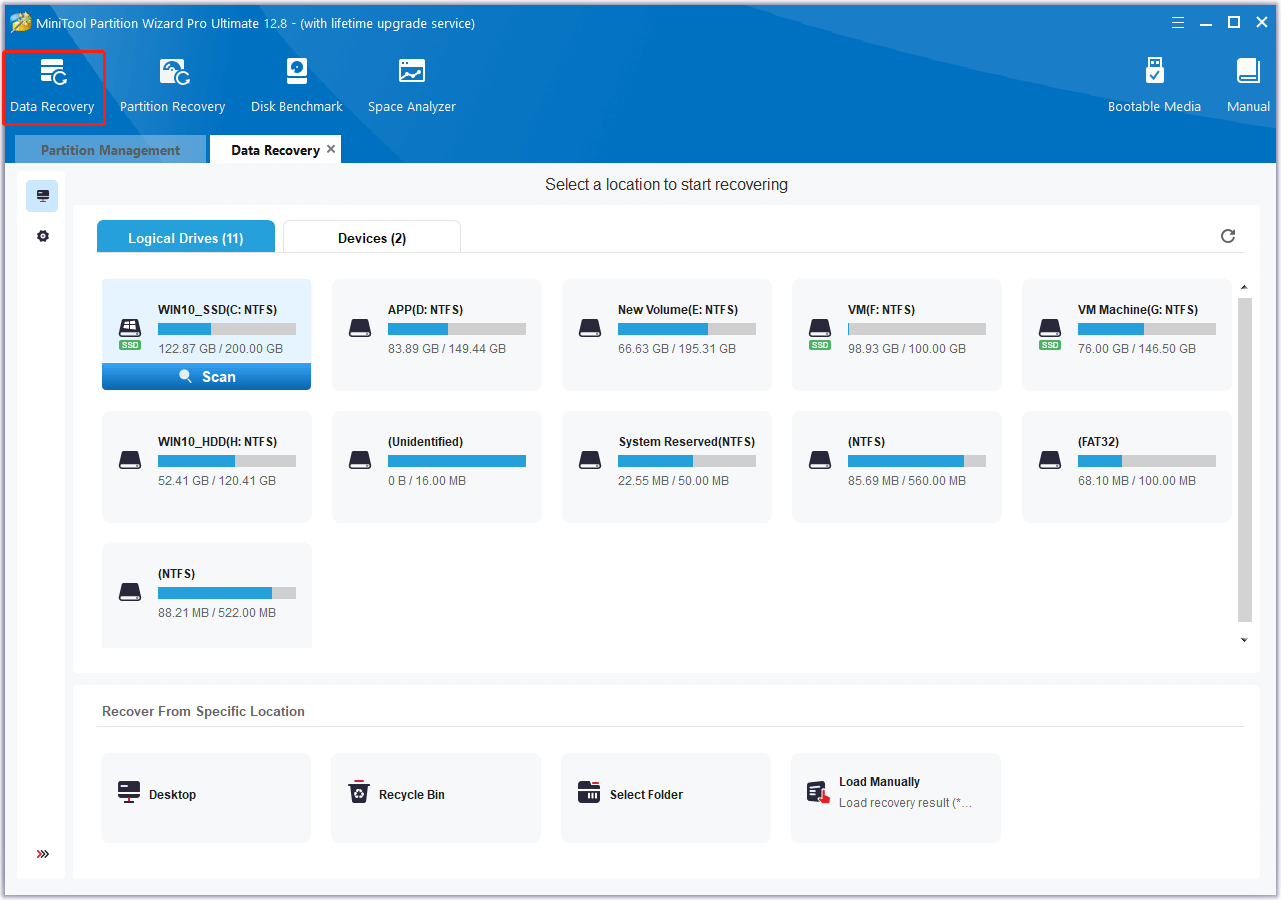
How To Fix the DRIVER_CORRUPTED_MMPOOL BSOD Error?
How to fix the DRIVER_CORRUPTED_MMPOOL BSOD error? This section summarizes some useful ways to fix the DRIVER_CORRUPTED_MMPOOL blue screen error. Let’s pick one to try!
Boot Windows in Safe Mode
If your computer is unable to boot normally, you need to boot in safe mode. Here’s how to boot the system in safe mode:
- Forcefully restart your system several times to enter Automatic Repair Mode.
- Select the Troubleshoot > Advanced options.
- Under the Advanced options, click the Startup Settings section.
- Click the Restart button on the next screen.
- Now, after the system is restarted, press F5 on your keyboard to boot your system in Safe Mode with Networking.
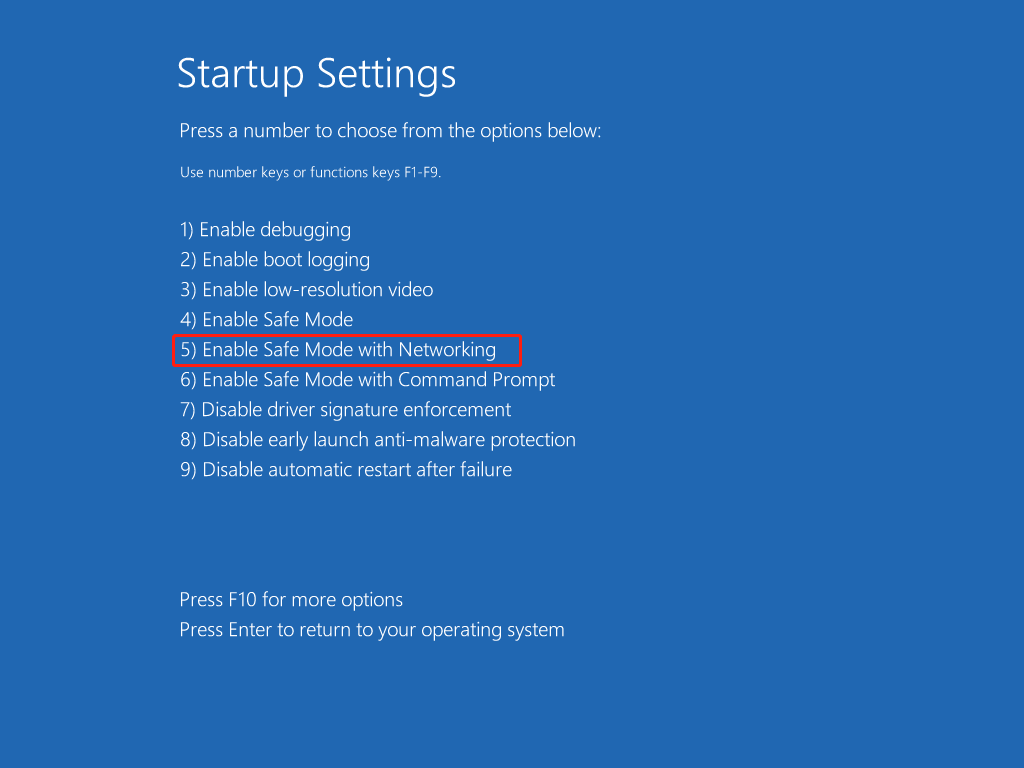
After your system is booted into Safe Mode, you can now try further troubleshooting steps.
Fix 1. Restart Your System
Restarting devices can fix many basic errors. So, you can try restarting your computer to fix the DRIVER_CORRUPTED_MMPOOL blue screen error. If the error persists, continue and try other methods.
Fix 2. Detach the External Hardware
Sometimes, the hardware issues may also cause the DRIVER_CORRUPTED_MMPOOL BSOD error. In this case, you can unplug all the external hardware and restart your PC. After restarting, if the error is fixed, you can re-plug the external hardware one by one to find out the culprit.
Fix 3. Update Windows
Outdated Windows may also cause the DRIVER_CORRUPTED_MMPOOL BSOD error. In this case, you can try updating Windows to fix the error. Here’s the way:
- Press the Win + I keys simultaneously to open the Settings window.
- Navigate to Update & Security > Windows Update.
- Click Check for updates.
- If there are available updates, update them.
Fix 4. Check Drivers
Outdated or corrupted drivers can also lead to the DRIVER_CORRUPTED_MMPOOL blue screen error. So, you can open the Device Manager window to update outdated drivers or uninstall corrupted drivers. Here are the detailed steps:
1. Uninstall the faulty drivers
- Press the Win + X keys simultaneously to open the Quick Link menu.
- Select Device Manager from the menu.
- In the Device Manager window, locate the driver with a yellow exclamation mark.
- Right-click the problematic driver and select Uninstall device.
- Click Uninstall in the pop-up window to confirm.
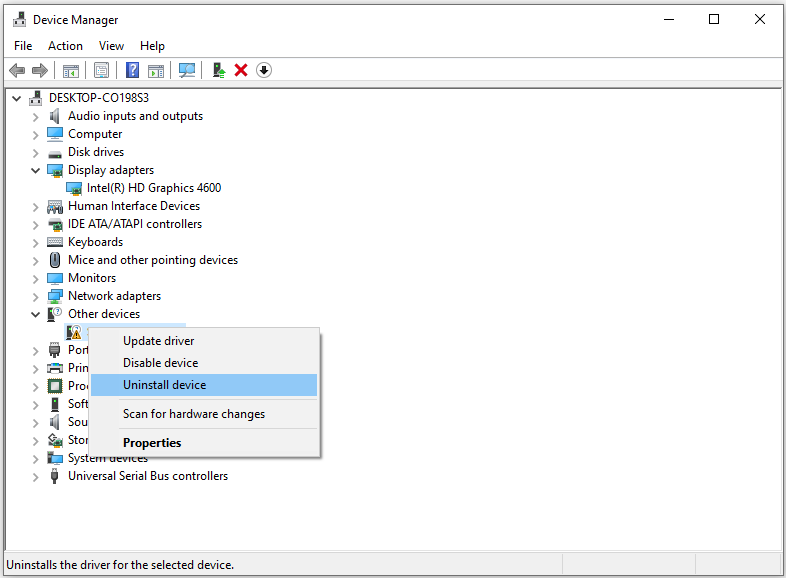
2. Update outdated drivers
- Open the Device Manager window.
- Check your essential drivers, such as display, firmware, and disk drives.
- Right-click one driver and choose Update driver.
- Select Search automatically for drivers.
- Follow the on-screen instructions to update the drivers.
- Repeat the above steps for all the major drivers.
- Restart your PC and check if the error has been resolved.
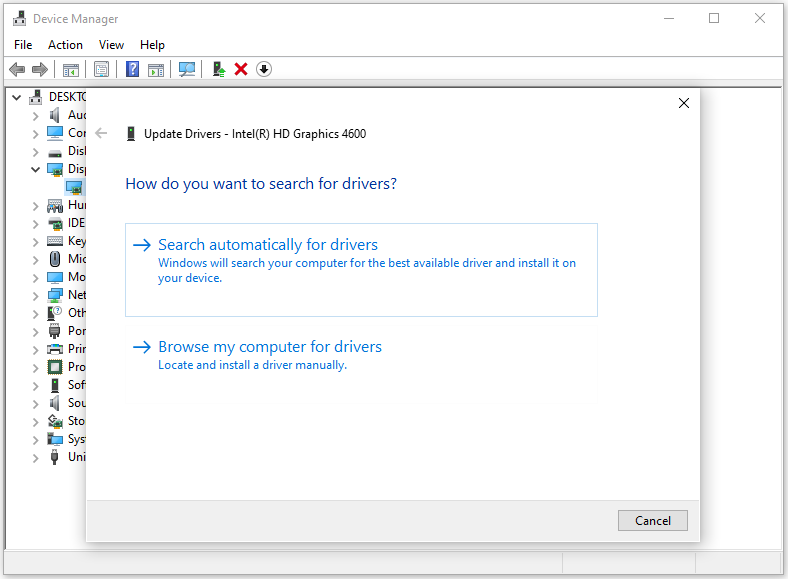
Fix 5. Uninstall Recent Windows Updates
If the Windows update you recently installed is incompatible with the existing drivers and programs, you can also encounter the DRIVER_CORRUPTED_MMPOOL blue screen error. In this situation, you can uninstall the update to fix the error. Here’s the way:
Step 1. Press the Win + S keys simultaneously to open the Search window, type “control panel” and press Enter.
Step 2. In the Control Panel window, set View by as Category.
Step 2. Click the Uninstall a program link under the Programs section.
Step 3. In the left panel, click View installed updates.
Step 4. Right-click the recently installed updates and select Uninstall.
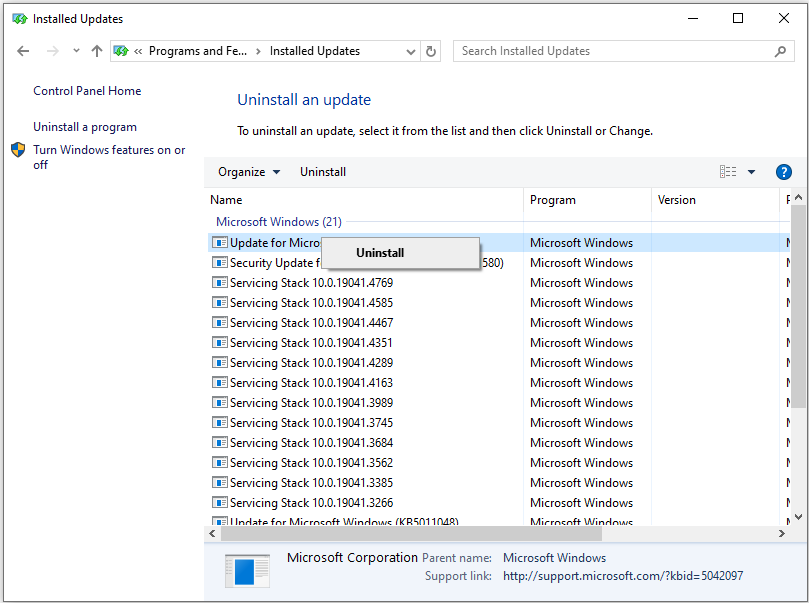
Step 5. Next, click Uninstall to confirm.
If the DRIVER_CORRUPTED_MMPOOL BSOD error occurs after you’ve recently installed a few apps, you can also try uninstalling these apps to resolve the error.
Fix 6. Restore Windows System
If none of the above can help you fix the error, you can try performing a system restore to fix the error. If you don’t know how to restore the Windows system, you can take this post as a reference: How to Restore Computer to Earlier Date in Win10/8/7 (2 Ways).
Summary
This post collects 6 feasible fixes to troubleshoot the DRIVER_CORRUPTED_MMPOOL BSOD error. If you come across the same error, you can try the mentioned ways one by one until the error gets fixed.

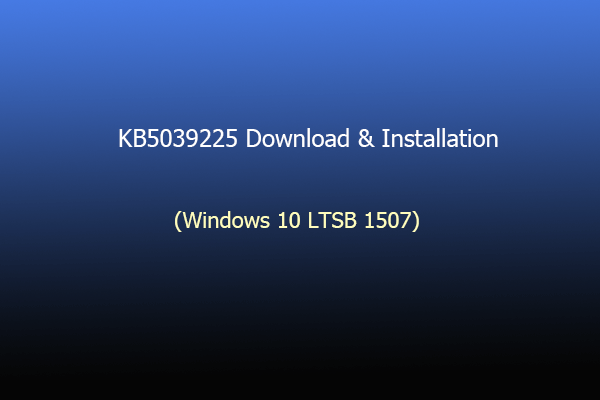
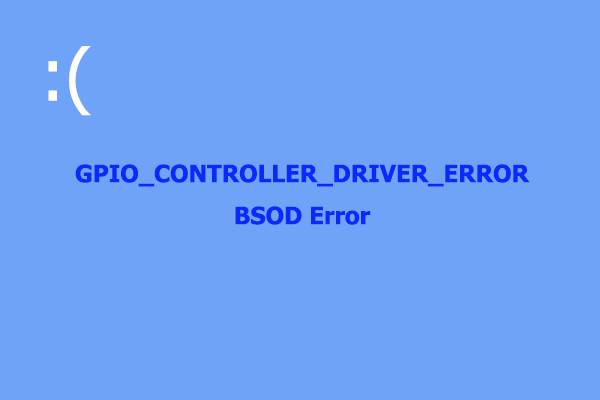
![[Solved] How to Fix Ahcix64s.sys BSOD Error in Windows 10/11?](https://images.minitool.com/partitionwizard.com/images/uploads/2024/07/ahcix64s-sys-bsod-error-thumbnail.png)
![[Full Guide] How to Solve the Storahci.sys BSOD Issue?](https://images.minitool.com/partitionwizard.com/images/uploads/2024/07/storahci-sys-bsod-thumbnail.png)
User Comments :