Dragon’s Dogma 2 is a 2024 action role-playing video game developed and published by Capcom. The game is the sequel to Dragon’s Dogma (2012).
However, some players have reported experiencing the Dragon’s Dogma 2 crashing or the Dragon’s Dogma 2 not launching issues while playing the game, which can be frustrating and ruin the gaming experience.
If you also encounter these issues, you can try the following ways to solve them.
Also read: Dragon’s Dogma 2: How to Find/Back up/Delete Save Files?
Fix 1. Make Sure Your PC Meets System Requirements
When you encounter the Dragon’s Dogma 2 crashing on PC error, the first thing you should do is make sure your computer meets the minimum system requirements.
- OS: Windows 10 (64 bit)/Windows 11 (64 bit)
- CPU: Intel Core i5 10600 / AMD Ryzen 5 3600
- RAM: 16GB
- GPU: NVIDIA GeForce GTX 1070 / AMD Radeon RX 5500 XT with 8GB VRAM
- DirectX: Version 12
- Storage: 100 GB (estimated)
As you can see, this game may require space of 100GB. If your computer doesn’t have enough free space, you can use MiniTool Partition Wizard to help you free up disk space or extend the partition. You should have a try.
MiniTool Partition Wizard FreeClick to Download100%Clean & Safe
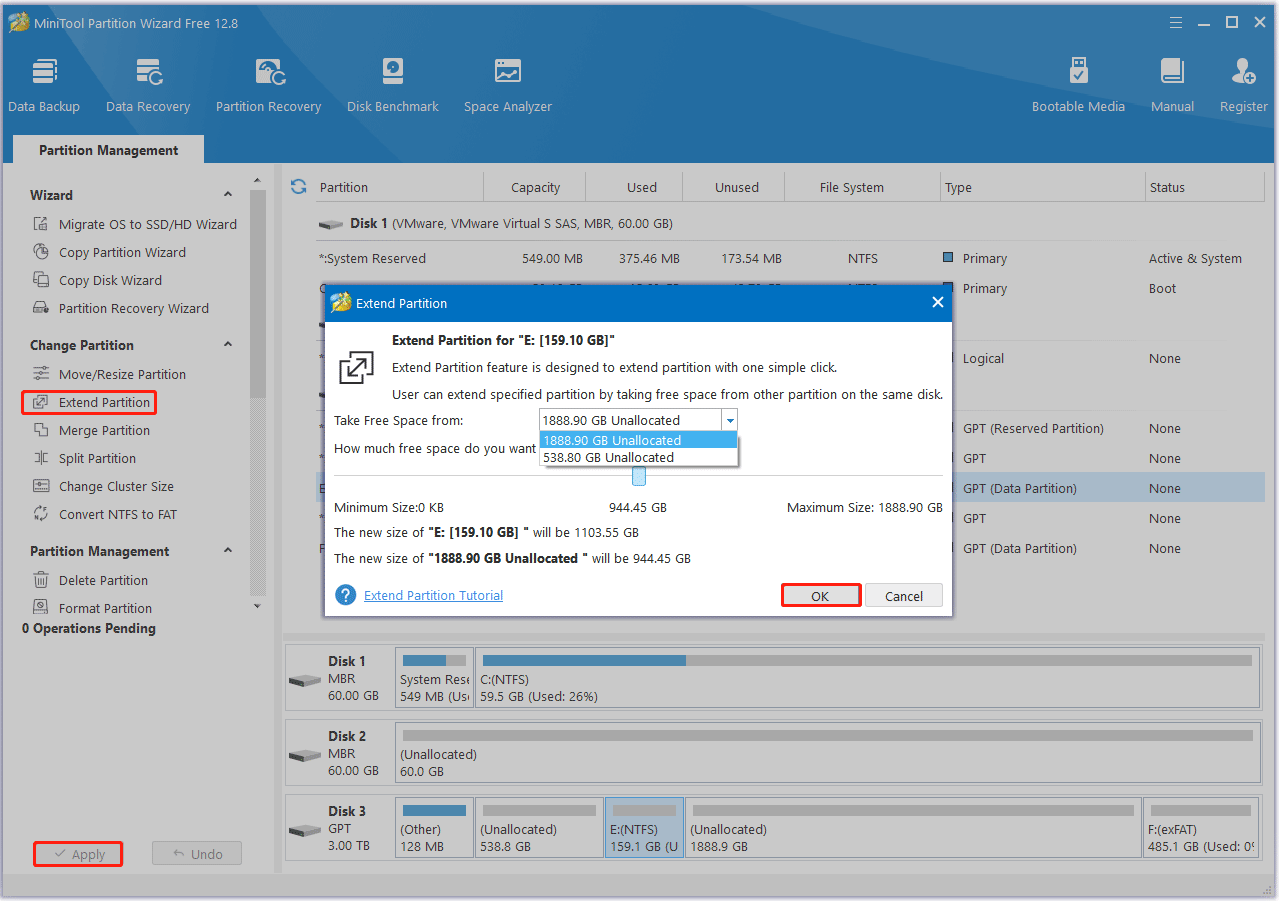
Fix 2. Close Background Programs
Running other resource-intensive applications in the background while playing Dragon’s Dogma 2 may cause a crash due to insufficient system resources.
- Right-click the taskbar and select Task Manager.
- Check the current CPU and Memory usage to see what processes are consuming resources most.
- Right-click the resource-consuming process and select End task.
Then, check if the Dragon’s Dogma 2 crashing issue is solved.
Fix 3. Run Steam and Dragon’s Dogma 2 as Administrator
Dragon’s Dogma 2 runs fine on their computer when running Steam and Dragon’s Dogma 2 as administrator.
- Right-click the Steam icon and select Properties.
- Under the Compatibility tab, check the box of Run this program as an administrator.
- Then click Apply > OK to save the changes.
- Go to C:\Program Files (x86)\Steam\steamapps\common\Dragons Dogma 2, and repeat the above to the Dragon’s Dogma 2 execution file there so it also runs with administrative privileges.
Fix 4. Update Your Graphics Driver
If your graphics driver is outdated, the Dragon’s Dogma 2 not launching issue may occur. Updating the graphics driver can solve the issue. To do that, follow the steps:
- Type device manager in Taskbar Search, find and open the Device Manager.
- Unfold the Display adapters.
- Right-click on the graphics card that you are going to update and click the Update driver option.
- Select Search automatically for drivers.
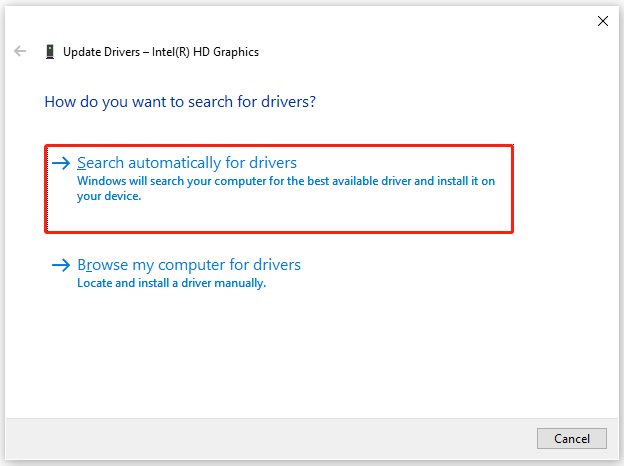
If there is a driver update available, it will install it for you automatically. If not, it will tell you that the best drivers for your device are already installed.
Fix 5. Verify the Integrity of Game Files
The Dragon’s Dogma 2 black screen issue may be caused by a corrupted or missing game file. To fix it, you can verify the integrity of the game files. Here are the steps.
- Launch the Steam client and then go to LIBRARY.
- Right-click Dragon’s Dogma 2 and select Properties.
- Go to LOCAL FILES. Then select VERIFY INTEGRITY OF GAME FILES.
Fix 6. Reinstall the Game
If none of the above troubleshooting fixes resolve the Dragon’s Dogma 2 crashing issue, you can consider uninstalling and reinstalling Dragon’s Dogma 2.
Bottom Line
This post provides 6 ways to help you solve the Dragon’s Dogma 2 crashing/not launching/black screen issues. You can try the ways above to solve it.

![[6 Ways] How to Fix Team Fortress 2 Keeps Crashing on PC](https://images.minitool.com/partitionwizard.com/images/uploads/2024/06/team-fortress-2-keeps-crashing-thumbnail.png)
User Comments :