In this post, Partition Magic tells you how to fix Dragon Ball: Sparking Zero not launching/crashing/lagging/stuttering/low FPS on PCs and PS5 consoles. If you receive the Dragon Ball: Sparking Zero not working issue, apply the fixes provided in this post now.
This post tells you how to fix the “Dragon Ball: Sparking Zero not working” issue in two cases. According to your situation, follow the corresponding instructions.
Tutorials to other frequently encountered game errors.
Warhammer 40K: Space Marine 2 Error Code 4 – 5 Solutions
5 Methods to Get Rid of Black Ops 6 Dev Error 5820
How to Get Rid of Modern Warfare 3 Dev Error 12744? Fixed
Solved: Silent Hill 2 Stuck on Loading Screen/Not Loading
Case 1: Dragon Ball: Sparking Zero Not Working on PC
If you encounter Dragon Ball: Sparking Zero not launching/crashing/lagging/stuttering/low FPS on PCs, you can apply the following methods to troubleshoot it. In a word, these fixes are useful for solving the Dragon Ball: Sparking Zero not working issue.
When you receive one of the above issues on PCs, try the fixes below to troubleshoot it. Before proceeding, you should ensure that your computer meets the system requirements of Dragon Ball: Sparking Zero.
MiniTool Partition Wizard FreeClick to Download100%Clean & Safe
Fix 1: Update Drivers to the Latest Version
You should keep your drivers up to date to get rid of the Dragon Ball: Sparking Zero not working issue. How to check if drivers are up to date? You can check that by referring to this post. Then follow these steps to update your drivers.
Step 1: Right-click on the Start button to open the Start menu. Then click Device Manager.
Step 2: Expand the category of the driver by double-clicking on the option. In this scenario, we expand Display adapters. Then right-click on the driver under the expanded menu and choose Update driver.
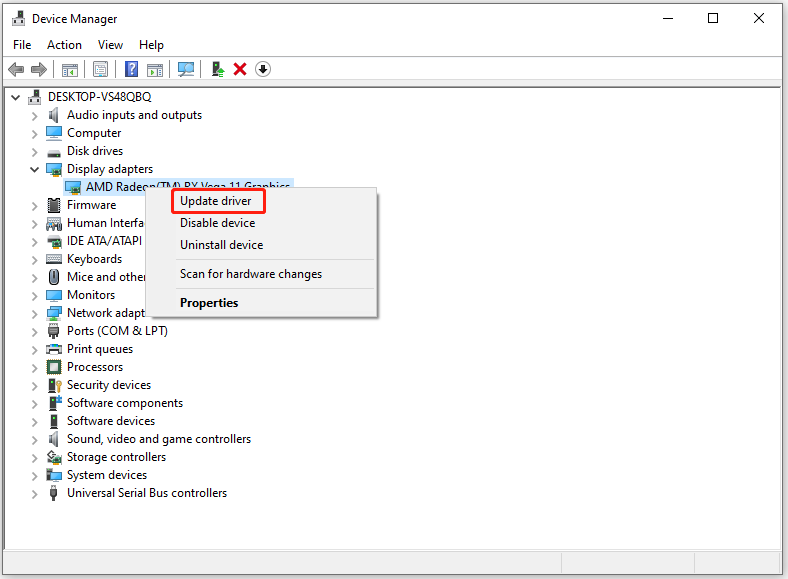
Step 3: In the next window, choose either Search automatically for drivers or Browse my computer for drivers.
Step 4: Follow the on-screen instructions to complete the operation.
Fix 2: Change DirectX Version
Even if Dragon Ball: Sparking Zero runs on Direct X12, there’s a chance that Steam might be trying to run the game on Direct X11. You can verify that by using these steps.
Step 1: Launch Steam and move to Game Library.
Step 2: Find and right-click Dragon Ball: Sparking Zero and hit the Properties option.
Step 3: Under the General tab, type -dx11 in the Launch Options box.
Step 4: Then check if the Dragon Ball: Sparking Zero not launching, crashing, or stuttering issue is solved.
Fix 3: Verify Game Files
It’s also necessary to verify the integrity of game files. Here’s how to do that.
Step 1: Run Steam on your PC and open the Game Library.
Step 2: Open the Properties of Dragon Ball: Sparking Zero.
Step 3: Browse through all of the options and navigate to the Installed Files tab.
Step 4: Choose Verify Integrity of Game Files.
Step 5: Wait until the process ends. Then check if the Dragon Ball: Sparking Zero crashing/stuttering issue disappears.
Fix 4: Reinstall the Game
Reinstalling the game is also an effective solution to the Dragon Ball: Sparking Zero not working issue. You can consider doing so if Dragon Ball: Sparking Zero not launching/crashing/stuttering/lagging on your PC.
- Uninstall the game in Settings or Control Panel.
- Download Dragon Ball: Sparking Zero from its official website.
- Install the game by running the setup file and follow the prompted instructions.
In addition to the above methods, you can also try the following ways to fix Dragon Ball: Sparking Zero not launching/crashing/stuttering/low FPS issues.
- Enable the game through a firewall.
- Closing background apps to release resources for the running of the game.
- Tweak graphics settings to ensure your CPU and GPU are not under too much pressure.
- Disabling app overlays to avoid unnecessary crashing and lag-related issues.
Case 2: Dragon Ball: Sparking Zero Not Working on PS5
What to do if the Dragon Ball: Sparking Zero is not working on PS5? Some available fixes for the issue are collected in this section.
Fix 1: Check if PS5 Is Overheating
PS5 overheating can cause various issues, including Dragon Ball: Sparking Zero not launching/crashing/stuttering/lagging. So, when the discussed issue occurs, check if your PS5 is overheating. If so, check the ventilation of your PS5 console because this is the main reason for overheating.
Besides, you can open the side panels of your PS5 and clean the piled dust properly. This operation helps you cool down the console too.
Fix 2: Check the HDMI Cable for Damage
Poorly inserted or damaged cables are also responsible for Dragon Ball: Sparking Zero crashing/lagging issues. Check every cable connected to your console and ensure it is not damaged. Then remove the HDMI cable from both ends once and re-plug it properly. This operation helps eliminate any input lags.
Fix 3: Restart the PS5 Console
According to user reports, restarting PS5 consoles also works for Dragon Ball: Sparking Zero not working on PS5 issue. You can have a try!
Step 1: Press the PlayStation button on the dual-sense controller.
Step 2: Choose the power option.
Step 3: Select Restart PS5.
Fix 4: Switch a Network
As Dragon Ball: Sparking Zero heavily relies on a strong Internet connection, you should verify if your Internet is the fault for the error by switching to a different network. For example, you can use a LAN connection to obtain the best Internet speed. Alternatively, you can connect to another Wi-Fi or hotspot.
Fix 5: Check if the Console Has Enough Space
Like what you do on the computer, you should also ensure that your console has enough storage space on the PS5 console. Otherwise, you may receive the Dragon Ball: Sparking Zero not launching/crashing/stuttering/lagging/low FPS issue.
You can free up space on PS5 using these steps.
Step 1: Move to Settings and scroll down to Storage.
Step 2: Delete Saved Data under Console Storage and Extended Storage.
Step 3: If you have any unwanted save files for Metaphor, delete them by navigating to Game/App Settings and clearing the Saved Data from there.
Also read: How Much Storage Does the PS5 Have & How to Increase Space
Conclusion
This post tells you how to fix Dragon Ball: Sparking Zero not working issue on PCs and PS5 consoles respectively. When you receive Dragon Ball: Sparking Zero not launching/crashing/stuttering/lagging/low FPS issue, apply the offered methods in the post to fix it.






![PS5 Can’t Start Game or App [Reasons and 8 Solutions]](https://images.minitool.com/partitionwizard.com/images/uploads/2022/03/ps5-cant-start-game-or-app-thumbnail.jpg)
![PS5 Lagging with Good Connection? [Reasons and Solutions]](https://images.minitool.com/partitionwizard.com/images/uploads/2023/02/ps5-lagging-thumbnail.jpg)
User Comments :