In this post, Partition Magic offers a full Dragon Age: The Veilguard PC optimization guide. It lists the system requirements of the game, the best PC graphics settings for Dragon Age: The Veilguard, and instructions for monitoring the game’s performance.
Dragon Age: The Veilguard PC is scheduled to release on October 31, 2024, for PCs, PS5, and Xbox Series X|S. If you are a gamer on the computer, take a look at this Dragon Age: The Veilguard PC optimization guide. It reveals the system requirements for PC, lists the best PC graphics settings for Dragon Age: The Veilguard, and shows the instructions on monitoring the performance of the game.
Dragon Age: The Veilguard System Requirements for PC
To play Dragon Age: The Veilguard on your PC, you should ensure that your PC meets the system requirements of the game. According to the specific demands of gamers, Dragon Age: The Veilguard releases minimum and recommended system requirements for PCs.
Minimum Requirements
If you want to play Dragon Age: The Veilguard on a computer, ensure that the PC meets the following minimum requirements.
- CPU: Intel Core i5-8400/AMD Ryzen 3 3300X
- GPU: NVIDIA GeForce GTX 970/1650/AMD Radeon R9 290X
- RAM: 16 GB
- DirectX: Version 12
- OS: Windows 10/11 (64-bit)
- Disk space: 100 GB available space
- Additional Notes: SSD recommended, HDD supported; AMD AM4 CPUs on Windows 11 require AGESA V2 1.2.0.7 or newer
Recommended Requirements
If you want to get a good game experience, make sure that your PC fulfills the recommended requirements of the game. They can be regarded as the direction of Dragon Age: The Veilguard PC optimization. They are summarized as follows:
- CPU: Intel Core i9-9900K/AMD Ryzen 7 3700X
- GPU: NVIDIA GeForce RTX 2070/AMD Radeon RX 5700XT
- RAM: 16 GB
- DirectX: Version 12
- OS: Windows 10/11 (64-bit)
- Disk space: 100 GB available space
- Additional Notes: SSD recommended, HDD supported; AMD AM4 CPUs on Windows 11 require AGESA V2 1.2.0.7 or newer
If your computer doesn’t meet these hardware requirements, you should upgrade the PC components manually. This tutorial shows you how to upgrade a gaming PC. If the disk space is insufficient, it’s suggested to increase disk space using MiniTool Partition Wizard. It allows you to directly enlarge the partition by taking space from other partitions, and free up disk space by deleting useless files.
MiniTool Partition Wizard FreeClick to Download100%Clean & Safe
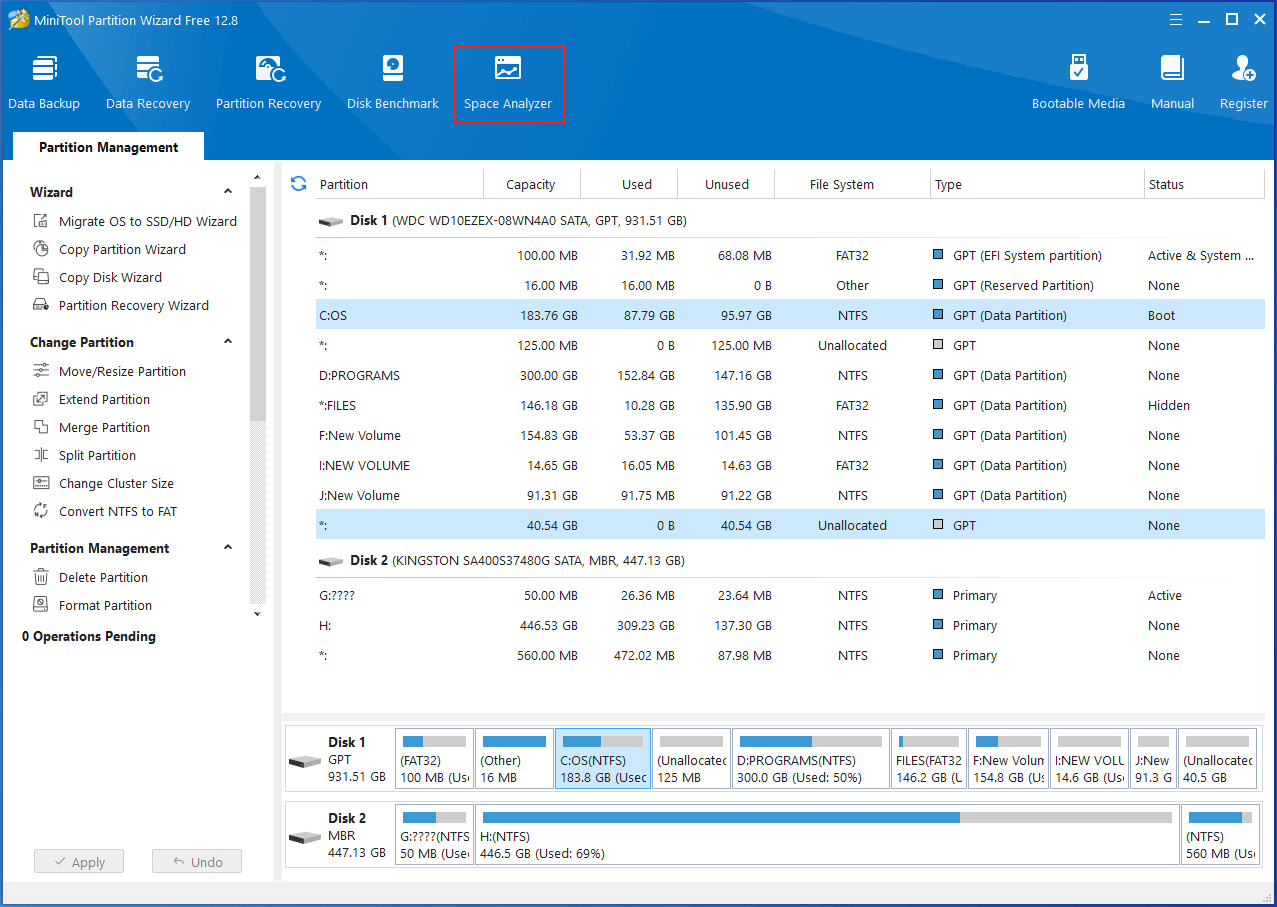
Best PC Graphics Settings for Dragon Age: The Veilguard
If you want to get the best graphical effect, you should configure the best PC graphics settings for Dragon Age: The Veilguard. What are the best Dragon Age: The Veilguard settings for max FPS? They are listed as follows:
- Texture Quality: Medium
- Texture Filtering: Ultra
- Lighting Quality: High
- Contact Shadows: On
- Ambient Occlusion (AO): HBAO Full
- Screen Space Reflections (SSR): On
- Volumetric Lighting: Ultra
- Sky Quality: Ultra
- Ray Traced Reflections: Off
- Ray Traced Ambient Occlusion (RTAO): Off
- Ultra Ray Tracing: Off
- Level of Detail: High
- Strand Hair: On
- Terrain Quality: Ultra
- Terrain Decoration: High
- Visual Effects: Ultra
- Post-Processing: High
Best PC graphics settings for Dragon Age: The Veilguard have been shown to you. Set the graphics settings based on the above standards.
Also read:
- Black Myth: Wukong PC Optimization Guide for Gamers
- How to Make Apex Legends Run Faster? Here’s Optimization Guide
Monitor the Performance of Dragon Age: The Veilguard
How to know the performance of Dragon Age: The Veilguard in real-time? The method varies depending on the graphics card you use. Here, we take Nvidia and AMD graphics cards for example.
- For Nvidia cards, ensure that GeForce Experience or the Nvidia App is installed and the in-game overlay enabled. Hit Alt + R in-game to call out the performance monitor.
- For AMD cards, enable performance monitoring via the Radeon overlay via the shortcut Ctrl + Shift + O.
You can also download free benchmarking software like CapFrameX and Nvidia FrameView to monitor the performance of Dragon Age: The Veilguard. The software can work with any graphics card.
Also read: Also read: Fixed Error: Call of Duty Modern Warfare Dev Error 6068
The End
To sum up, this post lists the system requirements of the game, best PC graphics settings for Dragon Age: The Veilguard, and instructions for supervising the performance of the game. Simply put, this is a full Dragon Age: The Veilguard PC optimization guide.

User Comments :