Overview of KB5043051
KB5043051 (OS Build 14393.7336) is a Patch Tuesday update released on September 10, 2024, that addresses security issues for users Windows operating system. What’s new in this update? This security update brings some improvements. They are:
- [Windows Installer] When it repairs an application, the User Account Control (UAC) does not prompt for your credentials. After you install this update, the UAC will prompt for them. Because of this, you must update your automation scripts. Application owners must add the Shield icon. It indicates that the process requires full administrator access. To turn off the UAC prompt, set the HKEY_LOCAL_MACHINE\SOFTWARE\Policies\Microsoft\Windows\Installer\DisableLUAInRepair registry value to 1.
- [Dual boot of Windows and Linux (known issue)] Linux might fail to start up when you turn on dual-boot setup for Windows and Linux on your device. The error message is, “Verifying shim SBAT data failed: Security Policy Violation. Something has gone seriously wrong: SBAT self-check failed: Security Policy Violation.”
Download and Install KB5043051
So, where can you get the security update KB5043051? Some Windows and Microsoft release channels will provide the update:
- Windows Update
- Windows Update for Business
- Microsoft Update Catalog
- Windows Server Update Services (WSUS)
You can choose one way to get the update KB5043051. Normally, it will be automatically downloaded and installed from Microsoft/Windows Update and Windows Update for Business. If not, you can do as follows to manually download KB5043080 and install it from the Microsoft Update Catalog:
Step 1. Go to the Microsoft Update Catalog official website.
Step 2. Type “KB5043051” in the search box and click the Search button. Then, all the available KB5043051 will be displayed.
Step 3. Choose a suitable version to download on your computer. Just simply click the Download button behind the desired version.
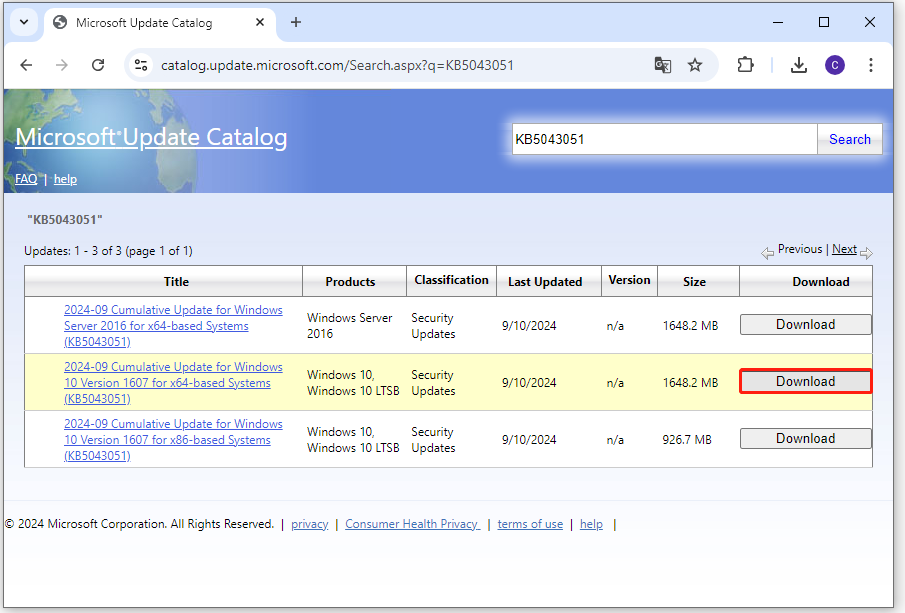
Step 4. Click the link in the pop-up window to start the download process.
Step 5. Then follow the on-screen instructions to complete the KB5043051 installation.
How to Fix KB5043051 Not Installing Issue
However, some people report that they encounter the KB5043051 not installing issue on their computers. Have you also encountered the same issue? What to do if KB5043051 fails to install? There are some useful ways. You can try them one by one until the “can’t install KB5043051” issue gets fixed successfully.
- Run Windows update troubleshooter
- Check the update-related services
- Reset Windows update components
- Check disk space
If your computer doesn’t have enough storage space, you don’t need to worry. MiniTool Partition Wizard is a reliable partition disk manager that can help you get more free storage space with ease. It provides the Space Analyzer feature to help you scan and lay out the disk usage, and the Extend Partition feature to help you get more free space from other partitions.
Besides, this multifunctional tool can also help you partition hard drive, check disk for errors, clone a hard drive, rebuild MBR, convert MBR to GPT, change drive letter, recover data from hard drive, and more. Here’s how to use MiniTool Partition Wizard:
MiniTool Partition Wizard FreeClick to Download100%Clean & Safe
Space Analyzer:
- Download and install MiniTool Partition Wizard on your computer.
- Launch it to enter its main interface.
- Click the Space Analyzer feature from the top toolbar.
- Select the target partition from the drop-down menu.
- Click Scan to start scanning.
- After that, all files and folders will be listed in Tree View.
- Right-click the unwanted file/folder and select Delete (Permanently).
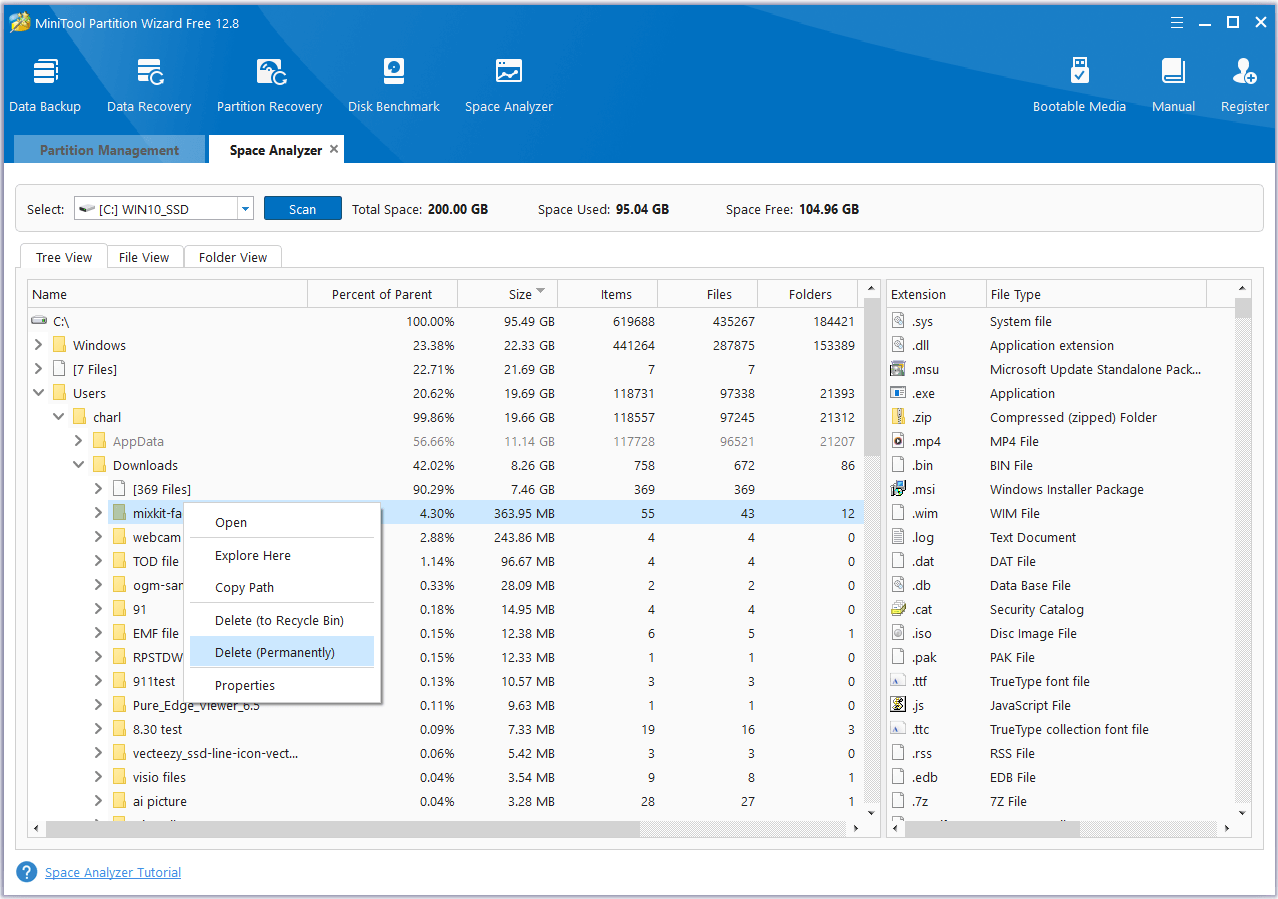
Extend Partition:
- Launch MiniTool Partition Wizard to enter its main interface.
- Choose the partition you want to extend from the disk map.
- Select the Extend Partition feature from the left panel.
- In the Extend Partition window, click the down arrow to choose a partition to take space from.
- Then, drag the blue square to adjust how much free space you want to take.
- Once done, click OK to continue.
- Next, click Apply and Yes to save all the changes.
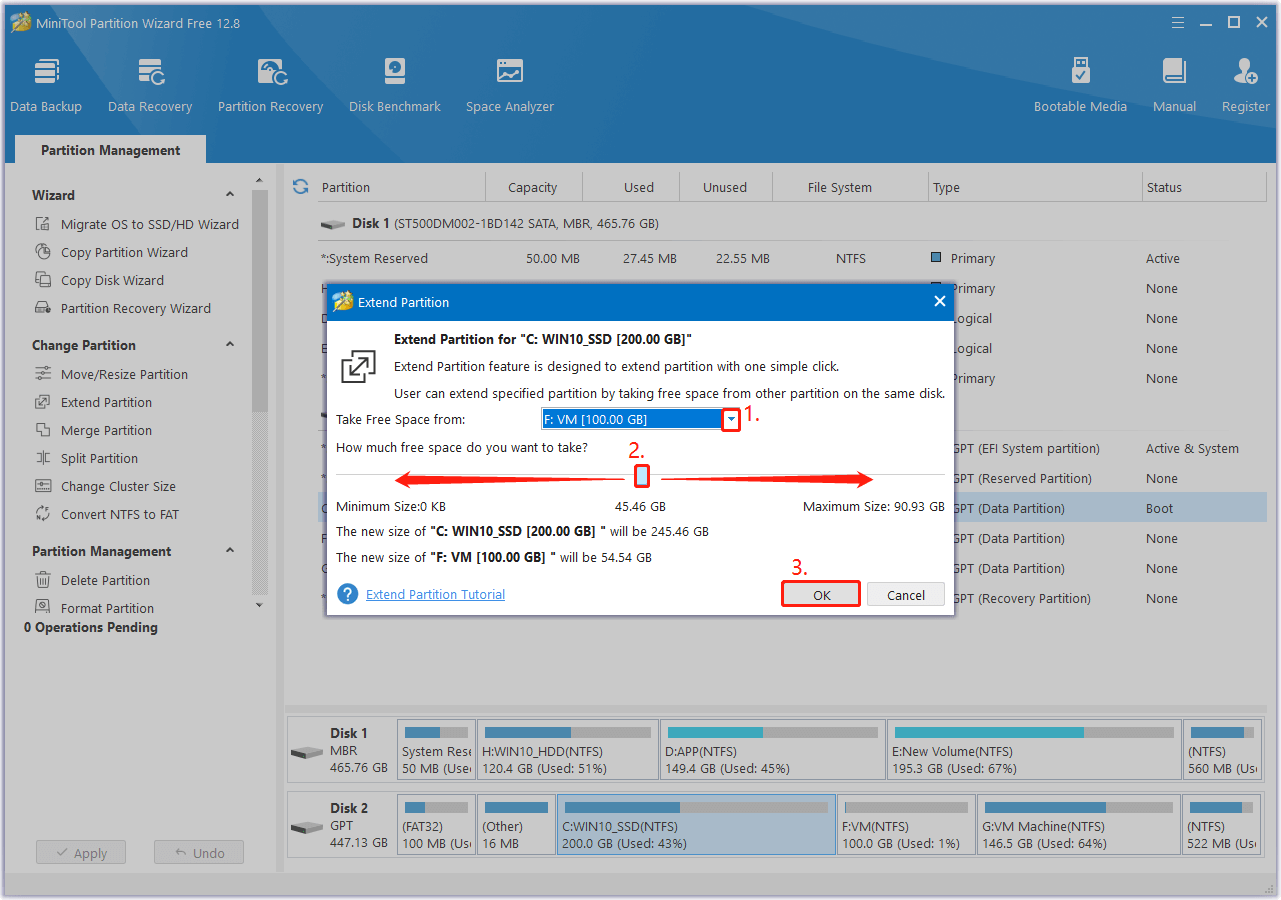
Wrapping Things Up
How to download and install KB5043051? What to do if KB5043051 fails to install? After reading this post, you may already know the answers. This post shows detailed steps to download & install KB5043051 and provides several useful solutions to help you solve the KB5043051 not installing issue.

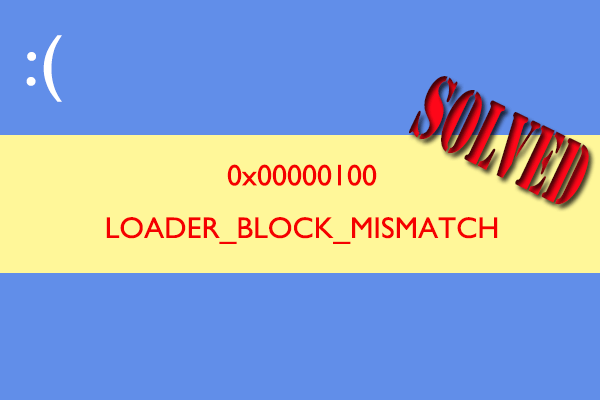
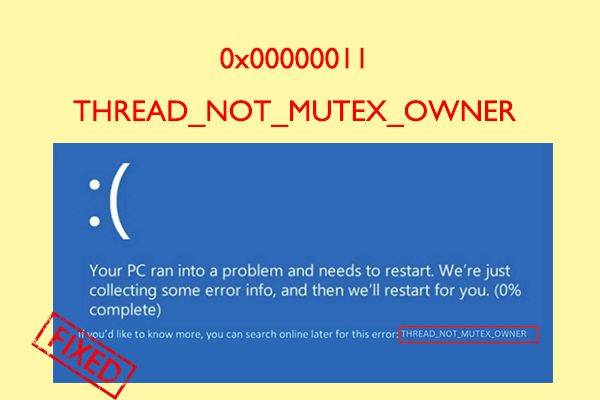
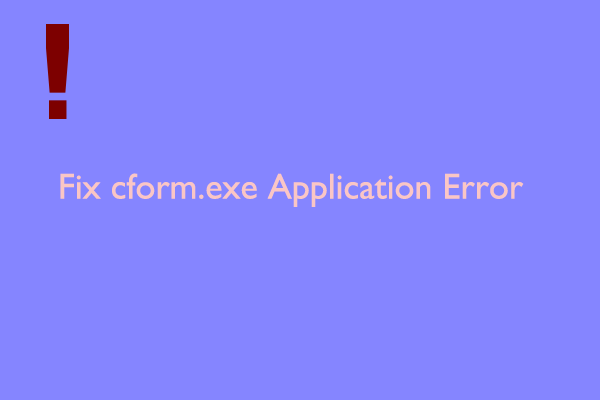
User Comments :