How to download and install KB5043050? What to do if KB5043050 fails to install? If you are curious about the answers to these questions, this post is worth reading. Here, Partition Magic shows a full guide on KB5043050 installation and provides several methods to fix the related issues.
About KB5043050
KB5043050 (OS Build 17763.6293), released on September 10, 2024, is a monthly security update for Windows 10 1809, Windows Server 1809, and Windows Server 2019. This update addresses security issues for your Windows operating system.
Besides, this update includes some improvements:
- This update fixes the inability to use the Printer in a restricted setting (like AppContainer).
- This update fixes the inability to decrypt a BitLocker data drive after moving the drive from a new version of Windows to an older version.
- This update fixes the User Account Control (UAC) does not prompt for your credentials when it repairs an application.
- This update fixes some devices that slow down, stop responding, and have high CPU usage.
- This update fixes the Linux that might fail to start up when you turn on the dual-boot setup for Windows and Linux on your device.
How to Download and Install KB5043050
How to download and install KB5043050? Normally, your computer will download and install the security update KB5043050 automatically. If not, you can do as follows to download and install the security KB5043050 manually:
Step 1. Open your browser, and then navigate to the Microsoft Update Catalog website.
Step 2. Type “KB5043050” in the search box and click Search. Then, you can see the search result list on the next screen.
Step 3. Choose the right version of update KB5043050 according to your Windows version. Then, click Download.
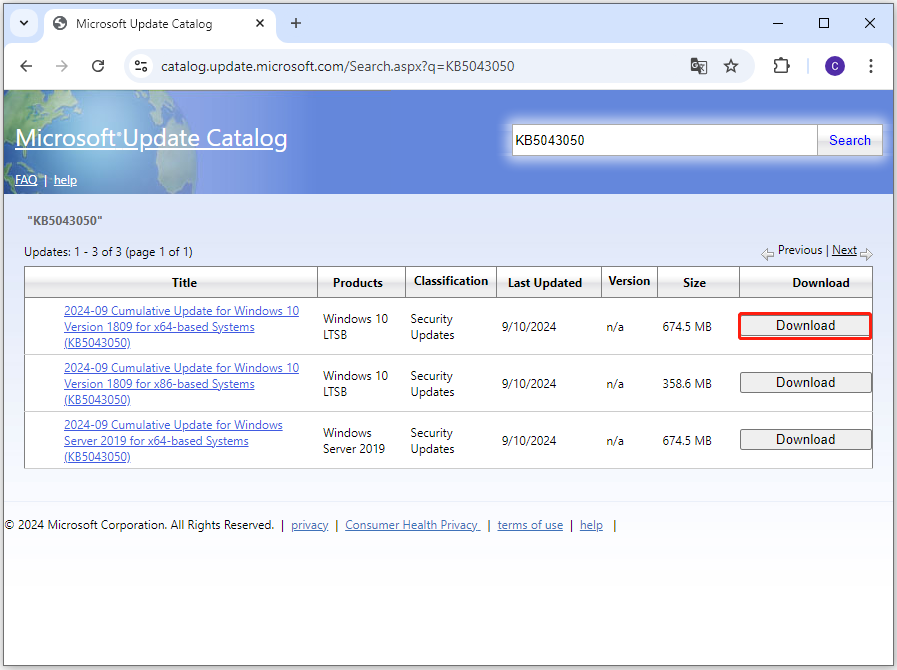
Step 4. Click the link in the pop-up window to download the security update KB5043050.
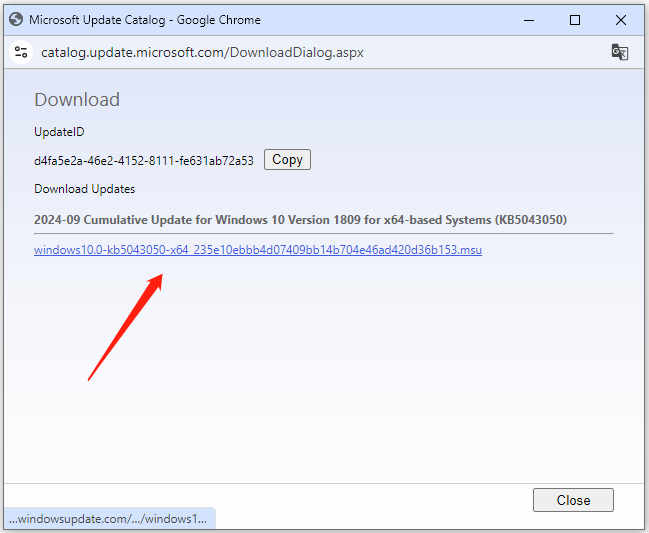
Step 5. Once downloaded, run the .msu file and follow the on-screen instructions to get KB5043050 installed on your computer.
How to Fix KB5043050 Not Installing
How to fix KB5043050 not installing? In this section, I summarize some useful methods to fix the issue. You can try them one by one if you encounter the same issue.
Method 1. Run Windows Update Troubleshooter
Windows Update troubleshooter is a built-in troubleshooter on Windows that can fix update-related errors. Therefore, you can try running this troubleshooter to fix the KB5043050 not installing error. Here’s the way:
Step 1. Press the Win + S keys simultaneously to open the Search window, type “troubleshoot settings” in the search box and press Enter.
Step 2. In the pop-up window, click Additional troubleshooters.
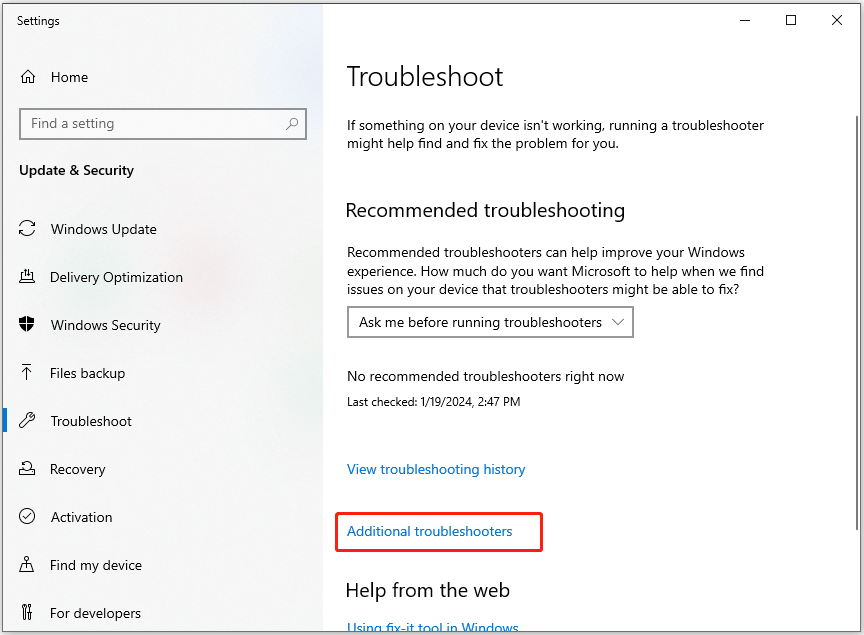
Step 3. Choose Windows Update, click Run the troubleshooter, and then follow the on-screen instructions to complete the process.
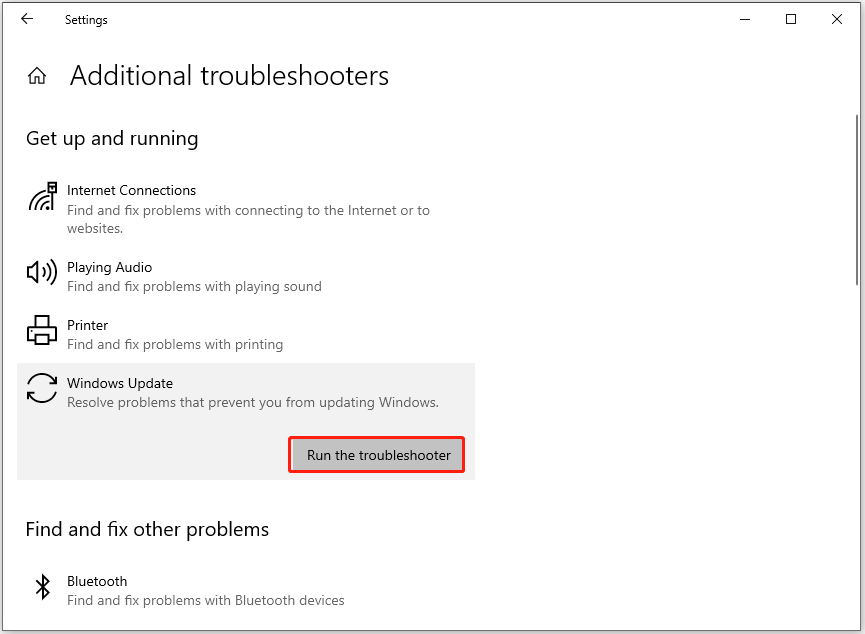
Method 2. Free Up Disk Space
Insufficient disk space may also cause the KB5043050 fails to install issue. In this case, you can use MiniTool Partition Wizard to get more free space. It provides the Extend Partition feature to help you get more free space from other partitions.
In addition, this reliable and feature-rich disk partition manager can also help you partition hard drive, check disks for errors, clone a hard drive, change cluster size, convert MBR to GPT (and vice versa), recover data from hard drive, etc.
MiniTool Partition Wizard FreeClick to Download100%Clean & Safe
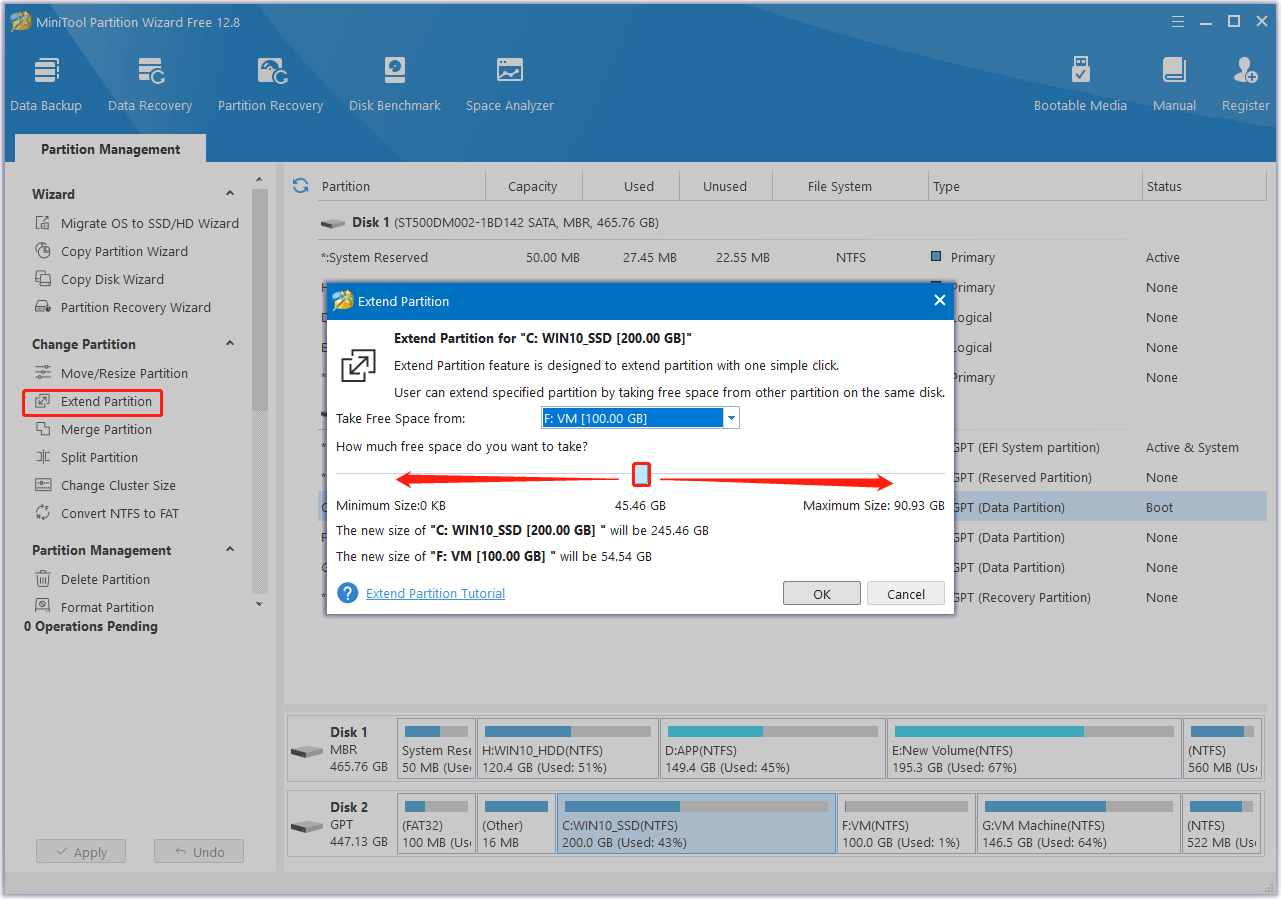
Method 3. Restart Windows Update Related Services
If any of the Windows Update-related services on your PC are disabled or not running, you may encounter the KB5043050 not installing issue easily. In this case, you can try restarting the services by following the steps mentioned below:
Step 1. Press the Win + R keys simultaneously to open the Run window, type “services.msc”, and then press Enter.
Step 2. In the Services window, double-click Windows Update from the list.
Step 3. From the Startup type field, select Automatic from its drop-down menu.
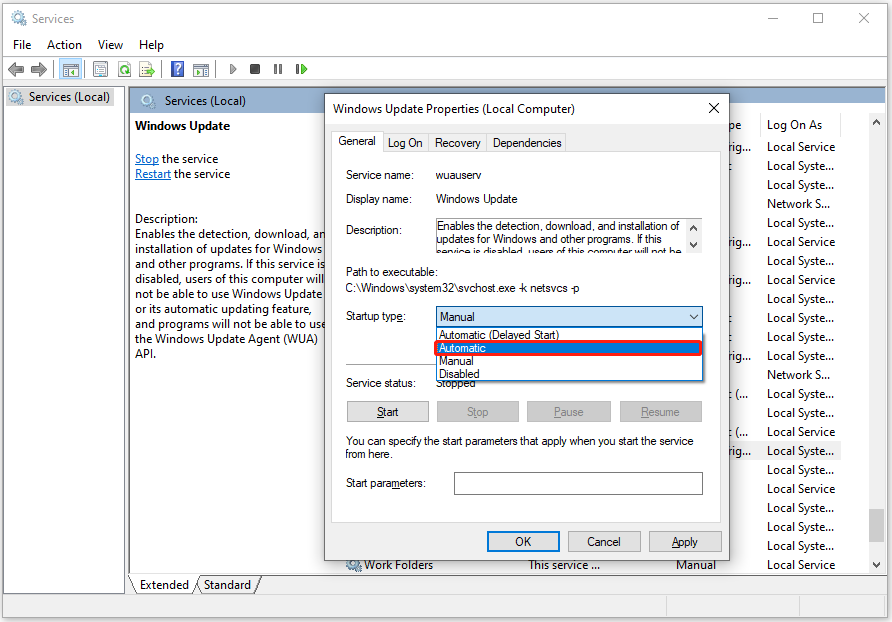
Step 4. Go to the “Service status” and click on Start.
Step 5. Then, click Apply and OK to save the changes.
Step 6. Next, do the same operations with Cryptographic Services and Background Intelligent Transfer Service.
Step 7. Once done, restart your PC and check if you fixed the KB5043050 fails to install issue successfully.
Method 4. Reset Windows Update Components
You can also try resetting the Windows update components to resolve the KB5043050 not installing issue. If you don’t know how to do that, you can follow the guide in this post: How to Reset Windows Update Components in Windows 11/10?
How to Fix the Related Issues Caused by KB5043050
Some people report that remote desktop connection might be interrupted if it is used legacy protocol after installing the update released after July 9, 2024, including KB5043050. Also, this issue may occur intermittently and cause login sessions lost.
On the Windows official website, it provides two options to work around the issue.
- Option 1. Disallow connections over pipe, and port \pipe\RpcProxy\3388 through the RD Gateway.
- Option 2. Edit the registry of client devices and set the value of RDGClientTransport to 0x00000000 (0)
Bottom Line
This post not only shows how to download and install KB5043050, but also provides some helpful solutions to fix the KB5043050 not installing issue and other issues that occur after installing KB5043050.

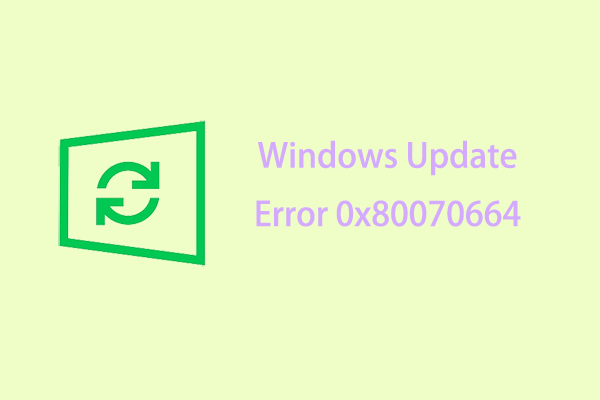
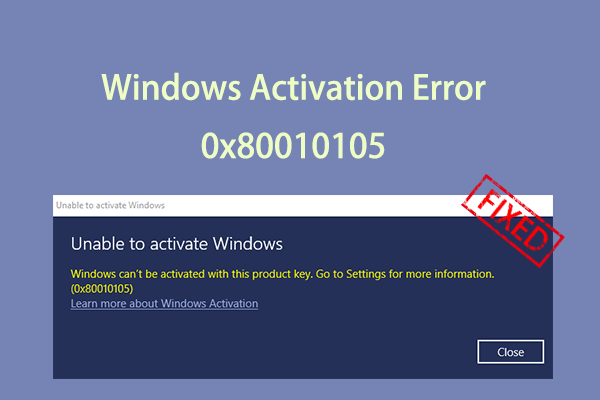
![[Fixed] Black Screen During Installation of Creators Update](https://images.minitool.com/partitionwizard.com/images/uploads/2024/09/black-screen-during-installation-of-creators-update-thumbnail.png)
User Comments :