The Windows 11 cumulative update KB5039239 is built for Copilot+ PCs. Based on previous versions, it has highlights and improvements. However, it also has some known issues. To know more about KB5039239, read this post of Partition Magic now!
Microsoft keeps releasing new updates to add new features or provide bug patches to issues known in previous versions. Up to now, it has released hundreds of updates, helping users solve various issues with the system and adding dozens of new features.
Here is a list of updates released by Microsoft.
- Windows 11 KB5034440
- Windows 10 KB5034843
- Security update K5037788
- Security update KB5036909
- Servicing stack update KB5037019
- Windows 11 Insider Preview Build 22635.3646 (KB5037858)
Windows 11 24H2 is only available for Copilot+ PCs. There’s no exception for Windows 11 cumulative update KB5039239 too. The update KB5039239, a cumulative update in June, is released on June 15, 2024 under the build 26100.863.
Copilot+ PCs are available on June 18, 2024. When you fire up your Copilot+ laptop, it’ll be running 24H2 and will apply KB5039239 immediately.
What’s new in the update KB5039239? The section below will reveal details for you. Please keep reading!
Highlights/Improvements/Known Issues in KB5039239
What’s new in KB5039239? This section will show you the information about KB5039239 from 3 aspects, including highlights, improvements, and known issues.
Highlights:
- The update KB5039239 resolves an issue that affects the audio for a Bluetooth device. To be specific, the volume is set to maximum without warning when you connect it.
- The update fixes an issue that might stop games with BattlEye anti-cheat from working. This issue applies to Arm64 devices.
- The update improves the Copilot experience on Windows. It is now pinned to the taskbar and will behave like an app. This gives you the benefits of a typical app experience. For instance, you can do things like resize, move, and snap the window.
Improvement:
The Windows 11 cumulative update KB5039239 also includes improvements. For example, it affects the Windows Management Instrumentation Command line (WMIC). The state of Feature on Demand (FoD) for new installations is “Disabled” by default. After you upgrade to Windows 11 24H2, the default state of FoD is “Enabled”.
Known issues:
- Recall has been removed, but is included in the Start menu under All Apps as Recall without any function.
- Players on Arm devices are unable to download and play Roblox via the Microsoft Store on Windows. The solution is to download the title directly from www.Roblox.com.
Related article: How to Download, Install, Play, and Update Roblox on PC
Download KB5039239
Users who don’t have a Copilot+ PC can download and run KB5039239, but only as a Windows Insider. It means that 24H2 is only available as a test build (26100.863) in the Release Preview channel. Besides, if you run this preview on a non-Copilot+ system, you may encounter difficulty with bugs that are more severe than a normal test build.
Windows 11 24H2 KB5039239 will be downloaded and installed automatically from Windows Update and Microsoft Update. Of course, you can also manually download KB5039239 from the Microsoft Update Catalog website. Here are the instructions for you.
MiniTool Partition Wizard FreeClick to Download100%Clean & Safe
Step 1: Navigate to the Microsoft Update Catalog webpage.
Step 2: Type KB5039239 in the search field and click Search or hit the Enter key on the keyboard. After a while, search results will be displayed on the screen.
Step 3: According to your system specifications, download a matchable version. Simply click on the Download button behind the needed version.
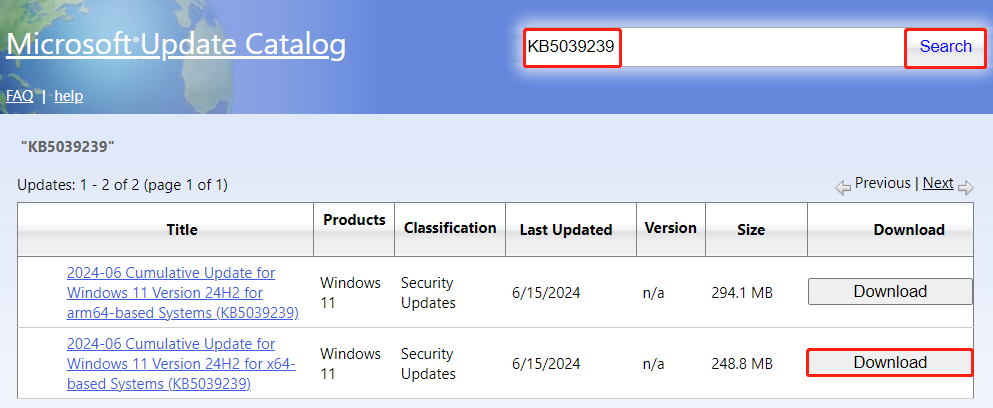
Step 4: In the pop-up window, click on the download link of the update to start the download process.
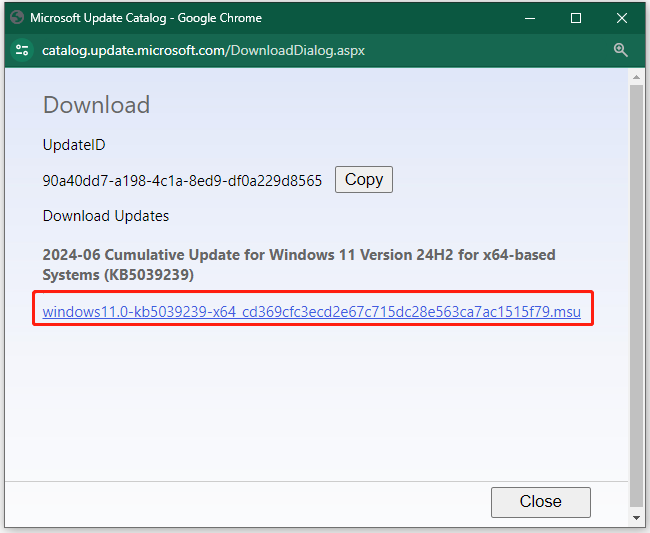
Step 5: After the download process ends, double-click on the downloaded file to run the Windows Update Standalone Installer and then follow the on-screen instructions to complete the installation.
Conclusion
This post collects the basic information, highlights, improvements, and known issues of KB5039239 – a cumulative update for Windows 11 24H2. Additionally, it offers you the instructions to download KB5039239.

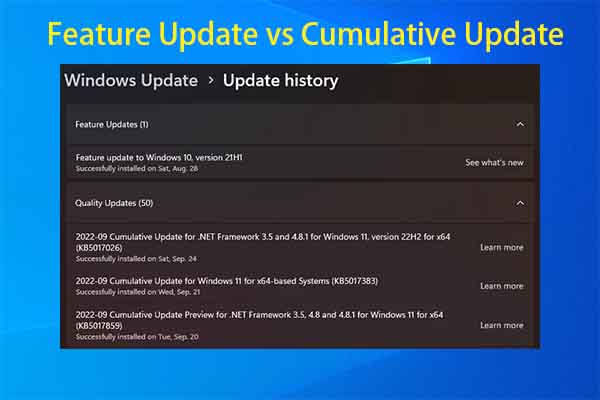

User Comments :