What Is KB5039225?
KB5039225 (OS Build 10240.20680) is a Windows security update for Windows 10 version 1507. It was released on June 11, 2024, with the highlights of addressing security issues for your Windows operating system.
In addition, this Windows 10 LTSB 1507 KB5039225 security update also brings some quality improvements, including:
- It addresses the stop responding issue that affects lsass.exe, which often occurs after you install the April 2024 security updates on Windows servers.
- It addresses the leak memory issue that affects lsass.exe, which often occurs during a Local Security Authority (Domain Policy) Remote Protocol (LSARPC) call.
- It will enable File Explorer to add the Mark of the Web (MoTW) tag to files and folders that come from untrusted locations.
Where to Get KB5039225?
How to download KB5039225? Before getting KB5039225, you’d better install the latest servicing stack update (SSU) for your operating system before installing the latest cumulative update (LCU). Here are the Windows and Microsoft release channels:
- Windows Update
- Business
- Catalog
- Server Update Services
If the Windows 10 LTSB 1507 KB5039225 security update won’t automatically download and install on your computer, you can get the installation package of the update from the Microsoft Update Catalog website. To download KB5039225 via Microsoft Update Catalog, you can follow these steps:
Step 1. Open the browser on your computer, and then navigate to the official Microsoft Update Catalog website.
Step 2. Type the KB serial number “KB5039225” in the search box, and then click the Search button.
Step 3. Next, click the Download button beside the package that you want.
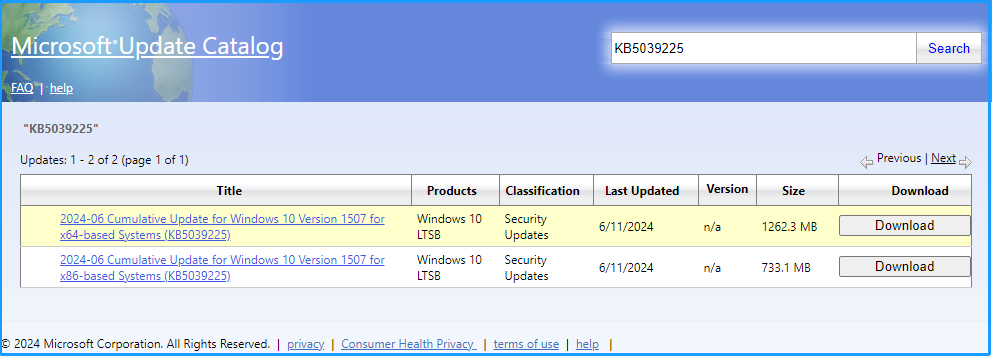
Step 4. In the pop-up window, click the link to download the KB5039225 installation package to your computer.
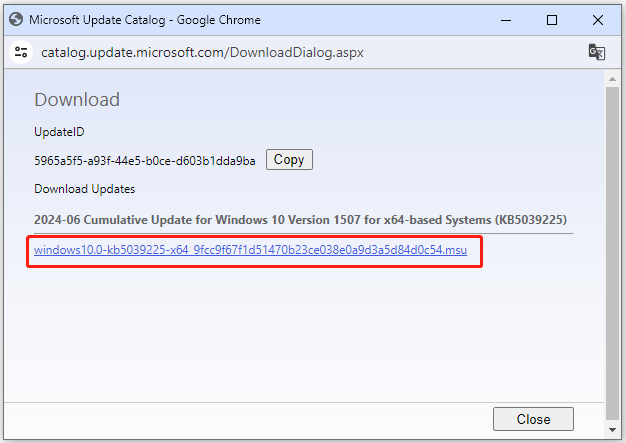
Step 5. Once done, double-click the download file and then follow the on-screen instructions to complete the installation.
What Can You Do If KB5039225 Not Installing?
Some people report that they encounter issues while installing the security update KB5039225 on their PCs. This issue bothers them a lot. So, how to fix the KB5039225 not installing issue? If you also encountered the same error, continue reading to get several effective solutions.
Way 1. Run Windows Update Troubleshooter
Windows update troubleshooter is a helpful tool that you can use to fix update-related issues, including the KB5039225 not installing issue.
- Press the Win + S keys to open the Search window.
- Type “troubleshoot” in the search box.
- Select Troubleshoot settings from the search results.
- Click the Additional troubleshooters link.
- Choose Windows Update and click Run the troubleshooter.
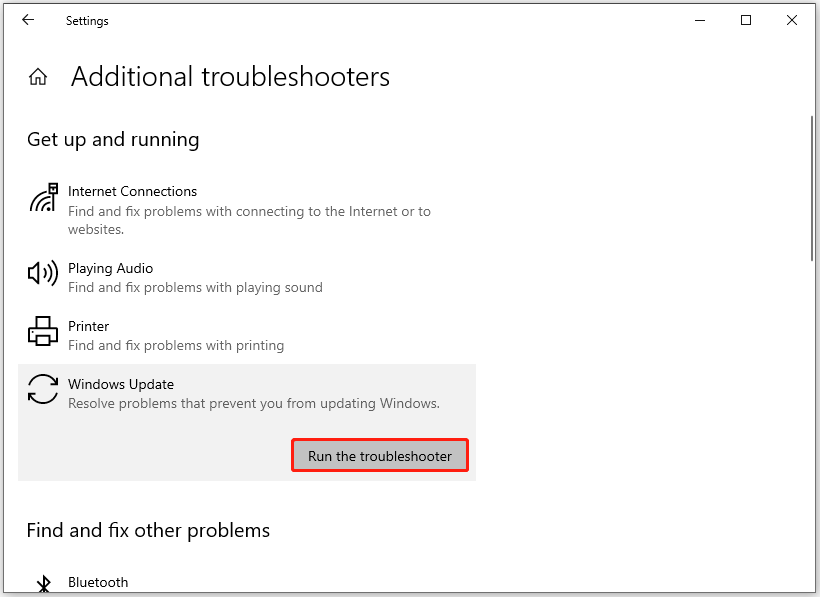
Way 2. Free Up Your Disk
Insufficient storage space is also one of the reasons that may trigger the KB5039225 not installing issue. In this case, you can try freeing up your disk space to fix the issue. To do that, you can use MiniTool Partition Wizard’s Space Analyzer feature to scan your disk and show details about the hard drive space usage.
Besides, this feature-rich tool can also help you partition hard drives, check disk errors, clone hard drives, move/resize partitions, convert MBR to GPT, rebuild MBR, do data recovery, and more. Here’s how to use the Space Analyzer feature to remove unwanted files:
MiniTool Partition Wizard FreeClick to Download100%Clean & Safe
- Download and install MiniTool Partition Wizard on your computer.
- Launch this app into its main interface.
- Click the Space Analyzer from the top toolbar.
- Click the down arrow to select your system.
- Then, click Scan.
- Wait for the scanning process to complete.
- Right-click the file that you don’t want.
- Select Delete (Permanently) from the menu.
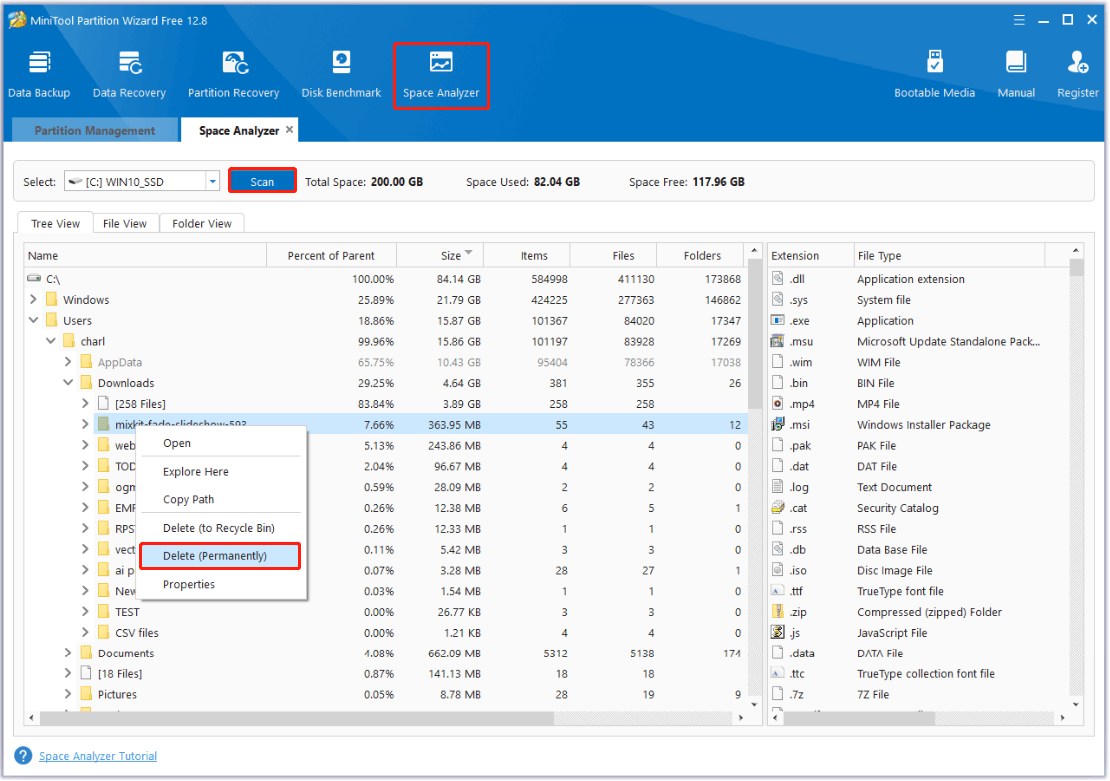
Way 3. Run SFC and DISM
Corrupted system files may also trigger the KB5039225 not installing issue. In this case, you can try running SFC and DISM to fix the error. Here’s the guide:
Step 1. Press the Win + S keys simultaneously to open the Search window. Type “cmd” in the search box, right-click Command Prompt under Best Match, and then select Run as administrator.
Step 2. In the elevated Command Prompt window, type “sfc /scannow” and press Enter.
Step 3. Once the process is complete, restart your PC and check if the error has been resolved. If not, proceed by initiating a DISM scan. Here are the DISM commands:
- DISM.exe /Online /Cleanup-image /Scanhealth
- DISM.exe /Online /Cleanup-image /Checkhealth
- DISM.exe /Online /Cleanup-image /Restorehealth
Way 4. Try Advanced Ways
If none of the above solutions can help you fix the KB5039225 not installing issue, you can try some advanced ways.
Bottom Line
How to fix the KB5039225 not installing issue? After reading this post, you may already get the answers. You can try the above solutions if you come across the KB5039225 not installing issue on your computer.

User Comments :