The VAC system is designed to prevent players from cheating. However, it may also go wrong and display the Dota 2 VAC error when players didn’t do anything prohibited. This post from Partition Magic shows you how to solve it.
What Is Dota 2 VAC Error?
Dota 2 is a 2013 multiplayer online battle arena (MOBA) video game by Valve. In the game, two teams of players (5 vs 5) fight against each other to defend their base and occupy the enemies’ base.
This game is still popular today. However, some people report that they have encountered the Dota 2 VAC error when launching the game or in other cases. The Valve Anti-Cheat (VAC) error may show the following messages:
- Valve Anti-Cheat was unable to verify that your machine is secure. Failure to fix this may result in the inability to play online.
- Unable to join matchmaking because an issue with your computer is blocking the VAC system of one or more of your party members. Please ensure that your party members are not using any programs that may interfere with VAC and confirm that they have Steam correctly installed.
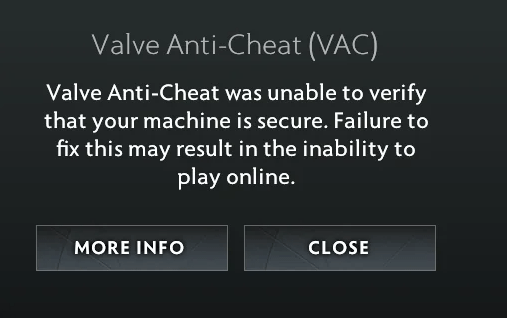
Of course, it may also have other error messages. Why will you get this error? The VAC is a system designed by Valve to detect the files integrated into the game. It can detect whether a player is using some script or cheating in the game.
It can also detect players who are using third-party software to check other players’ most-picked heroes in a match (these players can gain a draft advantage by banning other players’ top heroes).
However, the VAC system may also go wrong and get the Dota 2 VAC error. How to solve the Dota 2 VAC error? Keep reading the get the solutions.
How to Fix the Dota 2 VAC Error
If you didn’t do anything prohibited but got a Dota 2 VAC error, you can try the following methods to get rid of it.
Way 1. Update Windows and the GPU Driver
Sometimes, updating Windows and the GPU driver can solve the Dota 2 VAC error. You just need to press the Windows logo key + I to open Settings. Then, go to Update & Security > Windows Update to check for available updates.
After that, press the Windows logo key + X and then select Device Manager from the menu. Expand Display adapters, right-click on the graphics device, and then select Update driver. You need to make sure it is up to date.
Way 2. Change the Game Start Way
In general, you can start Dota 2 in 3 ways. The first way is to use the Steam Play button, the second way is to use the Dota 2 shortcut, and the last way is to find the Dota 2 app and then double-click it to run.
When you get the Dota 2 VAC error, restart the PC and then use the Steam Play button to start Dota 2. You may need to repeat this several times.
If this method doesn’t work, restart the PC again. This time you need to go to your \Steam\steamapps\common\dota 2 beta\game\bin\win64 folder, and then find dota.exe to run it.
Way 3. Delete Bin Files and Verify Game Files
Some people say deleting two bin files can solve the Dota 2 VAC error. You can also have a try. The two files are as follows:
- \Steam\steamapps\common\dota 2 beta\game\bin
- \Steam\steamapps\common\dota 2 beta\game\dota\bin
Then, you need to verify the game files. You just need to right-click the Dota 2 game in Steam Library and select Properties. Then, select the Installed Files tab and click the Verify integrity of game files button.
MiniTool Partition Wizard DemoClick to Download100%Clean & Safe
Way 4. Uninstall Incompatible Software
Some software may interfere with VAC, causing the Dota 2 VAC error. A player says he solves the error by uninstalling all NVidia software except for the drivers, including G-Force Experience and NVidia Performance. You can also try this way.
Way 5. Reinstall Dota 2
If all the above methods don’t work, you can try reinstalling the game. You need to uninstall Dota 2 from Steam, find the dota 2 beta folder to delete it, and then reinstall the game.
Bottom Line
This post shows you how to remove the Dota 2 VAC error. If didn’t do anything prohibited, you can try them to get rid of the VAC error.


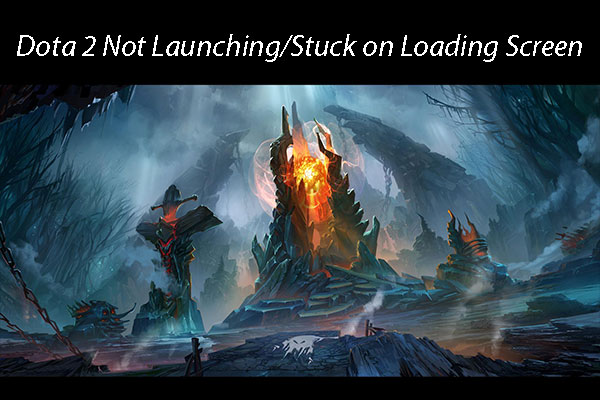
User Comments :