Dota 2 is a 2013 multiplayer online battle arena (MOBA) video game by Valve. You can play it on Steam for free. In the game, two teams of five players occupy and defend their own separate bases on the map.
This classic game doesn’t require many PC resources. It just needs a dual-core CPU at 2.8 GHz, 4 GB RAM, NVIDIA GeForce 8600/9600GT or ATI/AMD Radeon HD2600/3600 GPU, and 60 GB available space.
In general, this game can run smoothly on today’s computers. However, some issues may still happen. For example, Dota 2 not launching or stuck on loading screen issue. If you also encounter these issues, don’t worry. The following methods can help you.
Way 1. Verify Game Files
As long as you encounter issues when running a game, verifying game files is always recommended. It can repair corrupt game files. Here is the guide:
- Launch Steam and go to Library. Right-click the Dota 2 game and select Properties.
- Select the Installed Files tab and click the Verify integrity of game files button. Then, wait until the process is completed.
Way 2. Set Game Launch Options
Game launch options can be used to change game settings before running the game. They will supersede the internal settings of the game. This is an effective means to recover from incompatible video settings as well as troubleshooting a wide range of issues.
How to set game launch options? Here is the guide:
- Open your Steam Library, right-click the Dota 2 title, and select Properties.
- On the General tab, you’ll find the Launch Options section. Enter the command -sw and then save the changes and launch the game.
- The game will launch in windowed mode. You should change it back to exclusive fullscreen later.
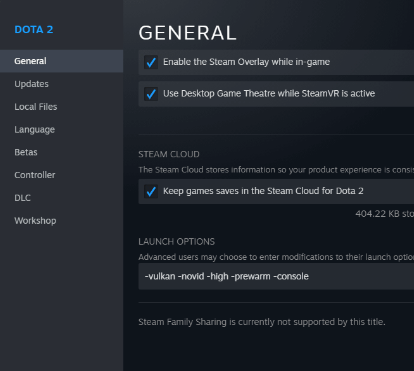
Way 3. Update the GPU Driver
If Dota 2 won’t launch, you can try updating the GPU driver because the outdated GPU drive may also cause this issue. Here is how to update the GPU driver:
- Press the Windows logo key + X and then select Device Manager from the menu.
- Expand Display adapters, right-click on the graphics device, and then select Update driver. Then, follow the wizard to complete the update.
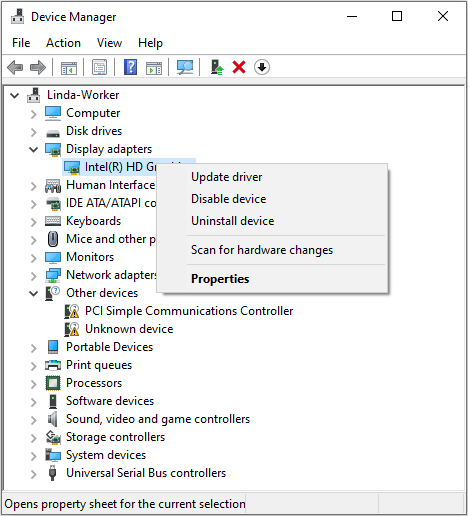
Way 4. Clear Steam Download Cache
If the Steam download cache contains corrupted data, it will cause the Dota 2 not launching issue. Then, clearing the Steam download cache can solve the issue. Here is the guide:
- Launch Steam and click the Steam menu > Settings.
- Select Downloads and then click the Clear Download Cache button.
- Click OK to confirm.
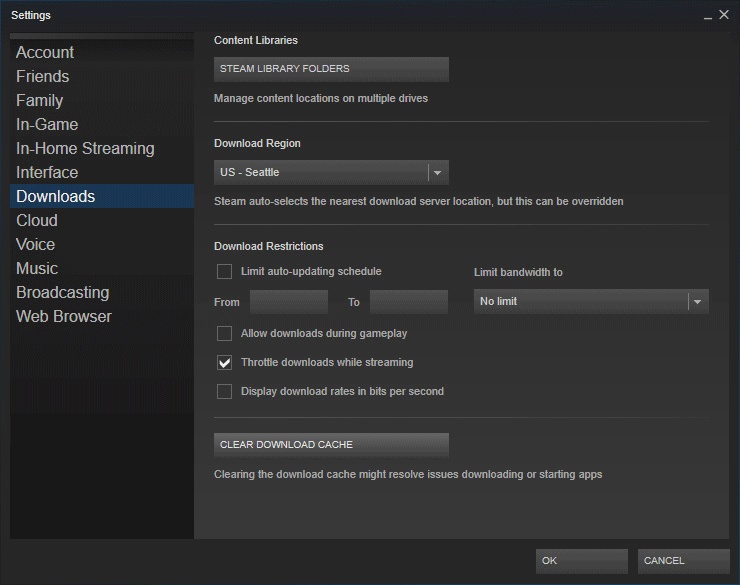
MiniTool Partition Wizard DemoClick to Download100%Clean & Safe
Way 5. Delete Files in Game Config
If the game config files are messed up or corrupt, the Dota 2 stuck on loading screen issue will also occur. Then, you can delete the config files.
Some players say that deleting the gamestate_integration or the VIDEO.txt file helps them solve the issue. These files are located in the C:\Program Files (x86)\Steam\steamapps\common\dota 2 beta\game\dota\cfg folder.
Therefore, if you don’t what file to be deleted, you can delete all files in this folder. Then, launch the game to see if the issue can be solved.
Way 6. Add Dota 2 to Exceptions of the Antivirus Software
Antivirus software may block Dota 2, causing the Dota 2 not launching issue. In this case, you should add it to the exceptions of the antivirus software. If you use third-party antivirus software, you can search for the corresponding guides online.
If you just use the Windows Defender, the process is as follows:
- Open the Windows Search bar by pressing the Windows logo key + S.
- Type “allow an app through Windows Firewall” and click the app from the result list.
- The Control Panel\All Control Panel Items\Windows Defender Firewall\Allowed apps window will open. You need to click Change settings.
- Scroll down to find Dota 2 and tick the box before it.
- Click OK to apply and save the changes.
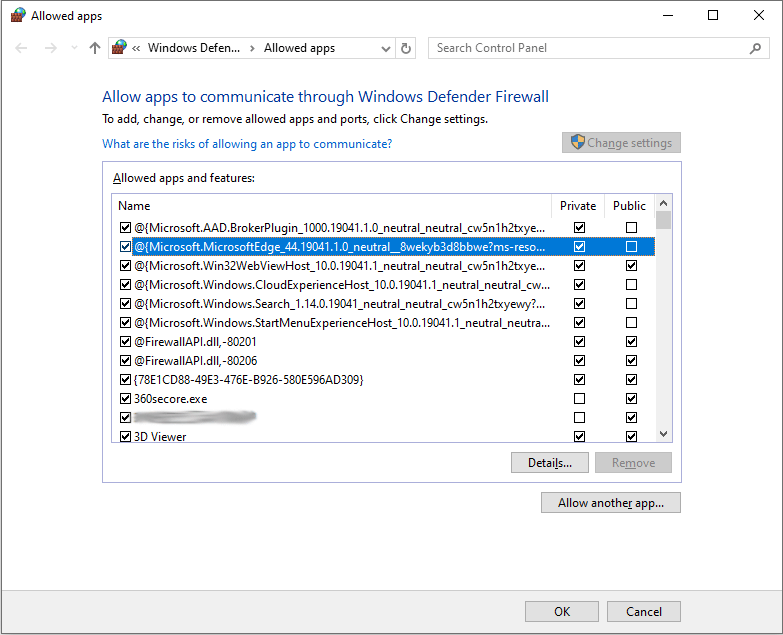
Bottom Line
If your Dota 2 won’t launch or gets stuck on the loading screen, you can try the above 6 ways to solve them. I hope they can help you.


User Comments :