Sometimes, you may want to format your hard drive for some reasons, such as changing the file system or improving the computer’s performance. Then you may have a doubt: does formatting laptop remove Windows? How to format a hard drive without deleting the OS? Don’t worry. The following part will tell you the answers.
Does Formatting Laptop Remove Windows
Does formatting laptop remove OS? It depends on what hard drive you formatted. If you format your system hard drive, this will erase all operating systems installed on your computer, including Windows. If you format the non-system hard drive, it will not delete the OS.
When your system drive is formatted, you will have to reinstall Windows and then install the program again. Even if you have backups of your data or documents, restoring them to their previous state can be a tedious process.
Follow the guide below to learn how to format a hard drive without removing the OS!
How to Format a Hard Drive Without Removing OS
You can use the following methods to format a hard drive without removing OS.
Method 1. Use MiniTool Partition Wizard
To format a hard drive without removing O, you can directly format the specific partition. You can use MiniTool Partition Wizard, which is free disk partition software that can help you format a hard drive.
Besides, it’s a professional and safe partition manager that offers a wide range of features related to disk/partition management such as create/format/resize/delete partitions, copy/wipe disks, convert disks between MBR and GPT, etc.
MiniTool Partition Wizard FreeClick to Download100%Clean & Safe
Step 1: Download and install this partition manager on your PC. Then launch it to enter its main interface.
Step 2: Select the partition you want to format and choose Format Partition from the left action panel.
Step 3: Then set the Partition Label, File System, and Cluster Size. Then click on OK to continue.
Step 4: Click on Apply to confirm the changes.
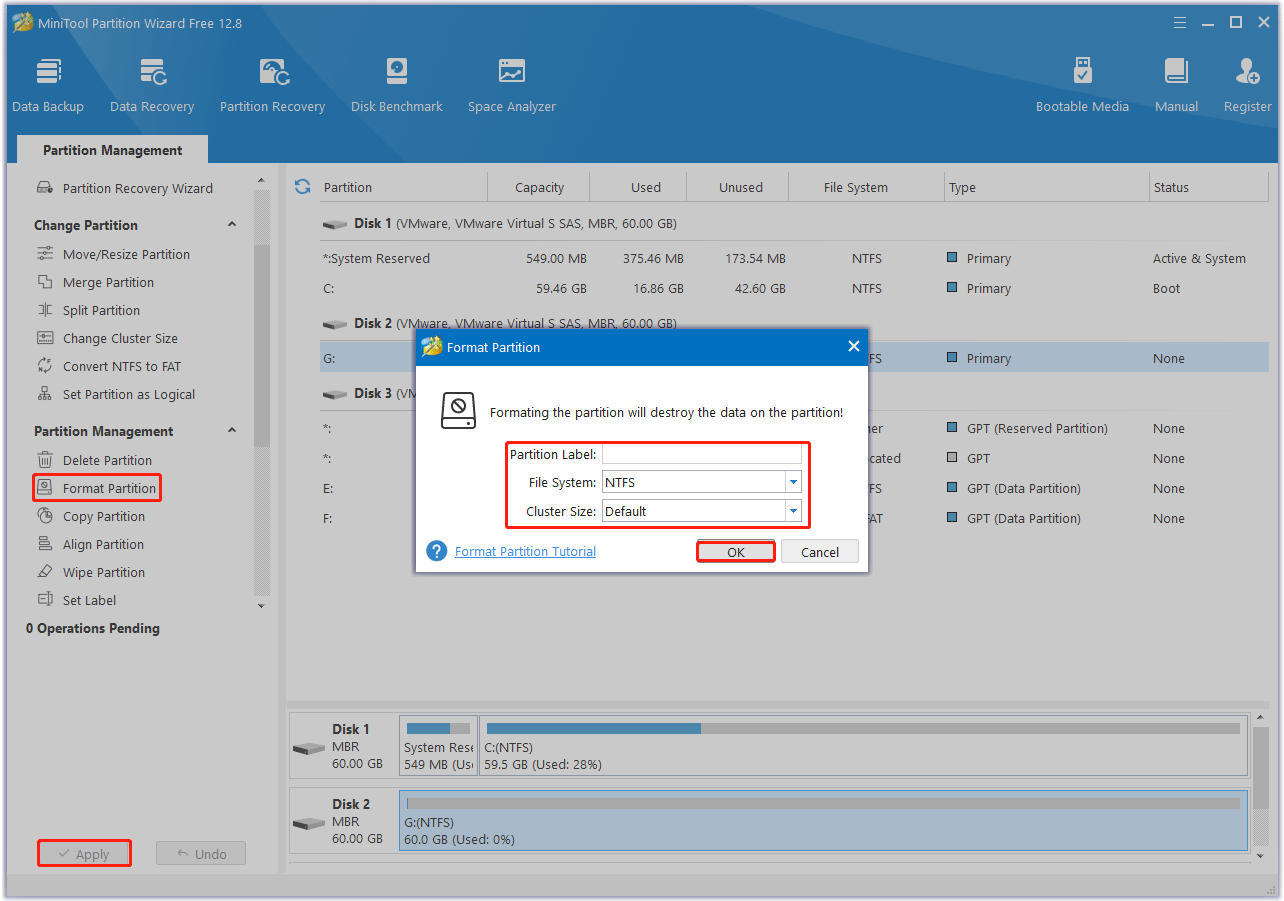
Method 2. Use the Reset This PC Option
One of the easiest options to format a drive and keep the operating system intact is built into Windows. The Windows Reset this PC option will reinstall Windows 10 and delete your personal data in the process. Once the process is complete, you will have a fresh installation of Windows without any personal data on the drive.
If you want to give Windows away or sell it, it might be worth resetting it. This process will erase your data. Make sure to back up all important data to a separate location.
Step 1: Press the Win + I key to open Windows Settings. Then go to Update & security > Recovery.
Step 2: On the right side of Recovery, under the Reset this PC section, click on the Get started button. For Windows 11, go to Settings > System > Recovery > Reset PC.
Step 3: Select Remove everything. This will remove all of your files, apps, and settings.
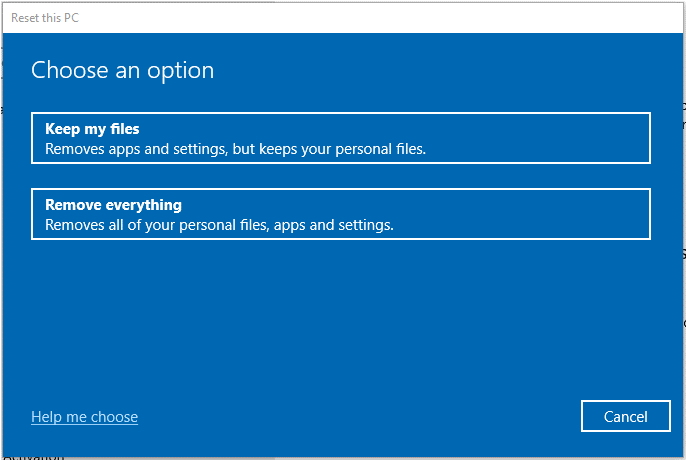
Step 4: Here Windows gives you two options: Cloud download or Local reinstall. Choose Local reinstall for faster installation.
Step 5: Read the warning message and click the Reset button to start the factory reset process.
Wait for the process to complete. Your laptop may restart multiple times during the reset. Once the reset process is complete, your laptop will turn on and you can use it.
Bottom Line
Does formatting laptop remove Windows? This post has answered you. And this article provides 2 ways to format a hard drive without removing OS.


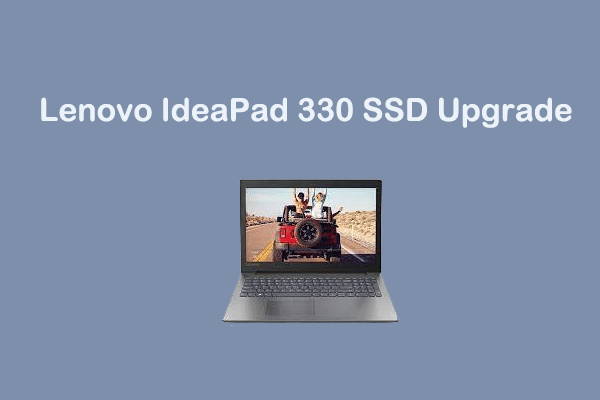
User Comments :