Disk cloning refers to the process of copying all the information on a disk to another one. Sometimes, you may consider disk cloning in your Windows 10 due to certain needs, such as HDD to SSD upgrade, data backup, OS migration, and so on. After you prepare a new SSD drive for disk cloning, you may wonder: do I need to format a new SSD before cloning?
To get the answer, simply keep reading the content below.
Do I Need to Format a New SSD Before Cloning
For the question “Do I need to format a new SSD before cloning”, the answer is “No”. As it’s known, a format will erase all the data on the specific drive and recreate a new file system. While disk cloning will also delete anything on the destination drive. So, it seems to be a waste of time if you format SSD before cloning Windows 10.
Further reading:
Although it’s not necessary to format SSD before cloning Windows 10, you may randomly consider having a try with enough time. How to format the SSD drive before cloning? You can complete the format with Windows inbuilt utilities – Disk Management and Diskpart. Besides, you can use a third-party SSD formatter like MiniTool Partition Wizard.
It’s a professional partition manager that enables you to format various data storage devices, including HDD, SSD, USB drive, etc., to different file systems. Moreover, it allows you to format a drive larger than 32GB to FAT32, which is not supported by the Windows built-in tools.
Do you know how to format the SSD drive before cloning with MiniTool Partition Wizard? You just need to download & install this program on your PC and then choose the Format feature for the target SSD.
MiniTool Partition Wizard FreeClick to Download100%Clean & Safe
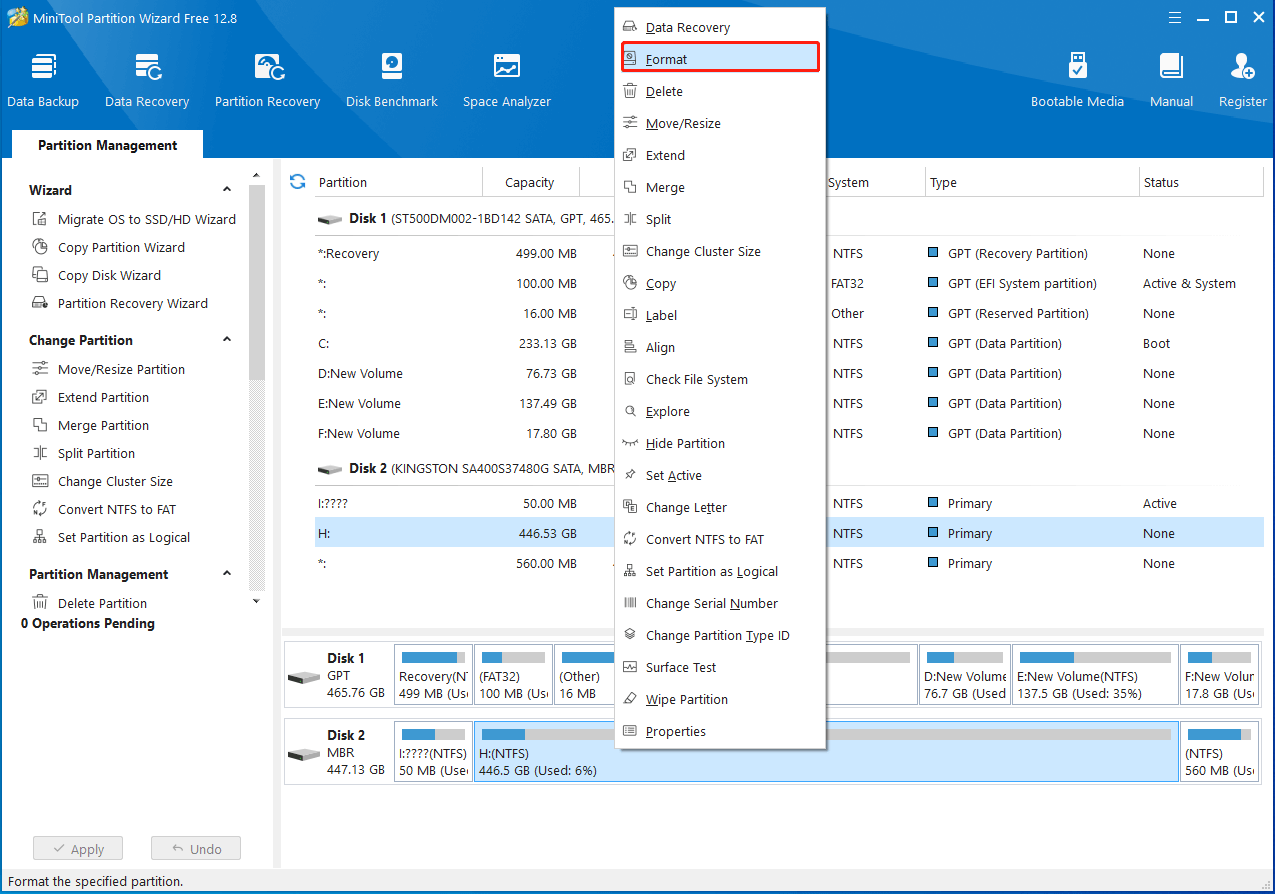
How to Perform Disk Cloning
Since getting the answer to the question: do I need to format a new SSD before cloning, let’s get down to disk cloning. To execute this operation, we’d like to recommend you use MiniTool Partition Wizard. It’s great third-party disk cloning software that allows you to clone a disk easily and effectively.
Here’s a step-by-step guide on how to clone your disk with MiniTool Partition Wizard.
Step 1: Download and install this disk cloning program in your Windows 10.
MiniTool Partition Wizard FreeClick to Download100%Clean & Safe
Step 2: Connect the SSD drive to your computer and then launch this program to enter its main interface.
Step 3: Select Copy Disk Wizard from the left action panel. Then click Next to continue.
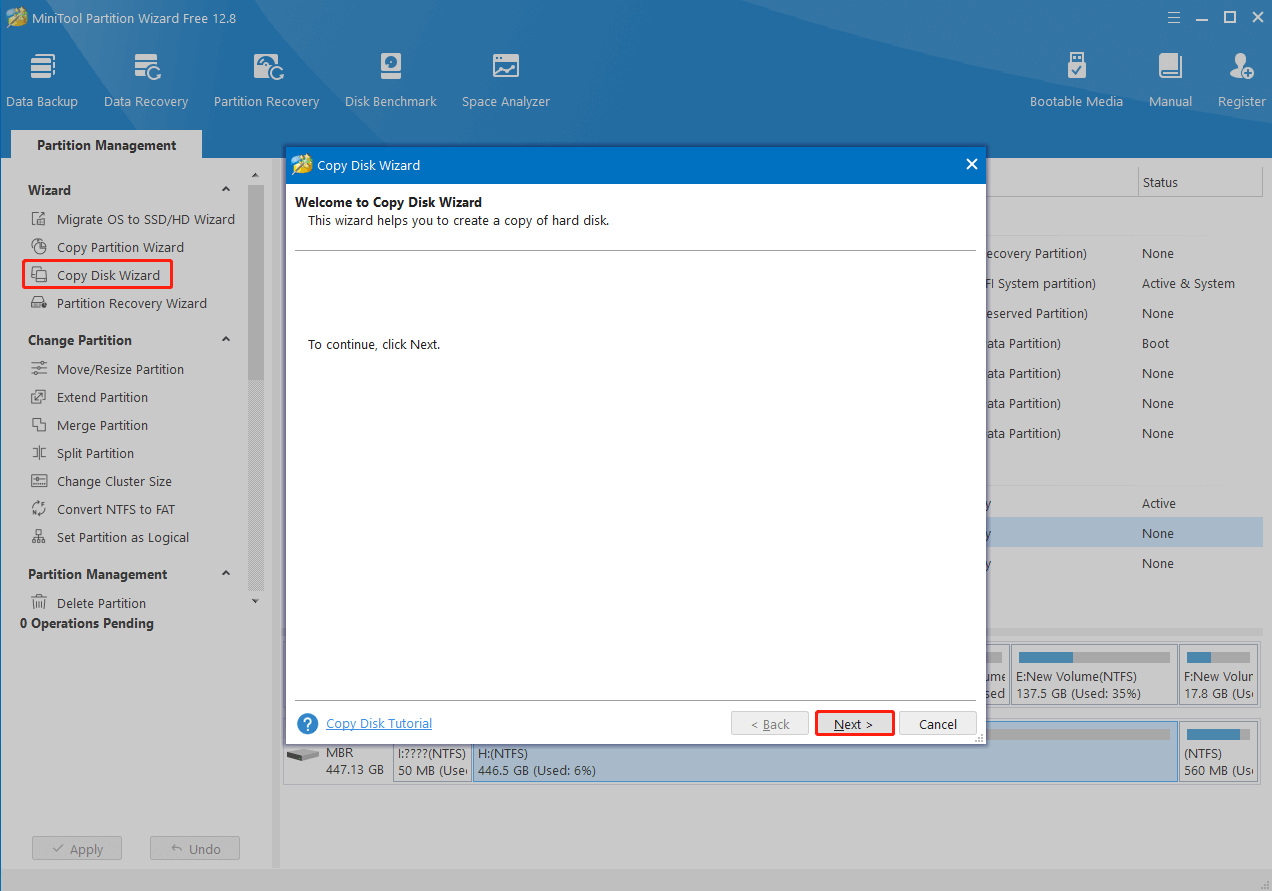
Step 4: Select the disk you want to copy and click Next.
Step 5: In the next window, select the connected SSD drive to copy the source disk. Then click Next. If prompted, click Yes to confirm this operation.
Step 6: After that, choose a copy method based on your need and then click Next.
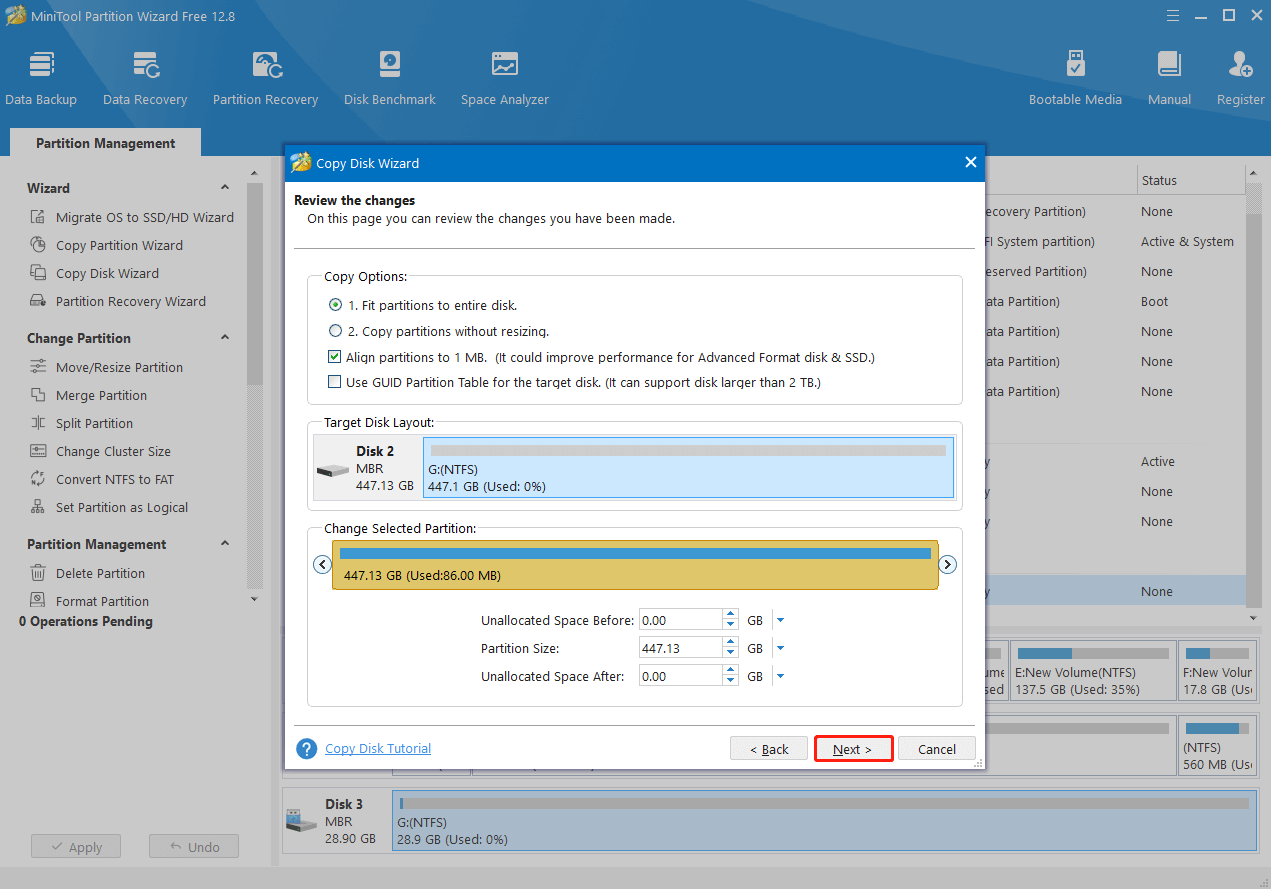
Step 7: Click Finish and Apply to save the pending changes.
To Sum Up
Do I need to format a new SSD before cloning? You may get the answer in this post. Besides, this post tells how to clone a disk with a powerful disk cloning tool. You can have a try. If you have any problems with disk cloning, you can leave a message in the comment part below.

User Comments :