A lot of users encounter the “error 650 the specified buffer contains ill-formed data” issue when running DISM. What does DISM error 605 mean? How to fix it? Now, let’s dive into the answers together with Partition Magic
DISM is a Windows built-in command-line tool that can be used to scan system files and images for corruption or any other changes. However, the utility sometimes runs into various errors, like “DISM the component store is repairable”, DISM error 740, DISM error 998, and the one discussed here.
Here’s a user from the answers.microsoft.com forum who received the DISM error 605 the specified buffer contains ill-formed data.
When I ran DISM /online /cleanup-image /restoreheatlh in CMD, I received the error 605 at about 50% completion. I would like to know what the problem is. Any help is appreciated.https://answers.microsoft.com/
What Does DISM Error 605 Mean
According to the user reports, the Windows 10 DISM error 605 mainly occurs when running the DISM restore command in Windows 10/11. The error usually means there is something corrupt with the system files or images.
Besides, the ISM error: 605 can be caused by a faulty RAM or hard disk, an outdated Windows version, and some unknown factors. Don’t worry. I explored several effective troubleshooting methods based on the actual analysis of the error.
How Do I Fix DISM Error 605 on Windows 10/11
Before proceeding with the solutions below, I highly recommend you download an ISO file and create a Windows installation media for repairing the DISM error: 605.
Method 1. Run DISM Using a Windows Installation Media
If you received the DISM error 605 the specified buffer contains ill-formed data message in CMD, you can try repairing system files using a Windows installation media. This enabled you to run the DISM command in WinRE.
Step 1. Insert the Windows installation media into your computer, restart it, and press any key to boot from the media.
Step 2. Follow the on-screen prompts to go on until you arrive at the Install Now screen. Click on Repair Your Computer.
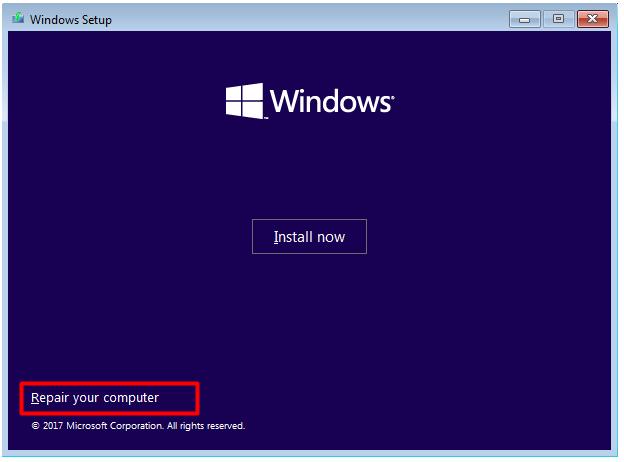
Step 3. Select Troubleshoot to access Advanced Options and select Command Prompt.

Step 4. In the pop-up window, type the following command in order and press Enter after each one to see if the Windows 10 DISM error 605 disappears.
- Dism.exe /online /cleanup-image /CheckHealth
- Dism.exe /online /cleanup-image /ScanHealth
- Dism.exe /online /cleanup-image /RestoreHealth
Method 2. Run a Startup Repair
If the above method neither repairs system files nor fixes the CMD error 605, you may consider running a startup repair with the Windows installation media. To do that, you just need to follow Step 1 to Step 3 to access the Advanced options and select Startup Repair, then follow the on-screen prompts to complete the repair.
Method 3. Check for Windows Updates
An outdated Windows version can trigger various problems, such as BSOD and error codes like the DISM error 605 the specified buffer contains ill-formed data. So, keeping the Windows up to date is important to avoid these errors.
To update Windows, press the Win + I keys to select Settings and select Update & Security, select Windows Update from the left panel, and click Check for updates to automatically install updates. Alternatively, you can install Windows updates with DISM.
Method 4. Check Your Hard Disk
The CMD error 605 can be caused by a faulty hard disk. If there are bad sectors located on the system drive, the system files could be corrupted. So, you can check if your hard drive gets faulty. How to check bad sectors quickly? I highly suggest you use MiniTool Partition Wizard.
The free disk partition software can check disk errors, including physical bad sectors and system file corruption. Besides, it can partition hard drives, measure disk performance, clone hard drives, recover data, convert MBR to GPT without data loss, and more.
MiniTool Partition Wizard FreeClick to Download100%Clean & Safe
Step 1. Launch the program to enter its main interface, select the disk you want to check, and click on Surface Test from the left panel.
Step 2. Click on Start Now and wait for the process to complete. If any blocks are marked with red color, it indicates there are physical bad sectors on the disk. In this case, you may need to replace the bad disk with a new one. Here the software can help you migrate Windows OS to a new SSD without reinstalling.
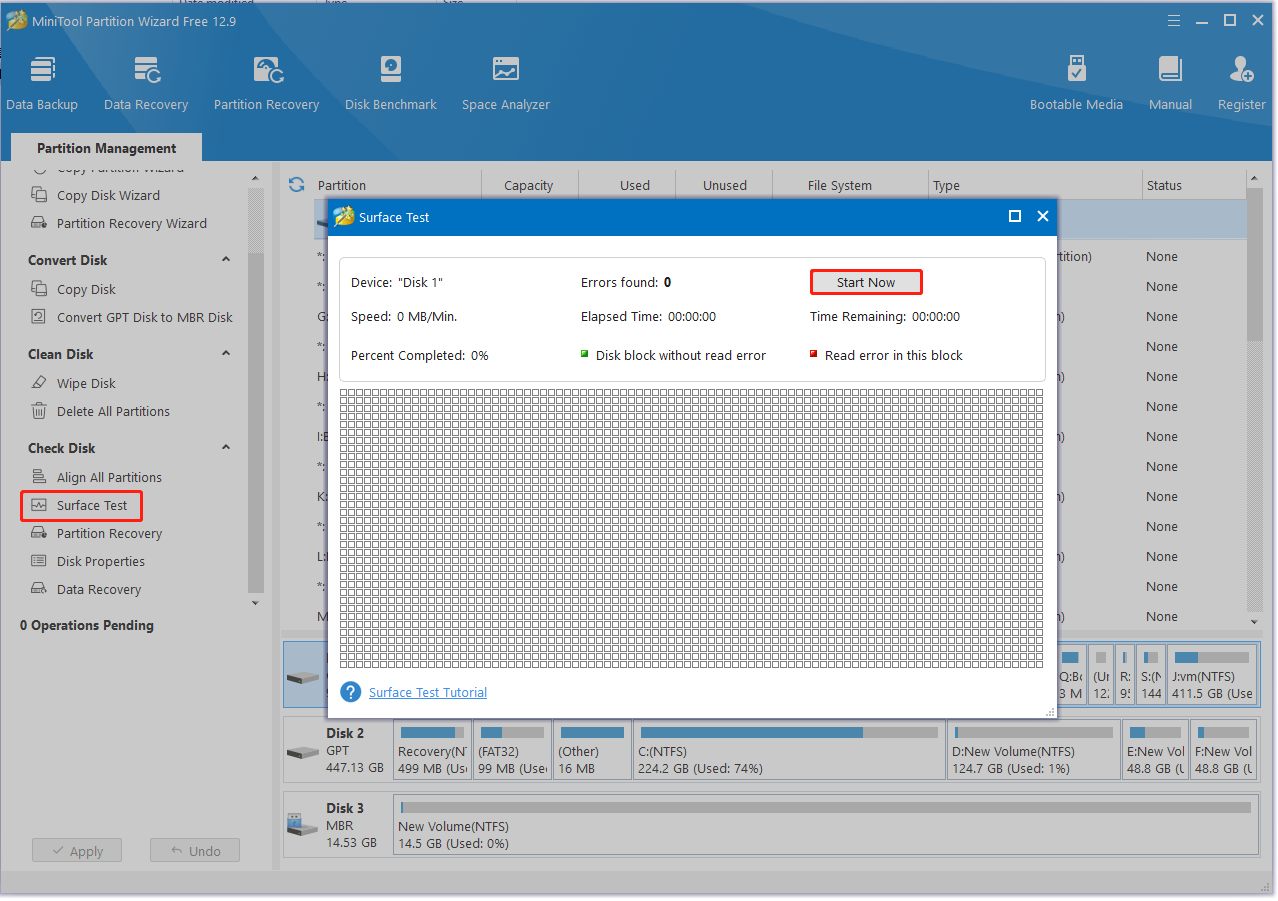
Method 5. Check Your RAM
Some users from the Microsoft forum reported that the DISM error: 605 is also related to bad RAM. To rule out the factor, you can check your RAM for issues using Windows Memory Diagnostic or other professional RAM test utilities, like MemTest86.
Method 6. Reinstall Windows 10/11
If none of the solutions works for the DISM error 605 the specified buffer contains ill-formed data, you may need to reinstall Windows 11/10. This will clean up all system and personal files on your hard disk and install a fresh copy of Windows OS, which can get rid of the error.
Thus, make sure you back up all important files before reinstalling. MiniTool ShadowMaker is an expert data backup and recovery tool that can back up systems, partitions, personal files, and clone hard disks on Windows. It’s worth having a try.
MiniTool ShadowMaker TrialClick to Download100%Clean & Safe
Bottom Line
Now, you should have solved the DISM error 605 on Windows 10/11 according to the above solutions. If you enjoy this post, feel free to share it in your communities to help those who have the same problem.

User Comments :