Diskpart is a well-known Windows built-in disk partition utility used to format/create/delete partitions, online/offline disk, wipe disks, etc. However, a lot of users are unclear about how to use this utility. For example, here a user posted a question about how to change drive letter diskpart on the answers.microsoft.com forum:
Is there a way to unassign drive letter diskpart? Windows will not assign a drive letter automatically when I inserted a Windows installation media.
https://answers.microsoft.com/en-us/windows/forum/all/manually-assigning-a-drive-letter-using/bbb3baf6-cda4-4d06-b431-eae9e975a5c7
How to Unassign Drive Letter Diskpart in Windows 11/10
A drive letter is a single alphabetic character from A to Z assigned by Windows to a drive or partition connected to the computer. Sometimes, you may need to change drive letter diskpart in some situations. How to let diskpart unassign letter in Windows 11/10? Here are detailed steps:
If you remove the drive letter from a partition, it will no longer show as a drive in File Explorer and the unassigned drive letter can be available to other partitions.
Step 1. Press Win + R keys to open the Run dialog box, and then type diskpart in it and press Enter. Then click on Yes to open the tool in Command Prompt.
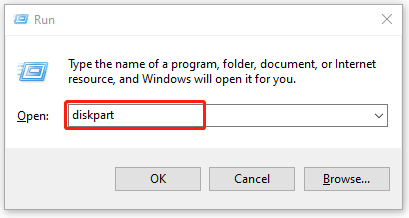
Step 2. To let diskpart unassign drive letter, type the following commands in order and press Enter after each one.
- list volume
- select volume * (replace * with the partition number you want to remove its drive letter from)
- remove letter=K (replace K with the drive letter that you want to remove)
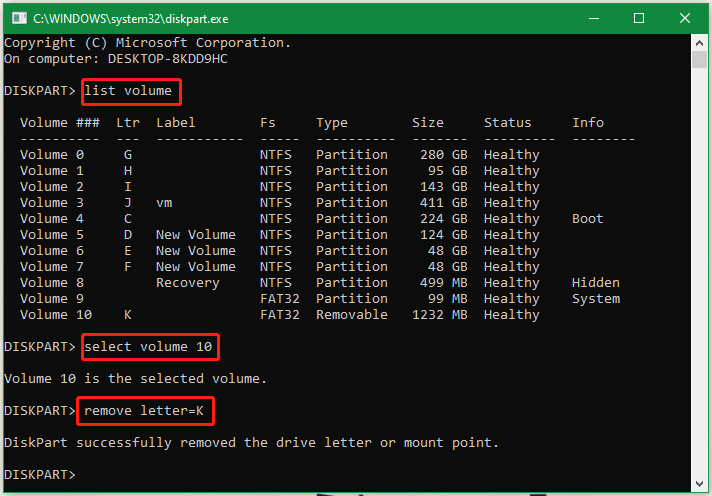
The process of diskpart assign letter is very simple and similar to removing a drive letter. To assign drive letter diskpart, you can open the Command Prompt window again as we explained above, type the following commands in order and press Enter after each one.
- list volume
- select volume 10
- assign letter=k

Although Diskpart is a practical partition manager in Windows, sometimes this utility can run into various errors such as “DiskPart failed to clear disk attributes”, “Diskpart virtual disk service error”, “failed to assign a drive letter”, etc. Is there an alternative to diskpart unassign drive letter? Of course, yes! Let’s keep reading.
Best Alternative to Diskpart Remove Drive Letter
If you can’t change drive letter CMD or Diskpart, MiniTool Partition Wizard is the best alternative. It is a trustworthy and comprehensive partition manager that allows you to change drive letters easily. Besides, this partition software can be used to extend/resize/hide/copy/format partitions, migrate OS, convert FTA to NTFS without data loss, change cluster size, recover lost data, and more.
MiniTool Partition Wizard FreeClick to Download100%Clean & Safe
Step 1. Launch the program to enter its main interface, right-click the partition, and select Change Letter from the pop-up menu.
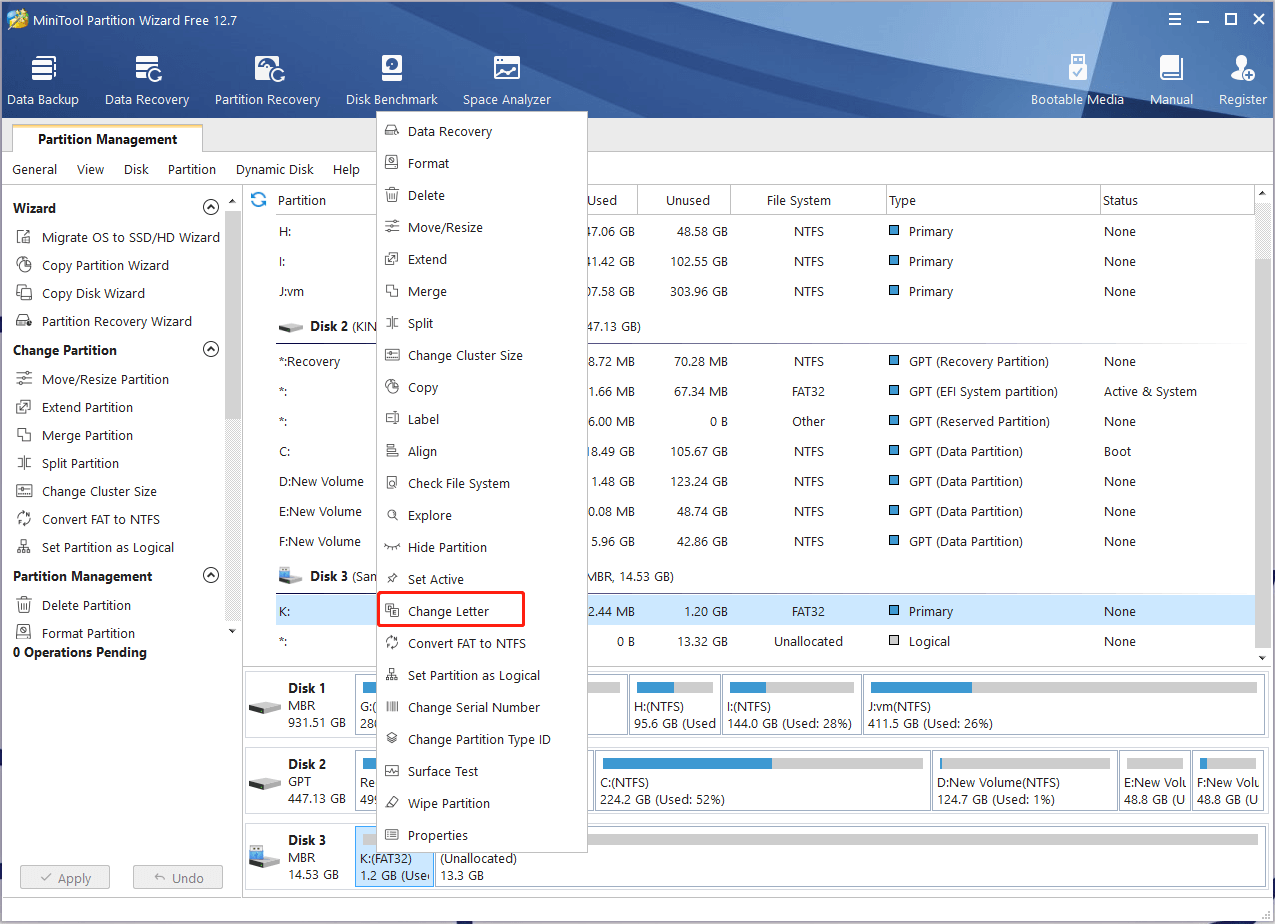
Step 2. If you want to remove the drive letter, select None from the New Drive Letter drop-down menu and click on OK to save the change. Alternatively, you can select a new drive letter from the drop-down menu to assign a drive letter for the partition.
Step 3. Click on Apply to execute the change.
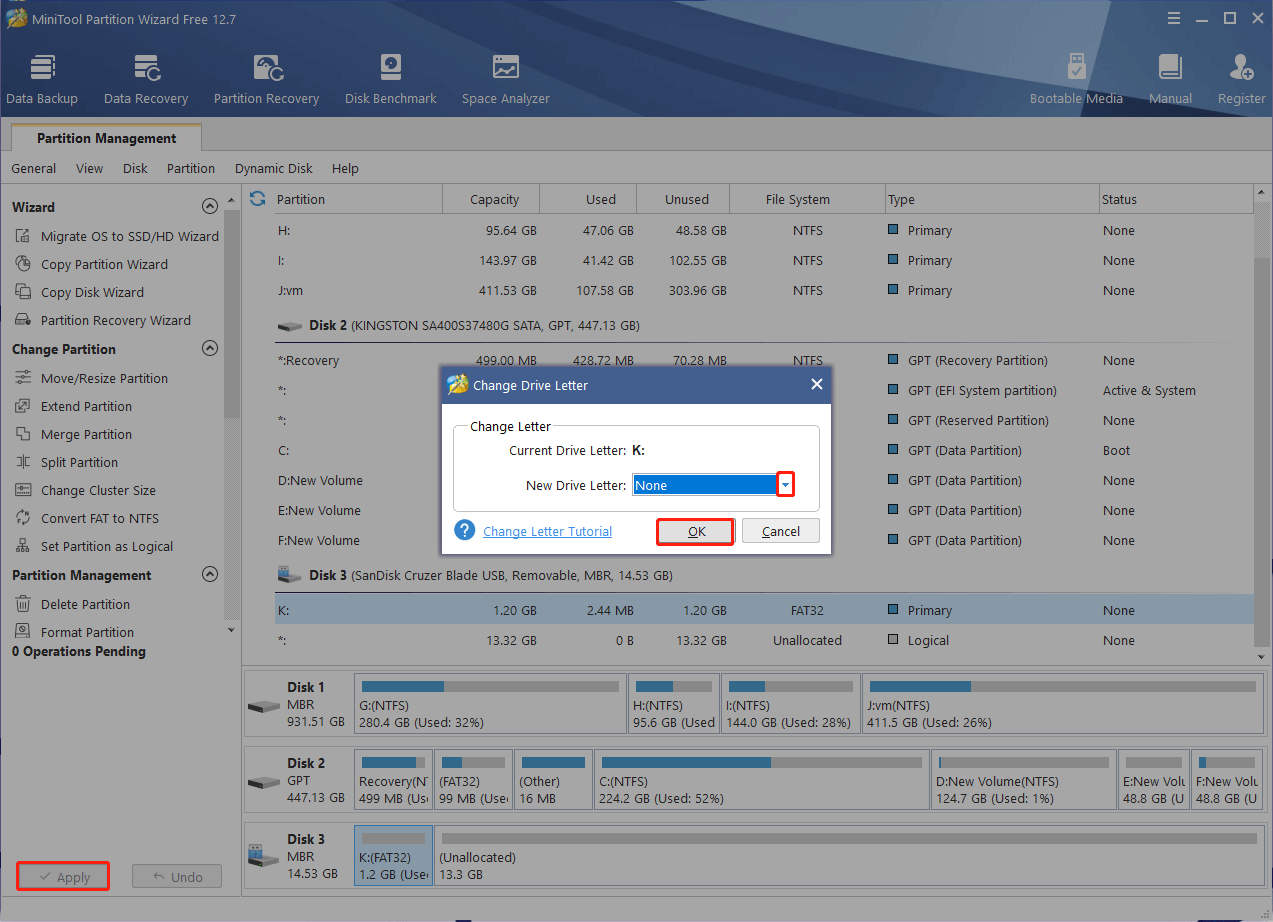
If you just want to hide the partition in File Explorer rather than remove the drive letter, you can select the partition and click Hide Partition > Apply from the left action panel.
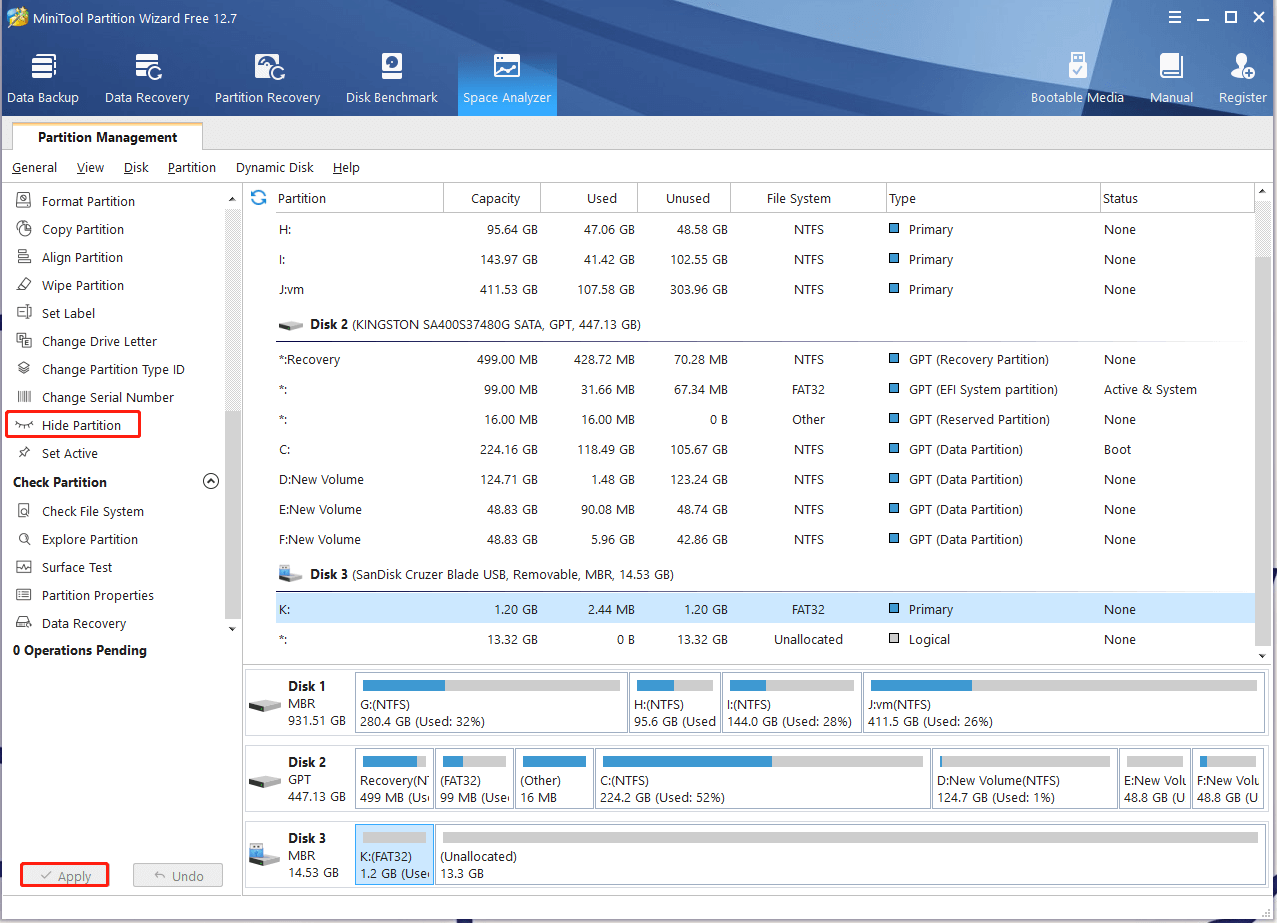
How to make diskpart remove drive letter in Windows 11/10? All detailed steps have been illustrated. Now, you can change drive letter using diskpart/CMD. If it doesn’t work, you can use a better alternative – MiniTool Partition Wizard.

User Comments :