Helldivers 2 is a 2024 cooperative third-person shooter game developed by Arrowhead Game Studios and published by Sony Interactive Entertainment. It was released for PlayStation 5 and Windows on 8 February 2024, and became PlayStation’s fastest-selling title of all time, surpassing 12 million units within 12 weeks of its release.
You can get this game from Steam. However, some people report that they have encountered the Helldivers 2 disk write error when updating the game. How to solve this issue? Keep reading to get solutions.
Way 1. Disable Your Antivirus Software
Sometimes, antivirus software may mistake a game for a virus and then block it. As a result, you cannot run this game or update it. If your antivirus software mistakes Helldivers 2 as a virus, this may be the cause of the disk write error Helldivers 2.
To solve this issue, you can try disabling your antivirus software temporarily. If you are using third-party antivirus software, you can close it. If you are using Windows Defender, you just need to turn off the real-time protection.
If this method works, you need to add Helldivers 2 to the exceptions list of the antivirus. Then, the following 2 posts may help you:
- How to Allow or Block a Program Through Firewall Windows 10
- How to Add an Exception to Avast (Software or Website)
Way 2. Run Steam as an Administrator
Some people say they have solved the Steam disk write error by launching Steam as an administrator. You can also try it. Here is the guide:
- Close Steam completely. Then, right-click the Steam icon and choose Properties.
- Go to the Compatibility tab and choose the Run this program as an administrator option.
- Click Apply and OK to save the changes. Then, launch Steam as usual.
Way 3. Check If You Have the Write Permission
Are you permitted to write data on the game drive and folder? Every drive and folder has set permissions for different users. If you don’t have the write permission on the game drive and folder, the disk write error Helldivers 2 will also occur.
How to check if you have the write permission? Here is the guide:
Step 1: Open File Explorer. Right-click on the game drive and choose Properties. Go to the Security tab and select your user name. Then, check if you have the write permission. If you don’t have the write permission, click the Edit button to add it.
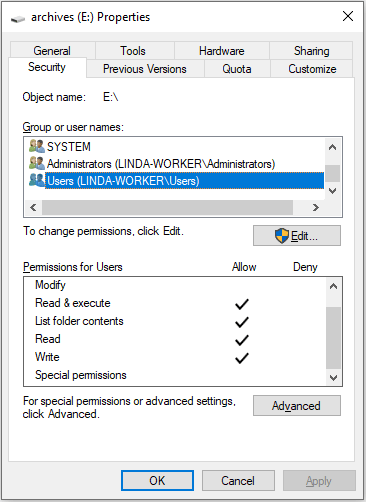
Step 2: Go to the game installation folder. Right-click it and choose Properties. Go to the Security tab to check if you have the write permission on this folder.
Way 4. Get More Space on the Game Drive
Apparently, updating a game needs space to install the patch. If there is not enough space on the game drive, the Steam disk write error may occur. Then, you need to take measures to get more space on the game drive. You can try the following ways:
- Delete unnecessary files on the drive and move important files to another drive.
- Move the Helldivers 2 game to another big drive.
- Extend the game drive by taking space from other drives or unallocated space. To do that, you can use MiniTool Partition Wizard. This software can help you extend the drive for free and easily.
MiniTool Partition Wizard FreeClick to Download100%Clean & Safe
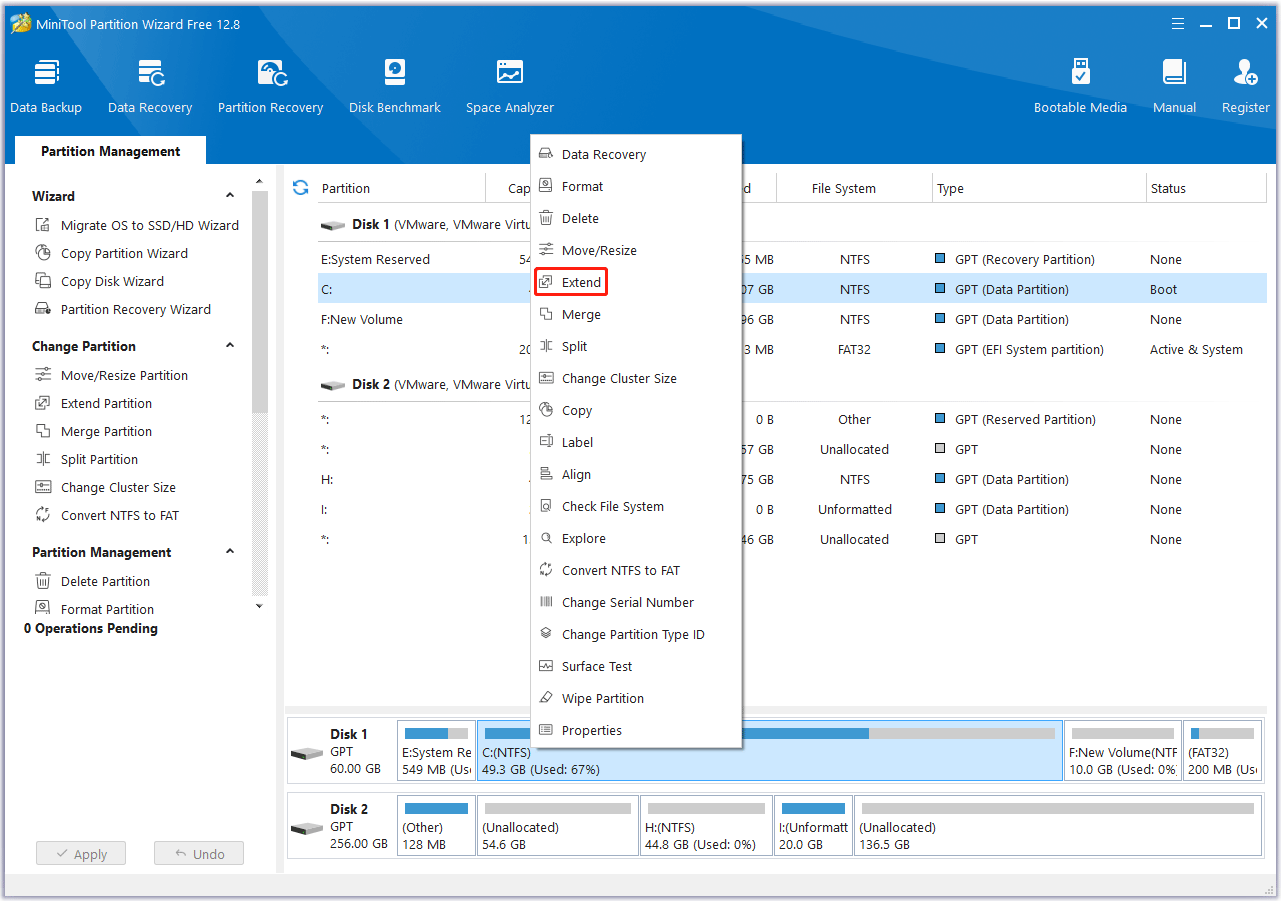
Way 5. Verify the Game Files or Reinstall the Game
You should also consider the possibility that the corrupt game files cause the Helldivers 2 disk write error. In this case, you can verify the game files to repair them. Here is the guide:
- Go to Steam Library and right-click the Helldivers 2 game.
- Select Properties and go to the Installed Files tab. Then, click the Verify integrity of game files button.
If this method doesn’t work, you can try reinstalling the game. During this process, remember to delete the game folder.
Way 6. Replace the Hard Drive
If all the above methods don’t work, you should check if your hard drive is failing. You can use MiniTool Partition Wizard to check if there are bad sectors on the hard drive. If there are bad sectors, it means that the hard drive is failing and you need to replace the hard drive.
MiniTool Partition Wizard FreeClick to Download100%Clean & Safe
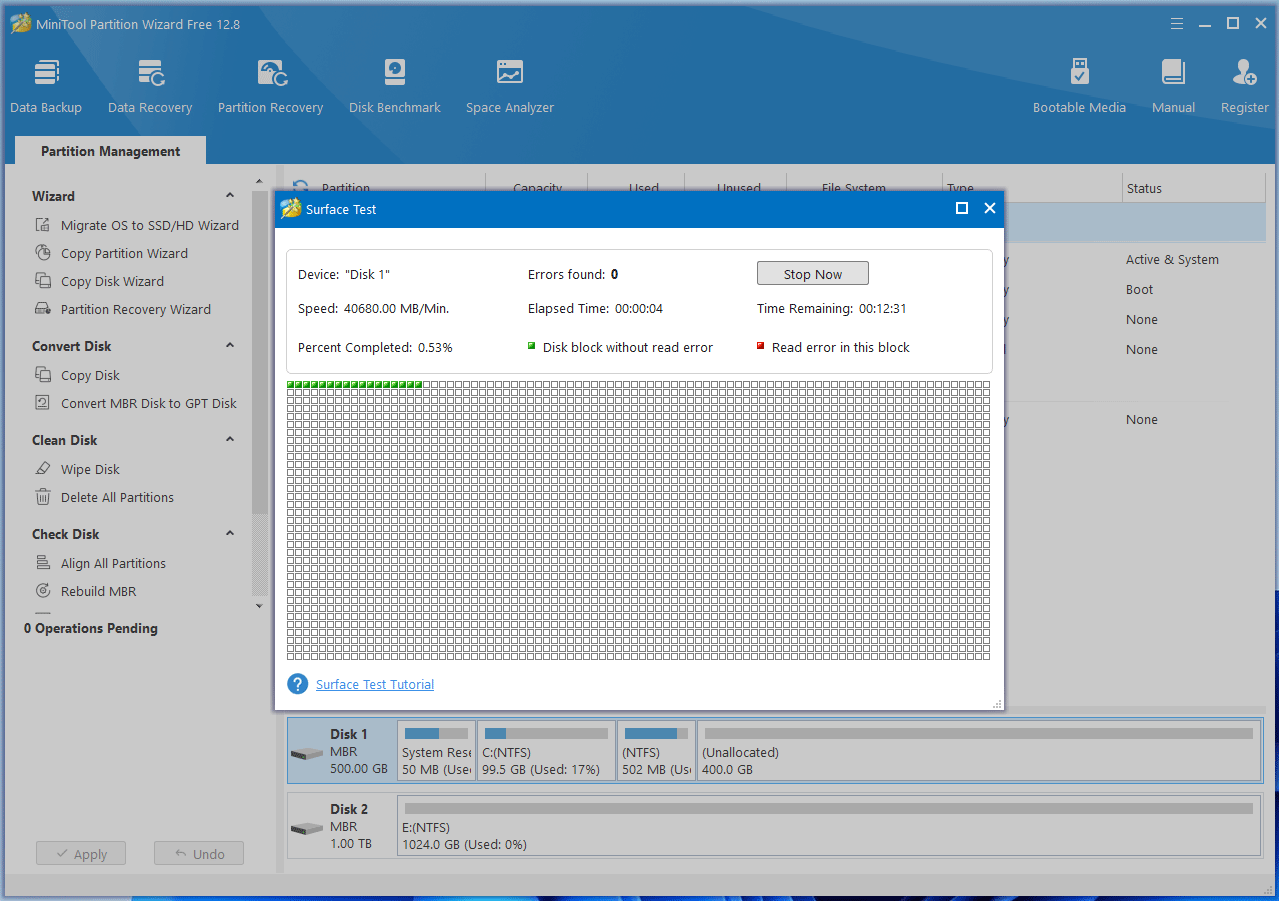
Bottom Line
Have you encountered the disk write error Helldivers 2? If so, you can try the above 6 ways to solve it.

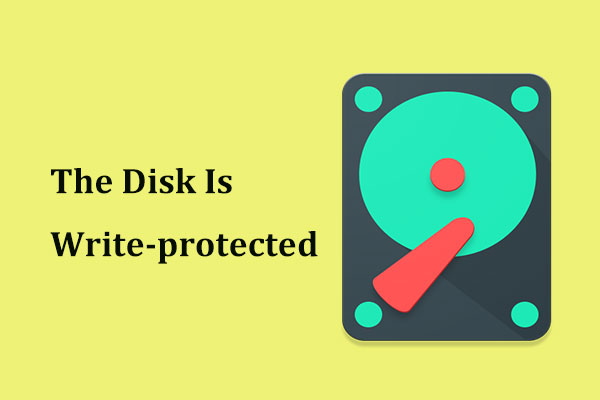
User Comments :