Device Manager Error Code 48
This has been an annoying issue since a month or two. Since the latest late updates of the Windows October Update my Intel HD Graphics Driver no longer works. Instead, I have a code 48 that keeps blocking basic functionalities. I cannot open 3D editing programs without the screen flickering or the programs crashing…https://answers.microsoft.com/en-us/windows/forum/all/urgent-code-48-blocked-intel-hd-graphics-driver/f6f27417-5493-4d17-ab09-c7ec07fd710d
Many people have reported the Device Manager error code 48 issue. This issue may occur on various devices and prevents the corresponding device from working normally.
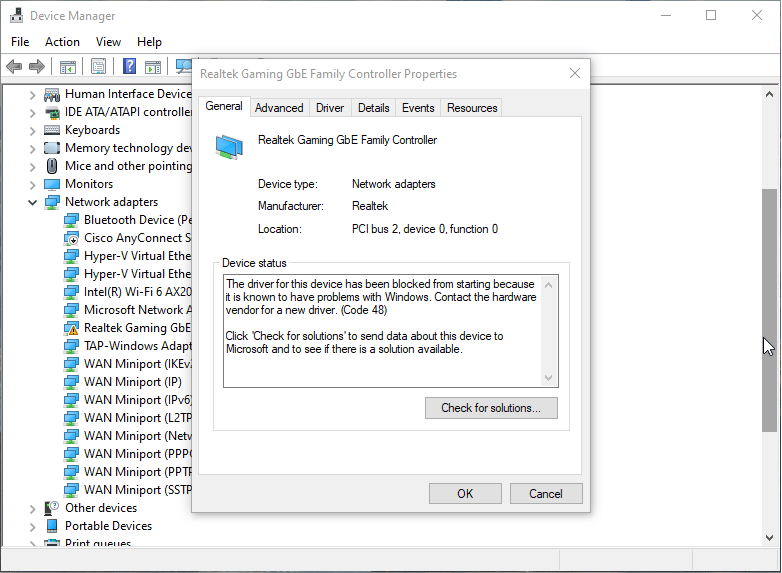
How to Solve the Device Manager Error Code 48
To solve the issue, you can try the following ways.
Way 1. Reinstall, Roll Back, or Update the Driver
As we all know, the device driver is the communication bridge between the device and the PC. The code 48 says “The driver for this device has been blocked from starting because it is known to have problems with Windows. Contact the hardware vendor for a new driver.”
Therefore, you can try reinstall, roll back, or update the driver. Here is the guide:
Reinstall the Device Driver
- Press the Windows logo key + X and then select Device Manager from the context menu.
- Right-click the device driver that encounters the error code 48 and then choose Uninstall device.
- Restart the computer and then the device driver will reinstall automatically.
Roll Back the Device Driver
- Open Device Manager, right-click the device driver, and then choose Properties.
- Go to the Driver tab and click Roll Back Driver.
- Restart the computer to make changes take effect.
Update the Device Driver
- Open Device Manager, right-click the device driver, and then choose Update driver.
- Select Search automatically for updated driver software. If a new device driver is available, click Update Driver to install it directly.
In addition to the above methods, I recommend you install the newest device driver manually. Here is the guide:
- Go to the device manufacturer’s official website and then download the latest driver file of the device.
- Uninstall the device driver in Device Manager.
- Double-click the downloaded device driver file to install it.
- Restart the computer to make changes take effect.
Way 2. Update BIOS
Some people report that updating the BIOS can solve the Device Manager error code 48. You can also have a try.
You can download the BIOS file from the PC vendor’s official website and then run the file to update the BIOS directly. To know more ways to update BIOS, you can read this post: How to Update BIOS Windows 7 & Fix Issues in BIOS Update.
Way 3. Repair Windows System Files
Some people also recommend this method. You can also have a try.
- Open Command Prompt.
- Type “sfc /scannow” and press Enter.
If it detects errors but can’t repair them, you can run the following DISM commands:
- DISM.exe /Online /Cleanup-image /Scanhealth
- DISM.exe /Online /Cleanup-image /Restorehealth
MiniTool Partition Wizard can migrate OS, partition hard drives, clone disks, recover data, convert MBR to GPT, etc. If you have these needs, you can try it.
MiniTool Partition Wizard DemoClick to Download100%Clean & Safe

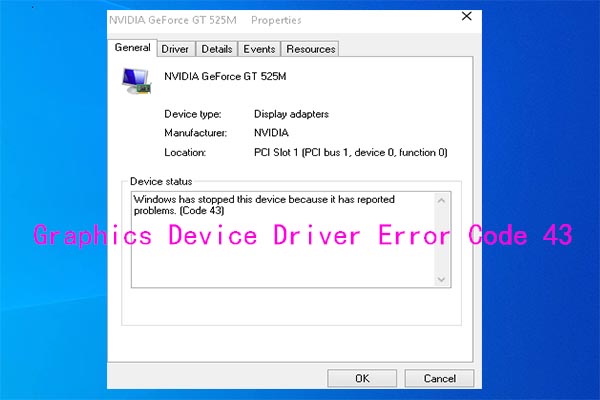
User Comments :