DEV ERROR 6144 is an error that may occur in Call of Duty Modern Warfare 2 (MW2), Warzone 2, Vanguard, etc. This error message usually shows up when the game is launched or when the player tries to start a match. It can stop the game from running correctly.
How to fix DEV ERROR 6144 MW2? Because DEV ERROR 6144 is more likely to happen in MW2, in this post, I will show you how to remove MW2 DEV ERROR 6144.
Way 1. Quit the Multiplayer Mode and Restart the Game
When DEV ERROR 6144 MW2 occurs, you can press the Exit button shown in the error box. Then, quit the multiplayer mode and then the game. Wait a bit in your launcher and then start the game again.
Way 2. Restart Your PC
A PC restart can fix many issues. When MW2 DEV ERROR 6144 occurs, you can try restarting your PC and then launching the game.
Way 3. Make Sure Your PC Can Run MW2
As a 2022 first-person shooter video game, MW2 has some requirements on the CPU, GPU, RAM, etc. You should make sure your PC can run this game. Otherwise, various errors can occur when you run the game.
Way 4. Troubleshoot the Network
DEV ERROR 6144 MW2 may be caused by a slow or unstable network. If you’re using a wireless connection on your PC, try to see if switching to a wired connection can help fix the problem.
Besides, if your internet is working but not giving its best performance, refresh it by rebooting your router.
You can get more methods to troubleshoot the network in this post: 11 Tips to Troubleshoot Internet Connection Problems Win 10.
Way 5. Update the GPU Driver
- Open Device Manager using the Windows Search bar.
- Expand Display adapters.
- Right-click on the graphics card and choose Update driver.
- On the pop-up window, click Search automatically for drivers.
Way 6. Change In-Game Settings
MW2 DEV ERROR 6144 can be removed by adjusting the game’s settings to reduce the game’s resource usage. You can reduce the game’s resource use by adjusting the graphics settings, such as lowering the resolution, decreasing the number of reflections and shadows, lowering texture, and turning off other elements.
Way 7. Disable Overlays
Disabling overlays can reduce PC resource usage and software conflicts. This may also help in removing MW2 DEV ERROR 6144.
Way 8. Repair Game Files
If the above methods don’t work, you can try repairing the game files. Here is the guide.
On Steam:
- Open the Steam client on your computer and navigate to Library.
- Right-click Call of Duty Modern Warfare 2 and choose Properties from the drop-down menu.
- Switch to the Local Files tab.
- Click the Verify integrity of game files option.
On Battle.net:
- Open the Battle.net client on your computer.
- Click on Call of Duty Modern Warfare 2.
- Click the gear icon next to the Play button and choose Scan and Repair from the menu that appears.
Bottom Line
MiniTool Partition Wizard is a functional tool. It can convert MBR to GPT without data loss, migrate OS, clone hard drive, recover partitions, recover data from hard drive, etc. If you have this need, download it to have a try.
MiniTool Partition Wizard DemoClick to Download100%Clean & Safe

![Fix: Dev Error 6034 in Warzone/Modern Warfare [PC/Xbox One]](https://images.minitool.com/partitionwizard.com/images/uploads/2022/03/dev-error-6034-thumbnail.jpg)
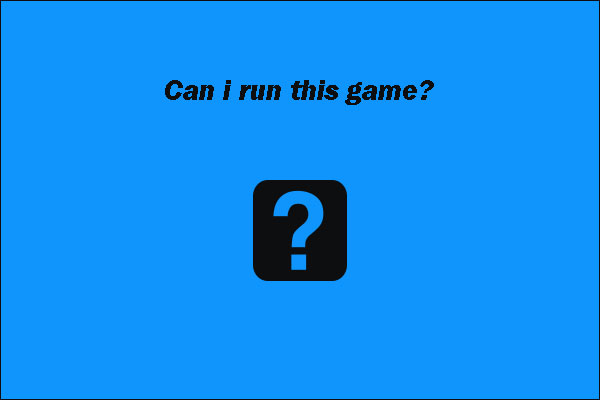

User Comments :