Call of Duty: Modern Warfare 3 is available on PlayStation 4, PlayStation 5, PC, Xbox One, and Xbox Series X|S. It is popular with gamers. However, it can prompt errors like Dev error 5433 on PCs, PlayStation, and Xbox. This error prevents access to online features, making the game unplayable.
MiniTool Partition Wizard FreeClick to Download100%Clean & Safe
How to resolve the issue? You may wonder that like many other gamers. If so, read this post and apply the given methods to troubleshoot the error.
Solution 1: Restart the Device
Performing a restart is the basic solution to Dev error 5433. A restart can clear glitches on PCs or game consoles, which may resolve the MW3 Dev error 5433. I have tried this method several times, and it worked for the issue. You can also have a try!
Right-click on the Start icon on the desktop, and hover over the Shut down or sign out option, and then click Restart. Then your computer will automatically restart.
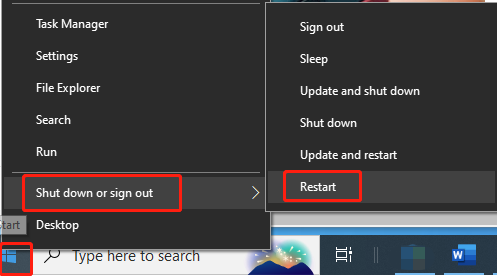
Solution 2: Check the Status of the Server
If the Call of Duty server is down, you can also receive the Dev error 5433 in Modern Warfare 3 and Warzone. So, you should check the server’s status on the Activision online service page immediately the error occurs. If the Call of Duty server is down or under maintenance, you can do nothing but wait patiently.
Solution 3: Verify the Integrity of Game Files
Corrupt game files are also responsible for the MW3 Dev error 5433. Given that fact, verify game files and repair them to troubleshoot the Dev error 5433. Here are the steps for doing that on Steam and Battle.net. According to your platform, follow the corresponding steps to complete the operation.
Steam
If you run the game on Steam, follow these steps to verify game files.
Step 1: Run Steam and choose Library.
Step 2: Right-click Call of Duty from the list of installed games and hit Properties.
Step 3: Navigate to the Installed Files section and click Verify integrity of game files.
Step 4: Follow the on-screen instructions to finish the process and run the game again to see if Dev error disappears.
Battle.net
If you are on Battle.net, use the steps below to verify game files.
Step 1: Run Battle.net and click Call of Duty.
Step 2: Click on the settings option next to the Play button.
Step 3: From the drop-down menu, select Scan and Repair.
Step 4: Tap Begin Scan.
Solution 4: Change Graphics Settings
According to my own experience, changing graphics settings also works for the Dev error 5433 in Modern Warfare 3 and Warzone. You can also consider lowering your graphics settings to resolve this annoying error. For instance, change the On-Demand Texture Streaming to Small, set Graphics Preset to Minimum, etc.
Here are the steps for doing that.
Step 1: Run Modern Warfare 3 and navigate to the Game Settings > Graphics.
Step 2: In Graphics, move to Details & Textures and look for On Demand Texture Streaming.
Step 3: Hold the Square (PlayStation) or X (Xbox) button to show more on the On Demand Texture Streaming option.
Step 4: Change Allocated Texture Cache from Auto to Small.
Step 5: After that, reload the game to see if the error is fixed.
Step 6: If it is not solved, head to Game Settings and choose Graphics > Quality.
Step 7: Set Graphics Preset to Minimum.
The End
This post offers 4 solutions to Dev error 5433 in Modern Warfare 3 and Warzone. You can try these methods when you encounter it on your device.

![Shut Down or Restart Your PC Without Updating Windows [5 Ways]](https://images.minitool.com/partitionwizard.com/images/uploads/2023/07/shut-down-restart-pc-without-updating-windows-thumbnail.jpg)
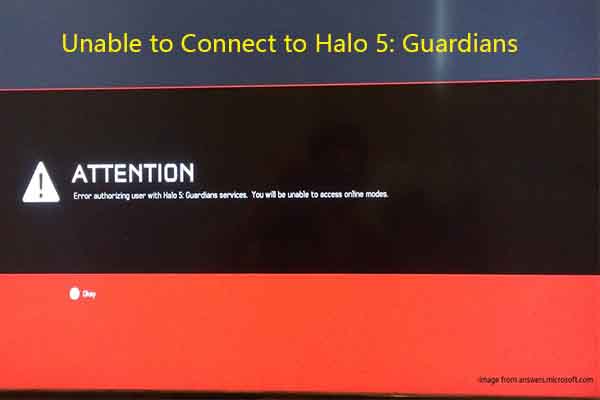

User Comments :