What causes DEREF_UNKNOWN_LOGON_SESSION and how to fix it? If you are looking for answers to them, this post is what you need. Here, Partition Magic lists possible causes and troubleshooting methods for the blue screen error: DEREF_UNKNOWN_LOGON_SESSION.
What Causes DEREF_UNKNOWN_LOGON_SESSION 0x46
A variety of factors can cause the DEREF_UNKNOWN_LOGON_SESSION error. The following are the possible causes of its blue screen error: DEREF_UNKNOWN_LOGON_SESSION, they are summarized as follows.
- The Windows system is outdated.
- The system is infected by malware and viruses.
- The device driver is corrupted.
- Insufficient storage space.
Based on the above possible factors, this article provides you with the following 6 effective solutions for the DEREF_UNKNOWN_LOGON_SESSION bug check 0x46. Please continue reading.
Solution 1: Scan Viruses and Malware
As malware and viruses can trigger the stop code: DEREF_UNKNOWN_LOGON_SESSION, you should run a full scan to get rid of them.
Step 1: Click the Start button and choose Settings, click Update & Security > Windows Security > Virus & threat protection.
Step 2: Tap Scan Options.
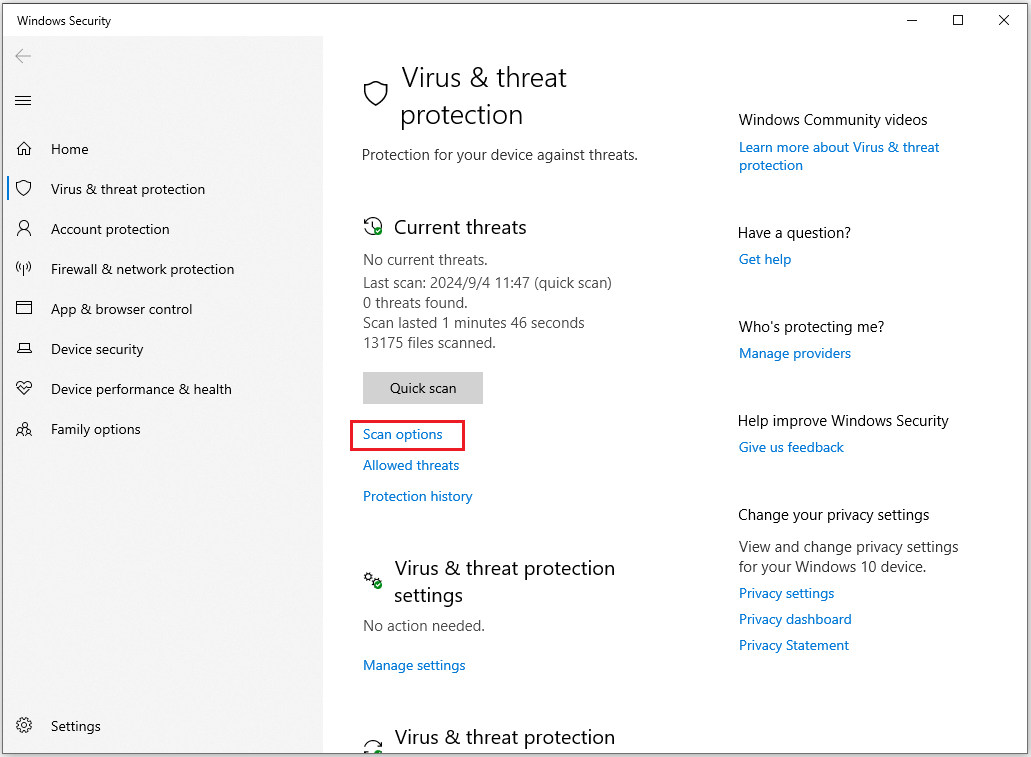
Step 3: Here are 4 scan options for you, including Quick scan, Full scan, Custom scan, and Microsoft Defender Offline scan. Choose one scan option and then Click Scan now to start the operation.
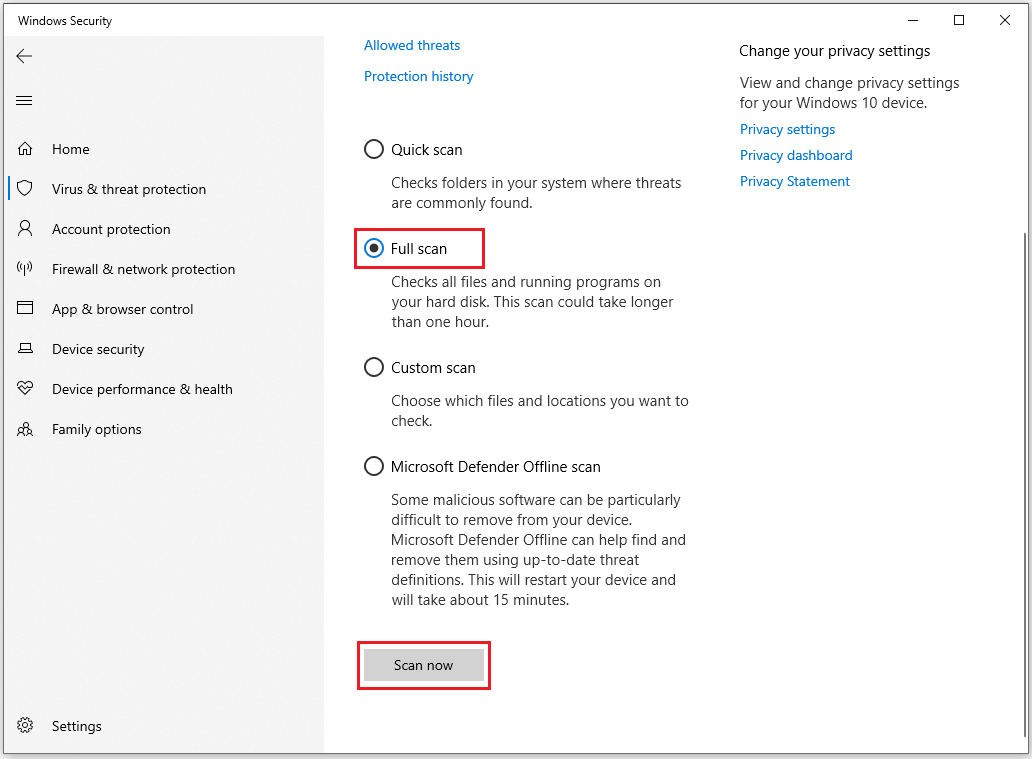
Solution 2: Run System File Checker (SFC)
Running the System File Checker helps repair any corrupted or missing system files that might cause the DEREF_UNKNOWN_LOGON_SESSION errors. Here are the steps:
Step 1: Open the Search window and type “command prompt” in the search box. Click Run as administrator from the right side.
Step 2: In the elevated Command Prompt window, type sfc /scannow and press Enter.
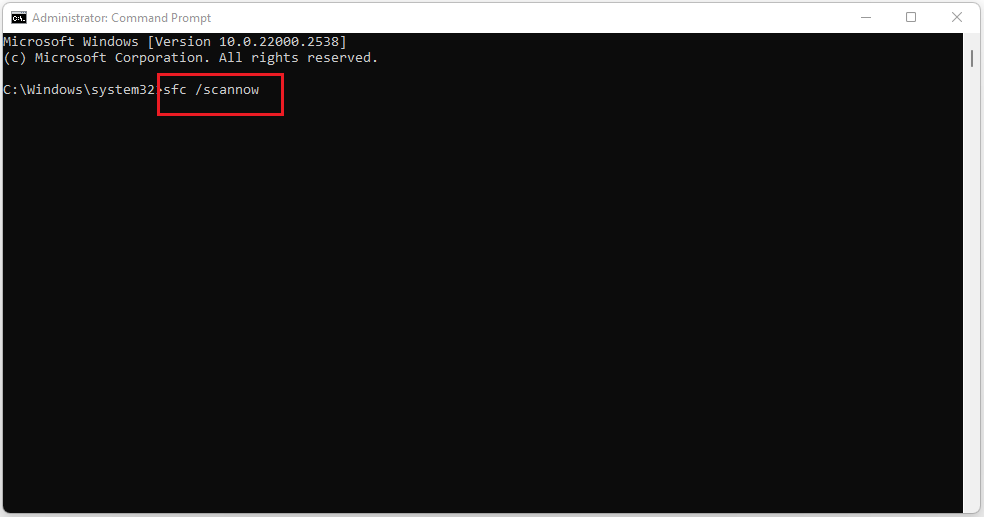
Step 3: After the scan is complete, restart your computer.
Solution 3: Uninstall Recently Installed Software
When your computer has a DEREF_UNKNOWN_LOGON_SESSION BSOD error, you need to consider whether it is caused by some software that you have recently installed. If you have installed new software, you can try to uninstall it to see if the problem can be solved. Detailed steps are provided below:
Step 1: Type Control Panel in the Search box and click it to open.
Step 2: In the Control Panel window, click Uninstall a program.
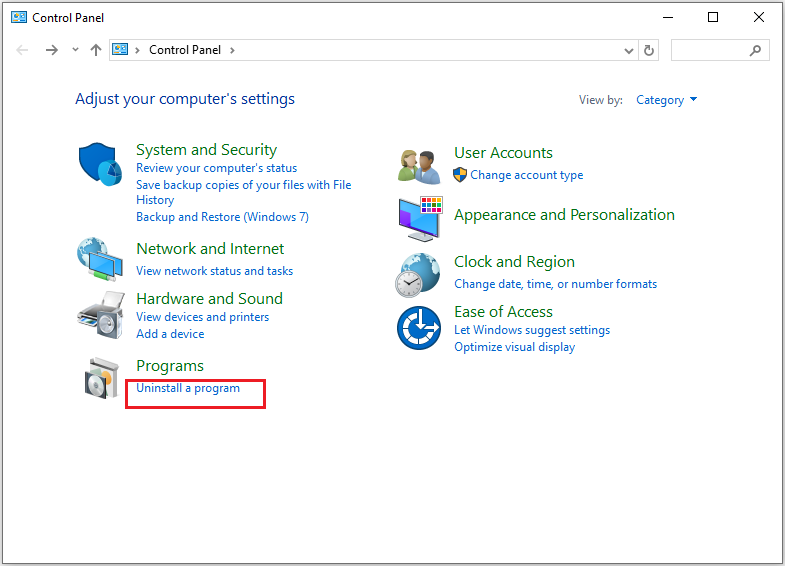
Step 3: Right-click a program and choose Uninstall.
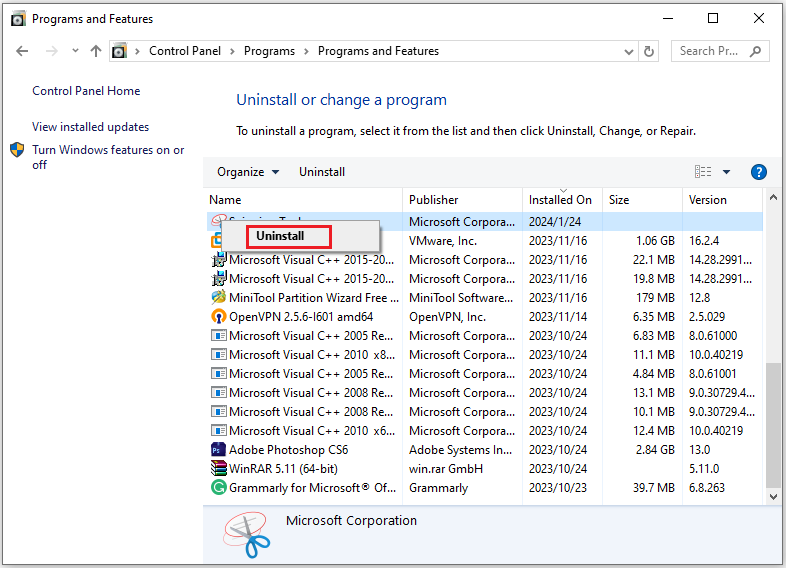
Solution 4: Free up Disk Space
As your computer is used for a long time, more and more files, software, and applications will accumulate, and the free space on your computer will become less. Then your hard drive will run out of space, which may cause errors such as DEREF_UNKNOWN_LOGON_SESSION, computer crashes, etc.
In this case, you should use the computer’s built-in disk cleanup to clean up the unnecessary junk files.
Step 1: Open the Run window by pressing the Windows logo key + R. Then Type cleanmgr and hit Enter.
Step 2: In the new pop-up window, choose the drive you want to clean up and then click OK.
Step 3: Select the files you want to delete, such as junk files in the Recycle Bin, and click OK. After you confirm the action in the pop-up window, the utility will delete the selected files.
Solution 5: Update the Outdated Drivers
Another common reason for the DEREF_UNKNOWN_LOGON_SESSION 0x46 error is related to outdated system drivers. To remove it, you can try updating your outdated drivers.
Step 1: Press the Windows logo key + X to open the context menu and select Device Manager.
Step 2: Expand the different entries individually, right-click the device below, and select Update driver.
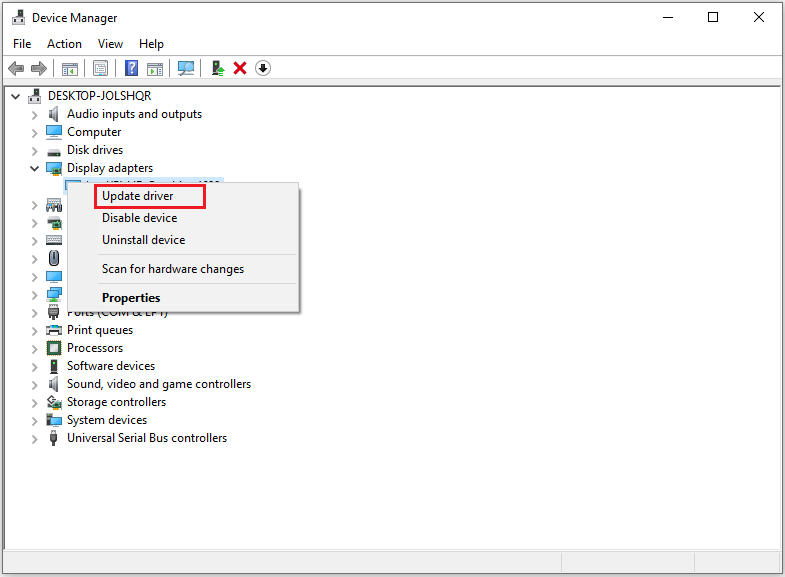
Step 3: Select Search automatically for drivers and follow the on-screen prompts to complete this update.
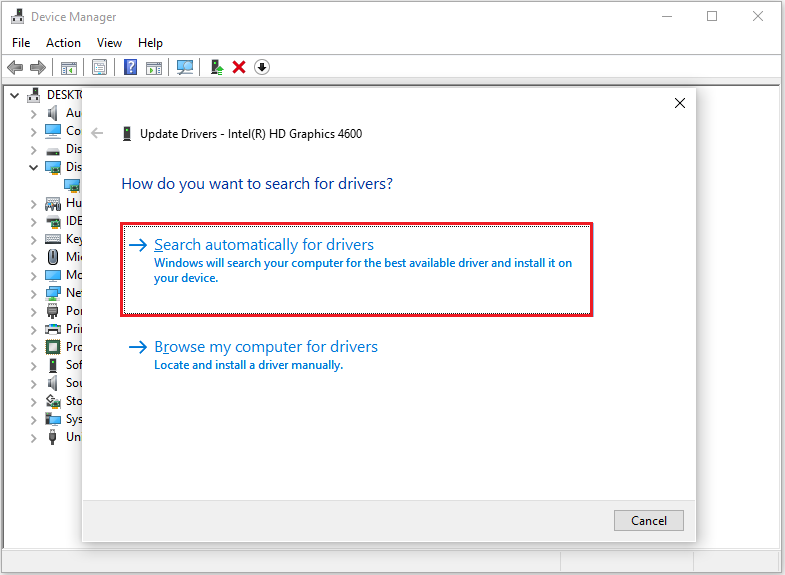
Solution 6: Perform a Memory Test
To check if RAM issues cause the DEREF_UNKNOWN_LOGON_SESSION bug check 0x46 issue, you can run a memory test. The Windows built-in tool Windows Memory Diagnostic can help you.
Step 1: Open the Run window, and then type mdsched and hit Enter.
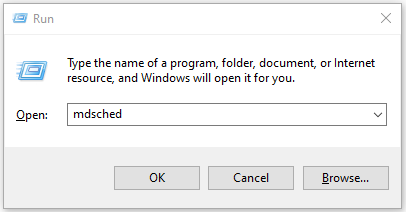
Step 2: Click Restart now and check for problems (recommended).
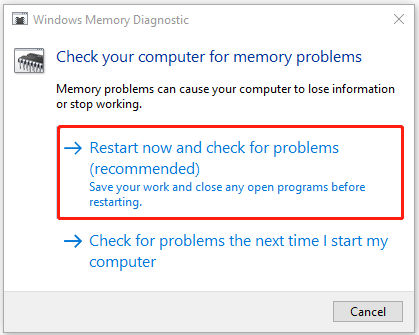
Step 3: The system will restart and begin to scan.
Step 4: Once done, your computer will restart. You need to press the Win + X keys and then choose Event viewer. Select the event log and get the memory diagnosis report. If there are displayed errors, it indicates that exists RAM issues.
Bottom Line
How to fix the DEREF_UNKNOWN_LOGON_SESSION error? Now, I believe you may already know the answers. This provides 6 effective solutions to help you get rid of it. You can try these methods one by one.

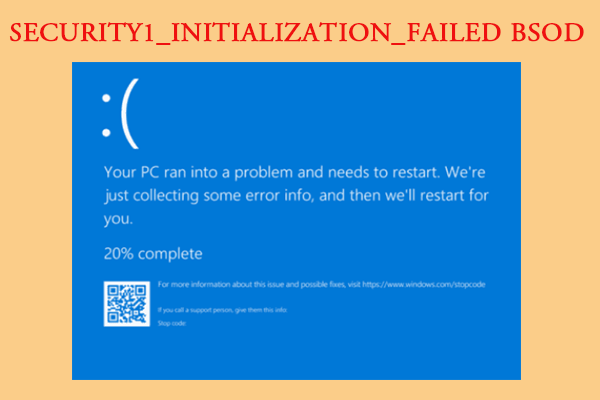
User Comments :