How to fix the Delta Force network connection error? If you come across the same error on your computer, you come to the right place. Here, Partition Magic analyzes the possible causes of the error and provides several effective ways to fix the error.
Possible Causes of Delta Force Network Connection Error
After investigating extensive user reports and posts, I find that the Delta Force network connection error can mainly be triggered by these reasons:
- The game’s servers may be overloaded or down, causing connection issues.
- Your Internet connection is unstable or slow.
- The firewall or antivirus on your PC prevents you from playing Delta Force normally.
- The game is outdated on your PC.
- There are too many programs in your background that conflict with the game.
MiniTool Partition Wizard FreeClick to Download100%Clean & Safe
How to Fix the Delta Force Network Connection Error
How to fix the Delta Force network connection error? In this section, I outline some helpful methods to troubleshoot the error.
Method 1. Restart Your Device & Game
Restarting is the easiest way to fix many errors. So, you can try turning off your device, then turning it back on and relaunching Delta Force to see if the Delta Force network connection error has been resolved.
Method 2. Check the Internet Connection
An unstable or slow Internet connection may also cause the Delta Force network connection error. In this case, you can check the Internet connection to fix the error. Here are some tips you can try:
- Switch to a wired Ethernet connection instead of Wi-Fi, or the other way around. (For PC or console players)
- Restart your router.
- Switch to another Internet.
Method 3. Update Delta Force
If the Delta Force on your device is outdated, you can encounter the Delta Force network connection error as well. In this case, you can try updating the game to the latest version to fix the error.
Method 4. Allow Delta Force to Windows Firewall Whitelist
Sometimes, the antivirus or firewall on your PC may block the game and result in the Delta Force network connection error. So, you can try adding the game to the whitelist of Windows Firewall to fix the error. Here’s how to do that in Windows Defender Firewall:
Step 1. Press the Win + S keys simultaneously to open the Search window.
Step 2. Type “firewall” and select Windows Defender Firewall from the results.
Step 3. Click on “Allow an app or feature through Windows Defender Firewall” in the left panel.
Step 4. Scroll down to find Delta Force from the list, and make sure it is allowed on Private networks.
Step 5. If it’s not listed, click “Change settings.” Next, choose “Allow another app…” at the bottom right corner.
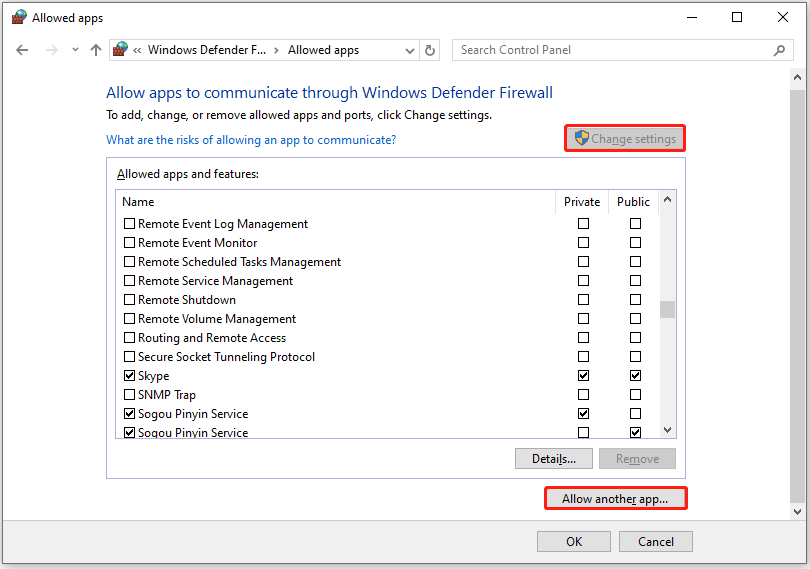
Step 6. Then, add the Delta Force executable file, and click OK to confirm.
Step 7. Once done, restart the game to see if the connection issue is resolved.
Method 5. Update Your Network Driver
Outdated or corrupted network drivers can also cause the Delta Force network connection error. In this case, you can try updating the network driver to fix the error. To update your network adapter driver manually, you can follow these steps:
Step 1. Press the Win + X keys simultaneously to open the Quick Link menu, and then select Device Manager from the menu.
Step 2. In the Device Manager window, expand the Network adapters category.
Step 3. Find the outdated driver, right-click it, and select Update driver.
Step 4. Select Search automatically for drivers in the pop-up window.
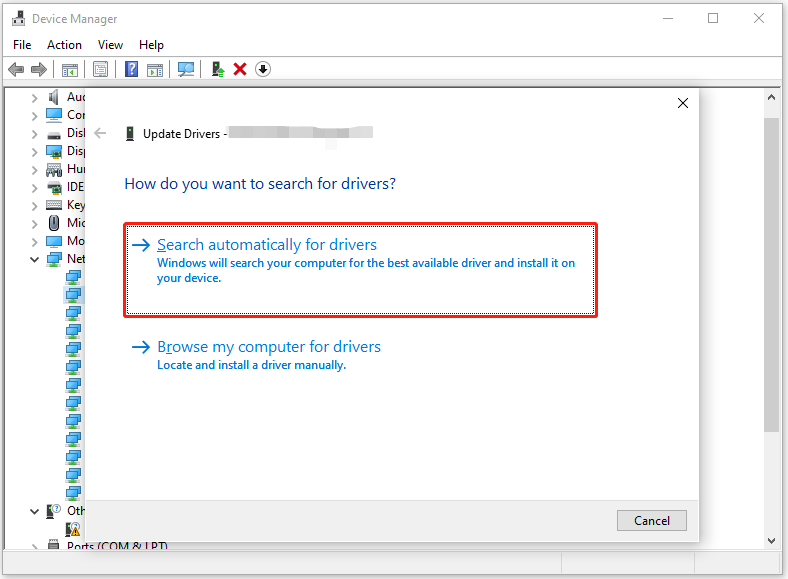
Step 5. Next, follow the on-screen instructions to complete the update process.
Also, you can try navigating to the official website of your network adapter’s manufacturer. Then, find the appropriate driver for your system, download the driver, and then install it on your system.
Method 6. Verify the Integrity of Game Files
Corrupted system files may also cause the Delta Force network connection error. In this case, you can try verifying the integrity of game files to fix the error. Here’s the guide:
- Launch Steam on your computer and go to Library.
- Then, find and right-click Delta Force.
- Select Properties from the pop-up menu.
- Go to Installed Files and click on Verify integrity of game files.
- Wait for the process to complete.
- Launch the game and check if the error is fixed.
Wrapping Things Up
After reading this post, you may already know how to fix the Delta Force network connection error. This post offers several ways to fix the error. You can try them one by one until you fix the error successfully.

![[Solved] The Intel SGX AESM Service Terminated Unexpectedly](https://images.minitool.com/partitionwizard.com/images/uploads/2025/04/intel-sgx-aesm-service-terminated-unexpectedly-thumbnail.png)
User Comments :