Nowadays, many users are always confused about delete vs wipe vs shred vs erase. Users often assume that these words may be synonymous and can be used interchangeably. But actually, each of these words means different meanings and different results.
In this article, we will discuss the differences between these words and their specific uses.
Delete vs Wipe vs Shred vs Erase
In this section, we introduce the differences between delete vs wipe vs shred vs erase. You can have a look.
Delete
Most people think that deleting a file permanently deletes it from the storage device. However, it is not. Deleting a file removes it from the location where it was originally saved.
However, the original files still exist on the hard drive before being overwritten by other data, which means they can be easily recovered by software. Users can use MiniTool Partition Wizard to recover deleted files and retrieve deleted partitions.
MiniTool Partition Wizard DemoClick to Download100%Clean & Safe
Erase
Erasing is the process of completely removing data from a storage device. The erasure process overwrites data with binary or other redundant data. When a user erases a file, it means that the file is completely removed and cannot be recovered.
Data erasure methods include erasing, shredding, etc. Additionally, the erasure process often includes an overwriting step.
Shred
Shredding is similar to erasing data but on a smaller scale. If you want to wipe selective data instead of the entire drive, this process allows you to select specific files and erase them.
The shredding process involves erasing selected files by overwriting them with random patterns or 0s and 1s. In this way, deleted files cannot be recovered even with the use of data recovery software.
Wipe
Wiping is another form of the erasing process. It is often used to wipe data on a large scale (such as partitions and entire hard drives). Wiping will overwrite the data on the entire partition and erase everything on it, including previously deleted data.
How to Wipe Data on Your Computer
If you want to permanently erase data on your computer, you will need the help of professional data erasure software. MiniTool Partition Wizard can erase partitions for free. In addition, it also provides a variety of wiping methods for users to choose from.
In addition to the Wipe Disk function, this versatile partition manager also allows you to perform various operations related to disks and partitions. Specifically, it allows you to create/format/resize/move/extend/delete/copy/recover partitions. Additionally, it can convert MBR to GPT without data loss, rebuild MBR, clone hard drives, etc.
MiniTool Partition Wizard FreeClick to Download100%Clean & Safe
To wipe data with MiniTool Partition Wizard, you can follow the steps below:
Step 1: Download and install MiniTool Partition Wizard on your PC. Then launch it to get the main interface.
Step 2: Select the hard drive that stores the data you want to erase and choose Wipe Disk from the left action panel or from the right-click menu.
Step 3: Choose one of five wiping methods listed on the pop-up window and click OK. Different wiping methods cost different times and bring different security. To be specific, the more time it costs, the higher security you will.
Step 4: Click Apply to carry out the operation. Then the wiping process starts automatically and you just need to wait patiently until the process ends.
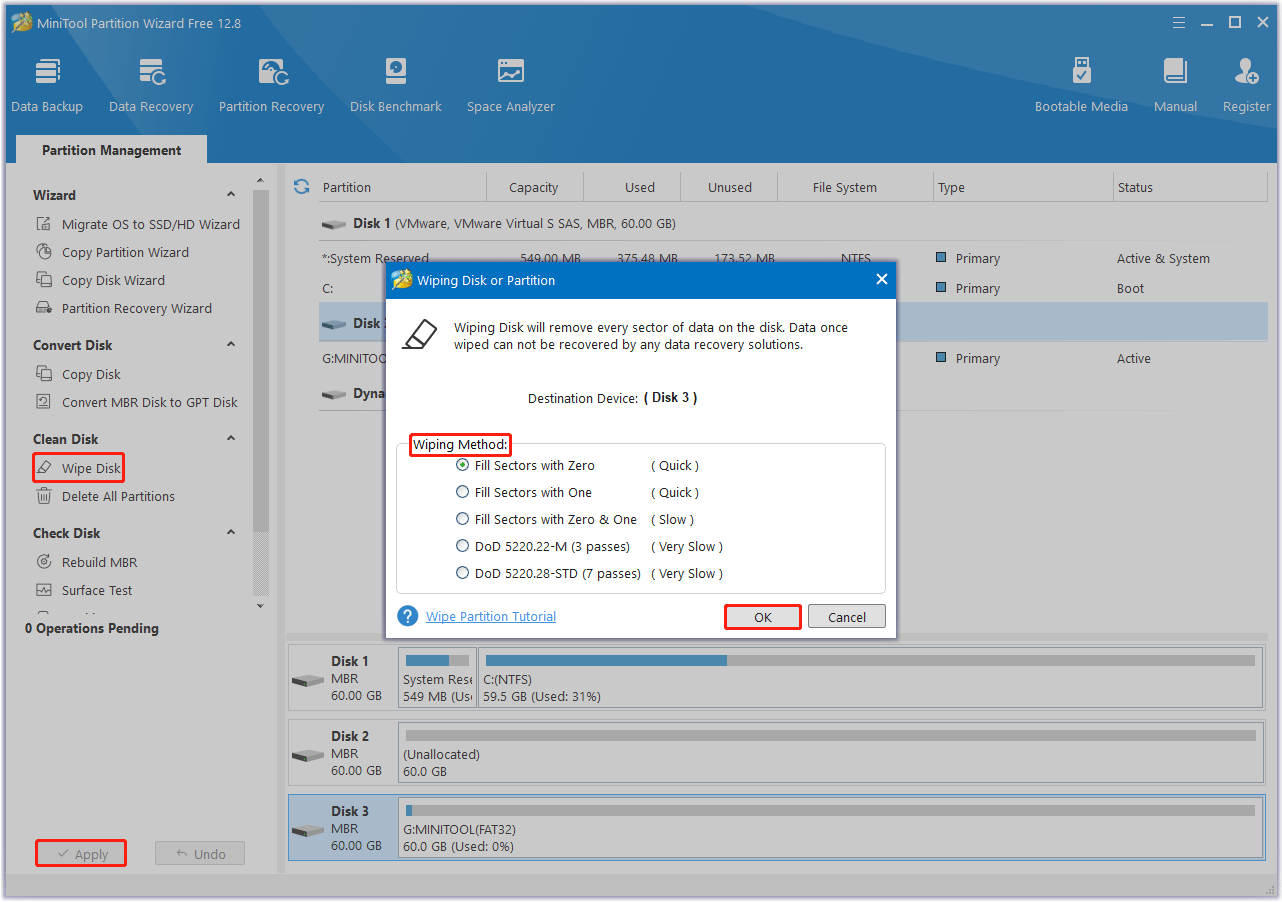
Bottom Line
This article introduces the difference between delete vs wipe vs shred vs erase and tells you how to wipe data with MiniTool Partition Wizard on your computer.


![[Full Guide] How to Solve Kingston DT 101 G2 Not Recognized](https://images.minitool.com/partitionwizard.com/images/uploads/2024/04/kingston-dt-101-g2-not-recognized-thumbnail.png)
User Comments :