Delete Option Missing When Right Click
Sometimes, users delete unnecessary files to free up disk space. They can use the right mouse button to click on the file they want to delete and select the Delete option. However, some users encountered this “Delete option missing when right click on folder or icon” issue on their Windows 11/10.
In this article, we will take a look at the methods that can be used when the Delete option is missing in the right-click menu.
How to Fix Right Click Delete Missing
If the Delete option is missing in the right-click menu on Windows 10/11, you can use the fixes provided below to solve the issue.
Method 1: Run File and Folder Troubleshooter
For any issues with files and folders like the error mentioned above, you can use Windows File and Folder troubleshooter. Just follow the steps below:
Step 1: Visit the official website to download the utility. This tool is compatible with Windows 7/8.1/10 and you just need to click the Download button and save it to your computer.
Step 2: Launch the downloaded tool with administrative privilege. After opening it, click Advanced, then check Apply repairs automatically option, and click Next.
Step 3: Then, you will be required to select the type of problem you are facing. As for the error code 0x8007112A, you should check Problems with deleting files and folders and Renaming or moving files and folders options. Click Next to start the troubleshooting.
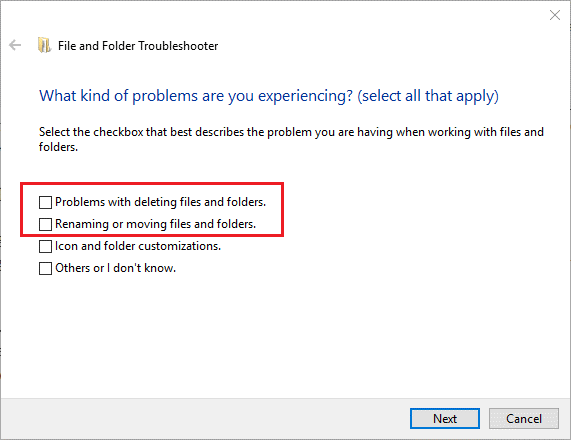
Once done, check if the Delete option appears. If not, move on to the next solution.
Method 2: Repair Your System Files
If the system files are corrupted, you may encounter the “Delete option missing when right click on folder or icon” issue. So, you can use the SFC and DISM scan tools that can help you repair corrupted system files.
Step 1: Press Win + R, input cmd, and press Ctrl + Shift + Enter to launch Command Prompt as administrator.
Step 2: Input the command sfc /scannow and press Enter. Then, this utility will start scanning for corrupted or missing system files and then replace them with a cached copy.
Step 3: After the process is finished, restart your computer and open Command Prompt as administrator again. Now, input the command Dism /Online /Cleanup-Image /ScanHealth and press Enter.
Wait patiently until the scanning is done and then restart your computer again. Now, the issue should have been resolved.
Method 3: Run CHKDSK
CHKDSK is a utility that scans disks for errors and repairs them. If you are having problems with a particular hard drive partition, there may be some bad sectors or errors on that hard drive partition. In this case, running CHKDSK can help you solve the problem.
Step 1: Open Command Prompt as administrator.
Step 2: In the Command Prompt window, type the chkdsk G: /f command and press Enter.
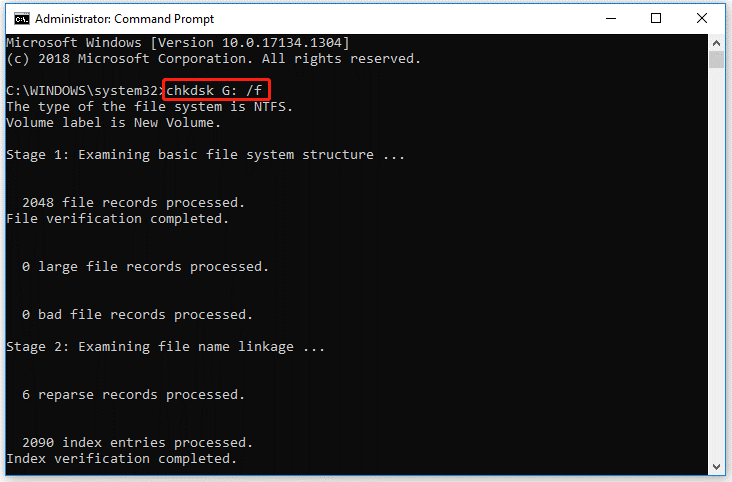
If the CHKDSK is not working, you can use a professional partition checker – MiniTool Partition Wizard to check bad sectors on a hard drive. Its Check File System feature helps you check file system errors and the Surface Test feature helps you scan hard drive bad sectors.
MiniTool Partition Wizard FreeClick to Download100%Clean & Safe
If the above methods cannot solve the “Delete option missing when right click on folder or icon” issue, you can also try the ways listed below:

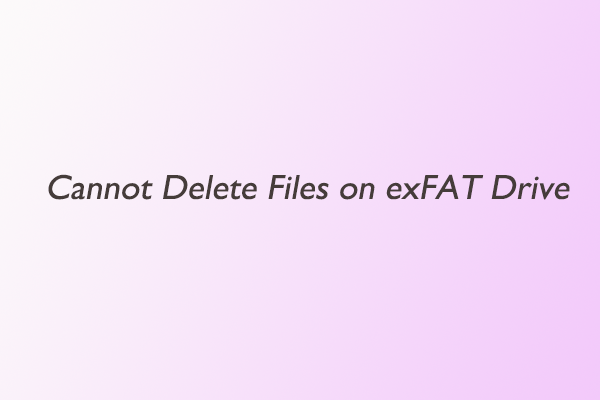
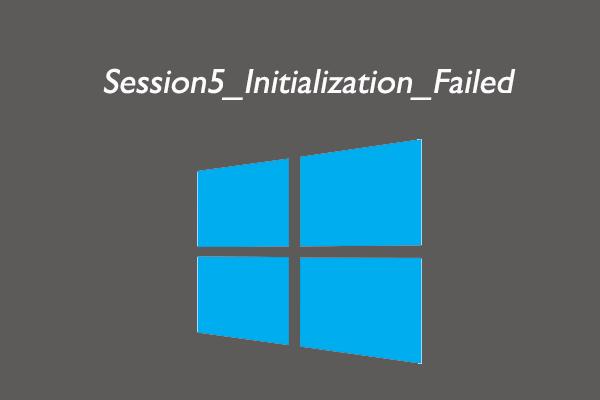
User Comments :