Deadlock, an upcoming multiplayer third-person shooter video game, is developed and released by Valve. Actually, Deadlock has been in playtesting since 2023. Gamers with access can invite their friends by using the playtesting function of Steam.
This game combines elements of the hero shooter and MOBA and is played from a third-person perspective. It attracts many gamers’ attention, owning a concurrent player count of above 100,000 as of August 2024. However, it may prompt errors like the Deadlock game launch error.
MiniTool Partition Wizard FreeClick to Download100%Clean & Safe
How to troubleshoot Deadlock not launching issue? This post summarizes some tips and fixes for you.
Tips for Fixing Launch Errors
Here are some tips for solving the Deadlock game launch error. If you encounter the Deadlock game not launching issue, you can take them as a reference.
- Disable overlay applications: Turn off overlay applications like Discord or GeForce Experience that may interfere with the game.
- Check Deadlock’s official Discord or community forums: Gamers often share fixes or workarounds for errors on community forums, and developers frequently offer guidance or patches.
- Reset graphics settings: If you changed graphics settings recently, consider reverting them to default or deleting the graphics configuration file to let the game reset preferences.
If the Deadlock game doesn’t launch still, try the following methods to troubleshoot the issue.
Fix 1: Verify the Integrity of Game Files
As missing or corrupt files can cause the Deadlock game launch error, verifying the integrity of game files is an available way because this operation scans all the game files and replaces any missing or corrupted files. Here’s the guide on how to verify game files on Steam.
Step 1: Launch Steam and open your Steam library.
Step 2: Right-click on the game and choose Properties.
Step 3: Tap on the Installed Files tab and click the Verify integrity of game files button. Then Steam will verify the game files automatically. This process may take several minutes, so you should wait patiently.
Fix 2: Install the Latest Microsoft Visual C++ Redistributable Software
Outdated or missing Microsoft Visual C++ Redistributables are also responsible for Deadlock not launching error. So, if Deadlock game doesn’t launch, try installing the latest Microsoft Visual C++ Redistributables. It has been proven to be useful by many users.
To do that, you can refer to these steps.
Step 1: Download the Microsoft Visual C++ Redistributables zip file from the official website.

Step 2: Unzip the file manually.
Step 3: Locate the install_all.bat file, right-click the file, and choose Run as Administrator.
Step 4: After the installation finishes, click Done and restart the PC.
Fix 3: Modify Graphics API Settings
According to user reports, Deadlock game launch error can be resolved by changing graphics API settings. You can also have a try!
Step 1: Open the game’s settings or launch options. If you are on Steam, right-click Deadlock and choose Properties.
Step 2: If Deadlock defaults to Vulkan, try launching with DX11 by adding the launch option -dx11 in the Steam launch options field.
Step 3: Restart Deadlock and check if the error is fixed.
Fix 4: Use a Different Proton Version on Steam
If you are a Linux user, you may receive the Deadlock not launching error due to incompatibility with certain Proton versions. In this case, you should adjust the Proton version to the Proton Experimental or Bleeding Edge version in the Steam Beta settings.
Here’s how to do that.
Step 1: Navigate to Steam > Settings > Steam Play (or Library for individual games).
Step 2: Select Proton Experimental or a different Proton version.
Step 3: Restart Steam and try to launch Deadlock again.
Also read: Fixed Error: Call of Duty Modern Warfare Dev Error 6068
The End
This post summarizes useful tips and available fixes for Deadlock game launch error. You can refer to these tips and methods when Deadlock game doesn’t launch on your computer.



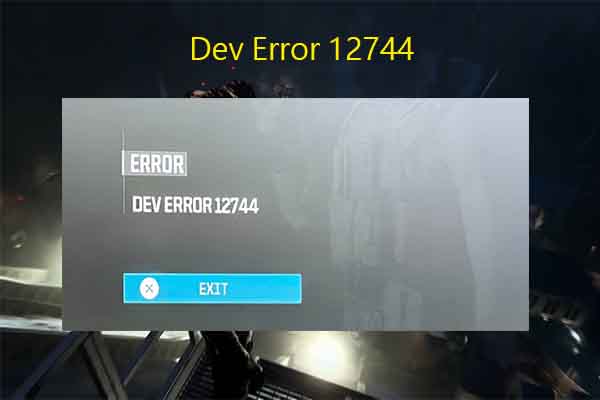

User Comments :