Dark and Darker receives mixed reviews on Steam, but some people still like to play it. If you encounter the Dark and Darker gaming performance issues. The following methods may help you solve them.
Way 1. Let the Game Use DX11
Some people say using DX11 will make the game perform better. You can also have a try. To do that, you can go to Steam Library, right-click on the game, and then select Properties. Find General > Launch Options and type the command: -11dx.
Then, launch the game to see if the Dark and Darker freezing issue can be solved. You can also download and install the DirectX from the official site and see if this can work.
Way 2. Disable Antivirus
Sometimes, antivirus may block games mistakenly, preventing them from running. When the Dark and Darker lagging or stuttering issue occurs, you can try disabling the antivirus temporarily.
If this way solves the issue indeed, you need to add the game to the whitelist of the antivirus later.
Way 3. Check Network
Is the Dark and Darker lagging issue a network lag or an FPS lag? You need to distinguish them. If it is a network lag, you just need to troubleshoot your network. Then, this post may help you: 11 Tips to Troubleshoot Internet Connection Problems Win 10.
Way 4. Clean Install the GPU Driver
If the GPU driver is corrupt, you may also encounter the Dark and Darker stuttering issue. To solve this issue, you can clean install the GPU driver.
To do that, you need to first use DDU (Display Driver Uninstaller), a free program, to remove the AMD/NVIDIA graphics card drivers and packages thoroughly. Then, download the GPU driver file from the official websites and install it.
Way 5. Change Some In-Game Settings
First, some people report that they have solved the Dark and Darker freezing issue by disabling voice chat in the game. Although this makes communication difficult within the game, you can still have a try.
Then, go to Options > Display to change AntiAliasing & Super Resolution. For Nvidia 10xx GPU or AMD equivalent, use TemporalAA(very recommended). For FXAA Nvidia 20xx+ GPU or AMD equivalent, use TSR(TAA but upscaled), DLSS(Nvidia only), FSR2 (AMD only), and XeSS(ideal for Intel GPUs).
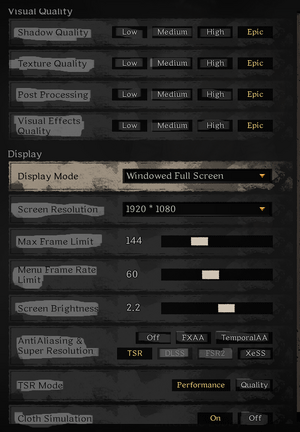
In addition, you can also try lowering the monitor resolution or changing other settings to fix the issue.
Way 6. Monitor the PC Temperature
You should also check if the Dark and Darker low FPS issue is caused by the PC overheating. You can use software to monitor the PC temperature. If the temperature is very high, you need to take steps to cool it down.
For example, adjust the PC fan direction, clean the dust inside the PC, apply thermal paste on the CPU and GPU, etc.
Way 7. Reinstall the Game
If all the above methods don’t work, you can try reinstalling the game. Note that you should delete all residual files before you install the game again.
MiniTool Partition Wizard DemoClick to Download100%Clean & Safe
Way 8. TavernWorker Issue
TavernWorker is an anti-cheat program in Dark and Darker. It gets installed with the game. However, some people report that this software will scan all of your hard drives. This may reduce the gaming performance.
One player has offered the proof. You can check that on this Steam Community page.
Bottom Line
Is your Dark and Darker freezing, lagging, stuttering, or having low FPS? If so, this post may help you. It offers 8 solutions to these issues. You can have a try.

User Comments :