Recently, the Dark and Darker failed to connect to the server error is heatedly discussed. Many people wonder why this error occurs and how to fix it. In this post, Partition Magic will focus on this error and provide you with several solutions. You can try them one by one.
Overview of Dark and Darker
Dark and Darker is a multiplayer dark fantasy video game released in 2023 that combines elements of dungeon crawlers and role-playing games. The game has attracted many players since its re-release on Steam.
Then, some problems also emerged one after another, such as Dark and Darker not launching on PC and the problem of being unable to connect to the server discussed in this article.
If you are experiencing the Dark and Darker server error. The following methods may help you resolve these issues.
Method 1: Update Network Driver
An outdated graphics card driver cannot support the game to connect to the server correctly. When you meet a Dark and Darker failed to connect to the server on your PC, upgrading the GPU card can fix this. Here are the detailed steps.
Step 1: Right-click on the Start button and select Device Manager to open. Alternatively, you can press the Windows + R keys to open the Run dialog box. Then type devmgmt.msc and click OK to open Device Manager.
Step 2: Expand Network adapters, and click it to expand the category.
Step 3: Right-click the network driver and select Update driver.
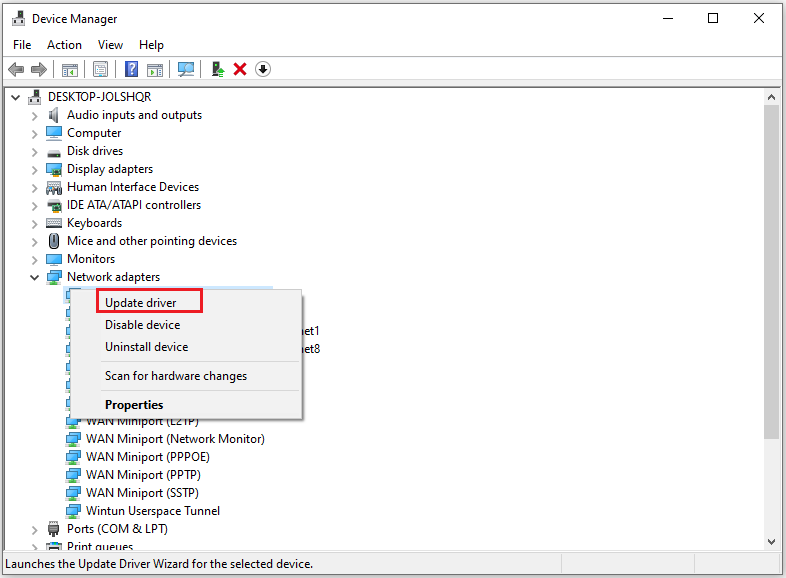
Step 4: Choose the Search automatically for drivers option. Then follow the on-screen instructions to complete the process.
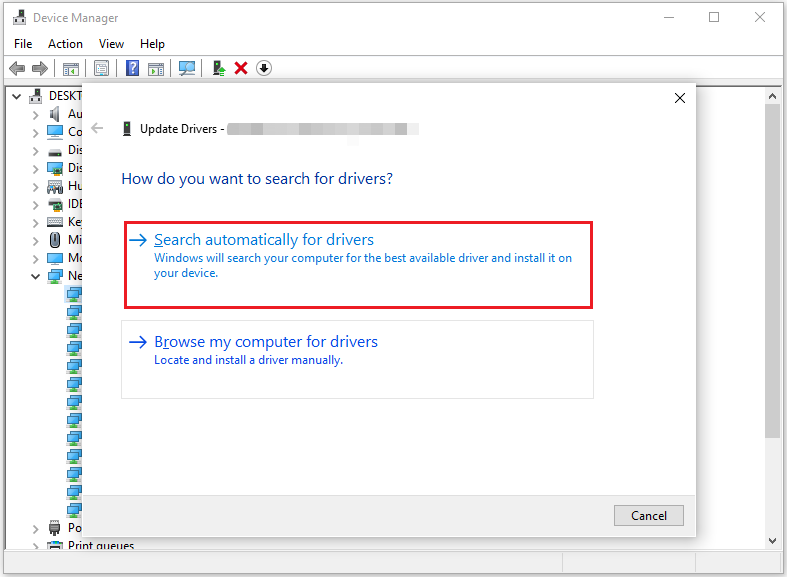
Method 2: Run the Game as an Administrator
If you run Dark and Darker without administrator permissions, you may failed to connect to the server. In this case, follow the guide to run the game as an administrator.
Step 1: Locate the shortcut of the game, right-click, and select Properties.
Step 2: Switch to the Compatibility tab in the pop-up window, and tick the checkbox for Run this program as an administrator.
Step 3: Click on Apply and then OK to save the changes.
Step 4: Once finished, relaunch the game and see if the “unable to connect to the server in Dark and Darker” error issue persists or not.
Method 3: Disable the Windows Firewall Temporarily
Enabling the firewall may cause the Dark and Darker server error. To solve this error, temporarily disabling them can be useful.
Step 1: Type Control Panel in the Search box and click it to open.
Step 2: Click Windows Defender Firewall to open.
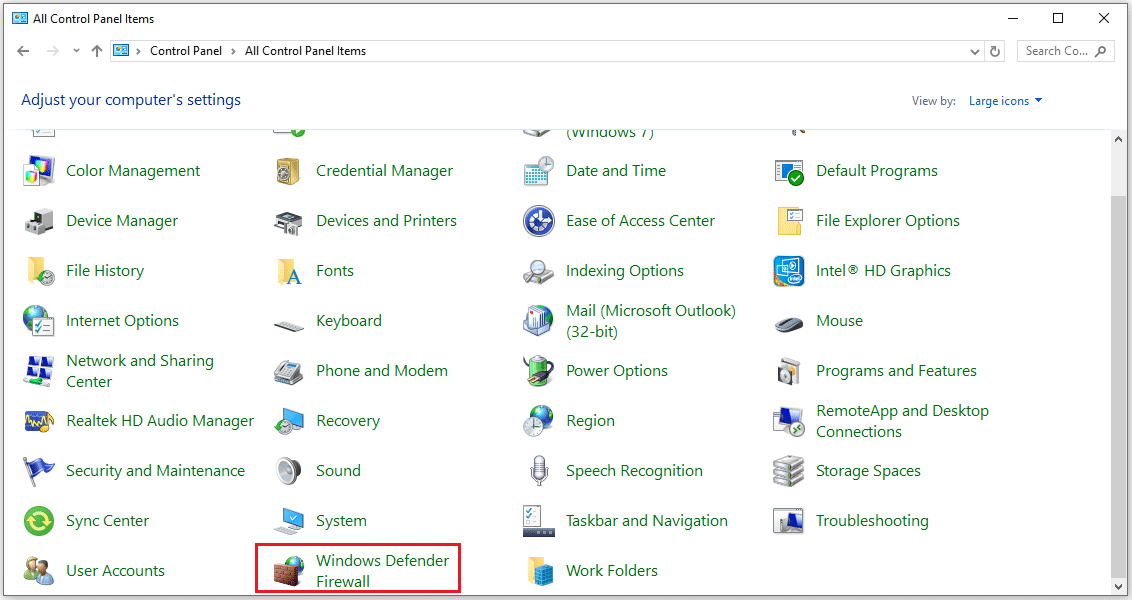
Step 3: In the left panel, click Turn Windows Defender Firewall on or off link.
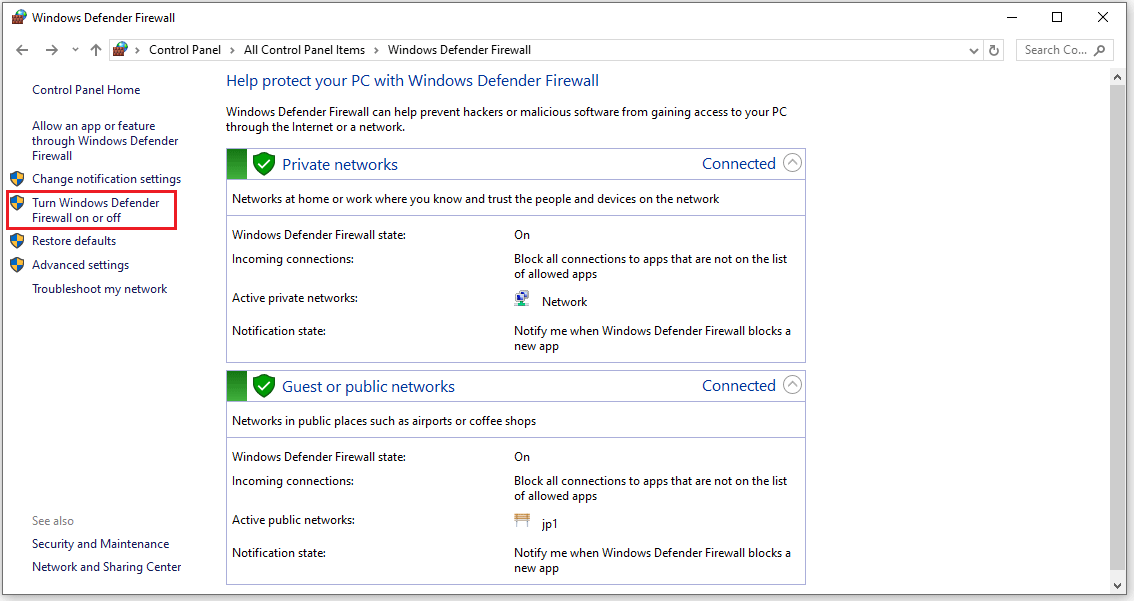
Step 4: Click Turn off Windows Defender Firewall (not recommended) under Private network settings and Public network settings. Click OK.
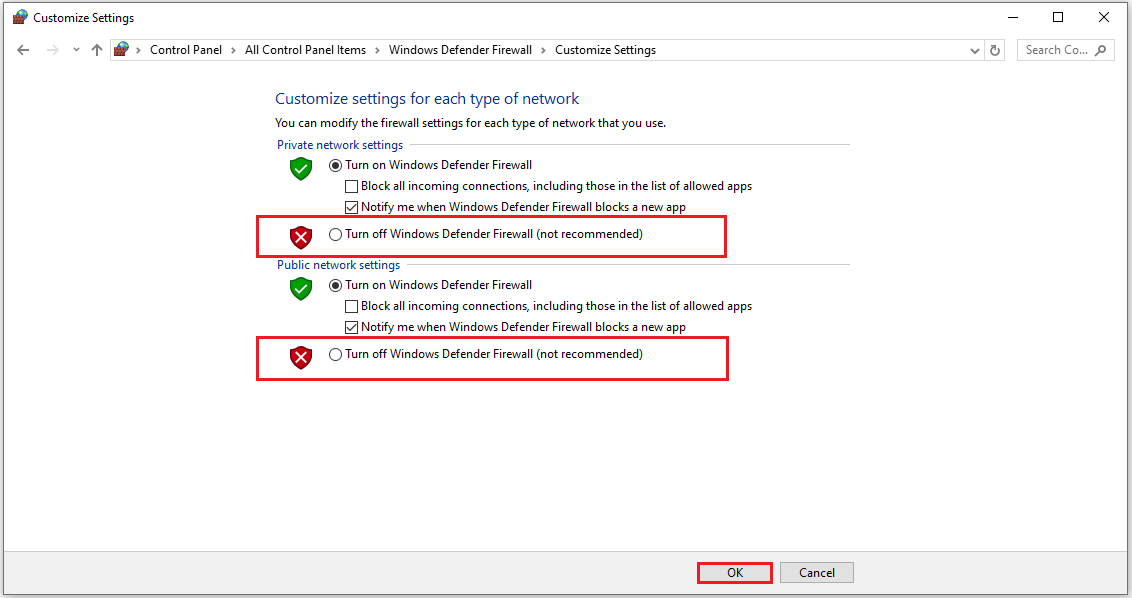
Step 5: If you can play Dark and Darker after disabling the Firewall, it means you need to allow an App through a Firewall.
Step 6: Follow steps 1-2 to access Windows Defender Firewall and choose Allow an app or feature through Windows Defender Firewall.
Step 7: Then click Change settings. Check the app you want to allow through the Firewall. If the program is not listed here, you can click Allow another app… to continue.
Step 8: Now the game is in the Allowed apps list and make sure you have checked the Private and Public options.
Step 9: Finally, click OK to execute the changes.
Method 4: Change the DNS Server
You can try using different DNS servers to fix the Dark and Darker connection failure issue.
Step 1: Press the Windows logo key + R to open the Run dialog box. Then type ncpa.cpl and click OK to open the Network Connections window.
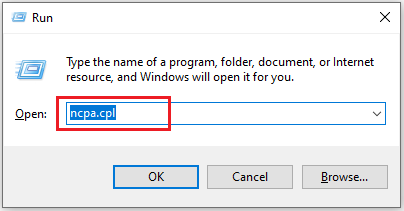
Step 2: Right-click the active connection and select Properties.
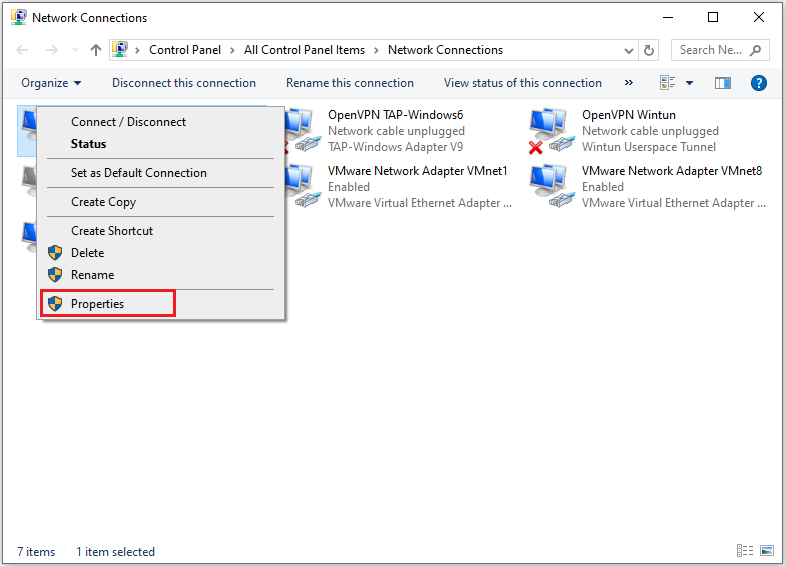
Step 3: Click on Internet Protocol Version 4 (TCP/IPv4) and choose Properties.
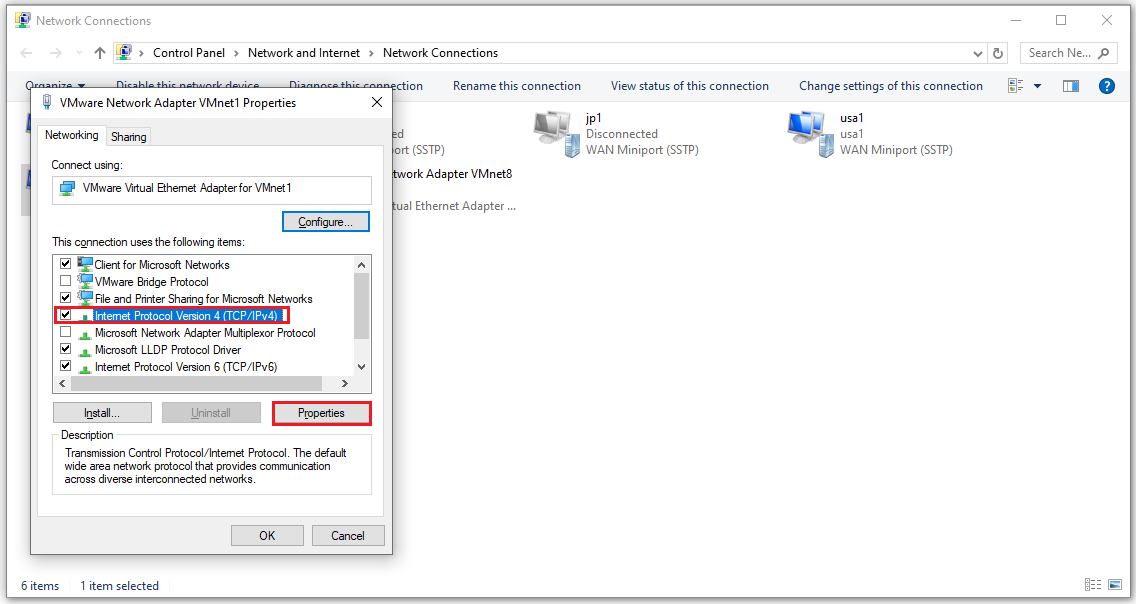
Step 4: Click Use the following DNS server addresses. Then enter 8.8.8.8 to replace the initial IP address for the Preferred DNS server and enter 8.8.4.4 for the Alternate DNS server. Finally, click OK to save the changes.
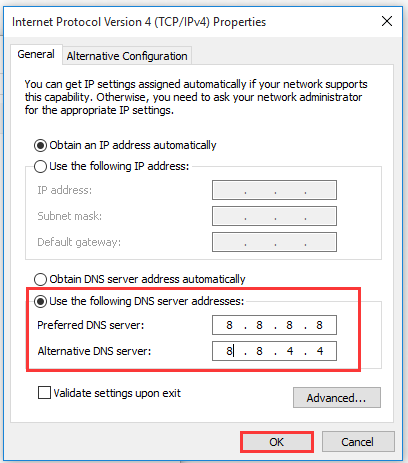
MiniTool Partition Wizard FreeClick to Download100%Clean & Safe
Bottom Line
Is your Dark and Darker failed to connect to the server? If so, this post may help you. It offers 4 solutions to help you fix the Dark and Darker failed to connect to the server error. You can have a try.

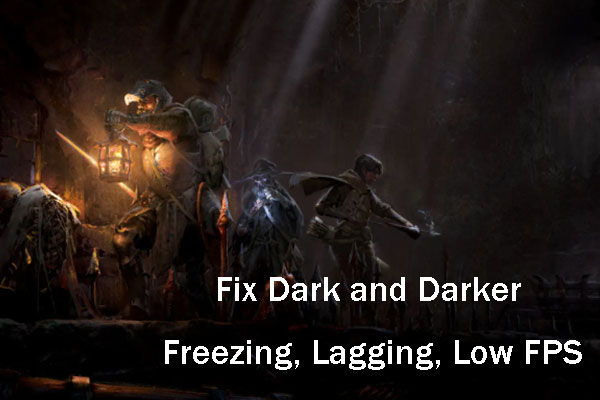
User Comments :