Recently, Microsoft released the cumulative update KB5034683 for Windows 10 v1809 and Windows Server 2019. Where to download cumulative update KB5034683? How to fix KB5034683 not installing? This post from MiniTool Partition Wizard will discuss these questions in detail.
About Cumulative Update KB5034683
KB5034683 is a newly released cumulative update package for Windows 10 version 1809 and Windows Server 2019 on February 13, 2024. The KB5034683 cumulative update contains all previously released security improvements for .NET Framework 3.5, 4.7.2, and 4.8. Besides, this update also addresses some issues, like outdated OSS zlib library version.
Where to Get Cumulative Update KB5034683 for Windows 10 & Server 2019
So, where to get the Windows 10 cumulative update KB5034683? According to the information from Microsoft, the update is available for 4 release channels, including Windows Update and Microsoft Update, Windows Update for Business, Microsoft Update Catalog, and Windows Server Update Services (WSUS). Here are 2 common ways to download cumulative update KB5034683 and install it for Windows 10/Server 2019.
Before you install cumulative update KB5034683 for Windows Server 2019 and Windows 10, make sure there is enough space on the system drive. If not, you can uninstall some programs or extend the C drive using MiniTool Partition Wizard. This partition/disk manager can partition hard drive, upgrade HDD to larger SSD without reinstalling OS, convert MBR to GPT, change cluster size, and more.
MiniTool Partition Wizard DemoClick to Download100%Clean & Safe
Way 1. Download Cumulative Update KB5034683 Automatically
The first and simple way is to automatically install Windows 10 cumulative update KB5034683 via Windows Update settings. For that:
Step 1. Press the Win + I keys to open the Settings window and select Update & Security.
Step 2. Select Windows Update from the left panel, and click on Check for updates from the right side.
Step 3. If the KB5034683 cumulative update is available here, click on Download & install. Then restart your computer and see if the update works well.
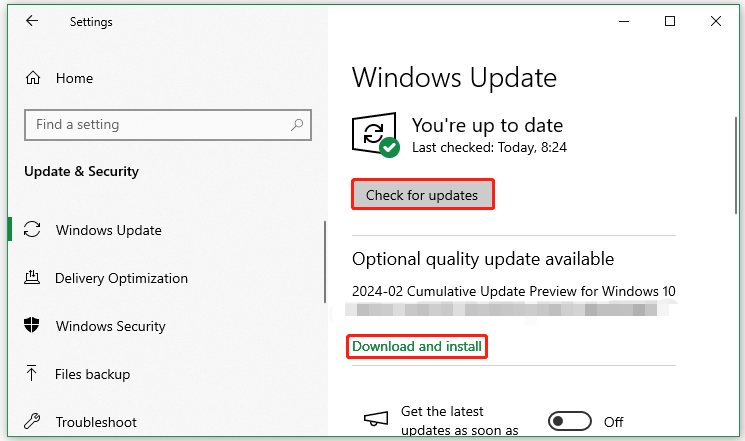
Way 2. Download Cumulative Update KB5034683 via Microsoft Update Catalog
If you can’t install Windows 10 cumulative update KB5034683 automatically, you can download it from Microsoft Update Catalog and install it manually.
Step 1. Visit the Microsoft Update Catalog website, type KB5034683 in the search box, and click on Search.
Step 2. Before downloading, check your system type. Then select the correct version of KB5034683 cumulative update and click on Download. Here we take the Windows 10 version 1809 x64 for example.
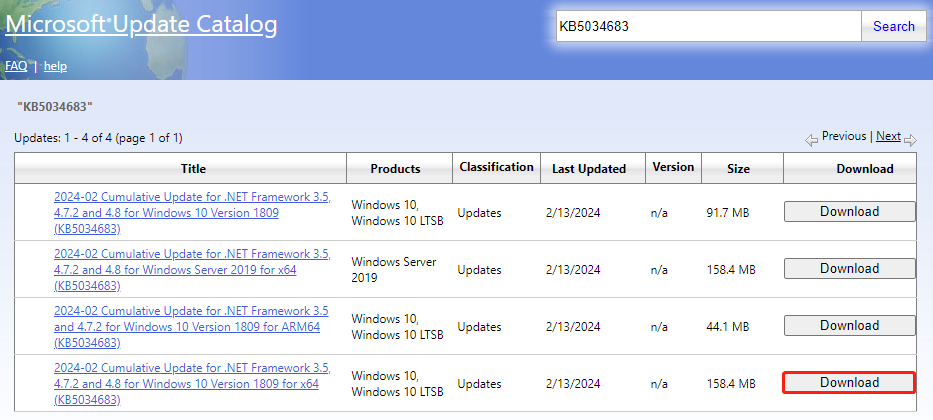
Step 3. This will bring up a new window with a link to download the update. Click on the link and wait for the download to complete. Once downloaded, double click the .msu file and follow the on-screen prompts to manually install the update.
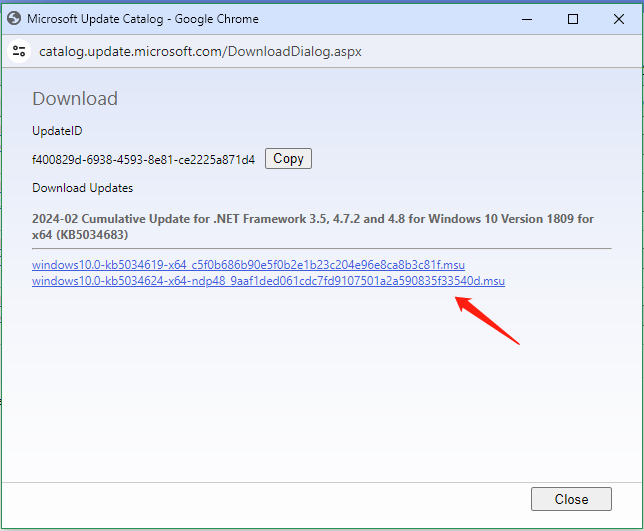
How to Fix Cumulative Update KB5034 Not Installing
However, some users reported that they encounter the cumulative update KB5034683 not installing issue one Windows 10/Server 2019. To fix the problem, you can try restarting the Windows OS first, and install the update manually as we showed above. If it still doesn’t work, try the following common solutions:
- Run SFC or DISM scan to repair corrupted system files
- Run Windows Update troubleshooter
- Restart all relevant services, including Windows Update service and BITS service
- Reset Windows Update components
- Temporarily disable your third-party antivirus software or firewall
- Update your device drivers
Where to get cumulative update KB5034683 for Windows Server 2019/Windows 10? Now, I believe that you should know the answer. If the cumulative update KB5034683 fails to install, this post also provides some effective fixes.

![Download .NET 8.0 & Install It for Windows 10/11 PCs [x64 & x86]](https://images.minitool.com/partitionwizard.com/images/uploads/2024/03/net-8-download-install-thumbnail.jpg)
User Comments :