Way 1. Check Your Internet
Sometimes, the CS2 lagging issue is caused by network fluctuations. You should check if you have a good Internet connection. If you have found some Internet issues, you can try the methods in this post to solve them.
Way 2. Change the Power Plan
A power plan is a collection of hardware and system settings that manages how computers use and conserve power. In general, when you run a game, you should choose the high performance power plan so that the computer can do its best to run the game.
However, if the computer uses the balanced or power saver plan when running a game, you will encounter various game issues. Therefore, to solve the CS2 stuttering issue, you need to make sure you have selected the correct power plan. Here is the guide:
- Open the Control Panel and click Hardware and Sound > Power Options.
- Select the High performance plan and then save the changes.
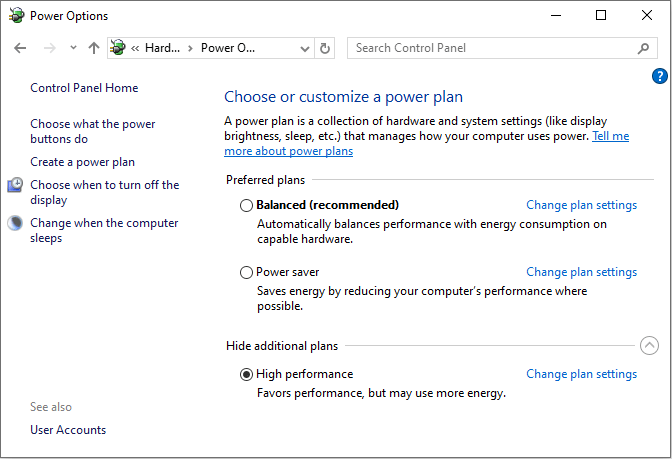
Way 3. Disable Steam Overlay
Some players say disabling the Steam overlay can solve the CS2 stuttering issue. You can also have a try. Here is the guide:
- Go to Steam Settings > In Game > Enable the Steam Overlay while in-game. You need to make sure the overlay is enabled globally. Otherwise, you can’t turn it off since the last big Steam update.
- Go to Steam Library and right-click CS2. Go to Properties, and then make sure “Enable the Steam Overlay while in-game” is turned off. Then, try to open overlay when in CS2 to make sure it isn’t running.
MiniTool Partition Wizard DemoClick to Download100%Clean & Safe
Way 4. Disable Fullscreen Optimization
Disabling the fullscreen optimization has also been confirmed by users as an effective method to solve the CS2 stuttering issue.
To do that, you need to find your cs2.exe in your steam directory/steamapps/common/Counter-Strike Global Offensive/game/bin/win64. Then, right-click cs2.exe and go to Properties > the Compatibility tab to make sure “Disable fullscreen optimizations” is ticked.
Way 5. Downgrade the GPU Driver
Some people say they have solved the CS2 low FPS issue by downgrading the GPU driver from the current version 551.86 to the previous version 551.61. Therefore, you can also try downgrading your GPU driver or even updating it.
Way 6. Rebuild the Shader
Like many other games, Counter Strike 2 has a shader cache that is running in the background after a new update. However, when a shader is updated in the cache in real time, a stutter occurs as your system adjusts to that new cache. Besides, if the cache bugs out and stays loading for a long time, frequent stutters will occur.
Therefore, to solve the CS2 stuttering issue, you can rebuild the shader. Here is the guide:
Step 1: Go into your CS2 directory under C:\Program Files (x86)\Steam\steamapps\common\Counter-Strike Global Offensive and then completely delete the folder titled “directx_installer”.
Step 2: On File Explorer, right-click the drive where CS2 is installed, and select Properties. Click Disk Cleanup. Then, select DirectX Shader Cache and click OK.
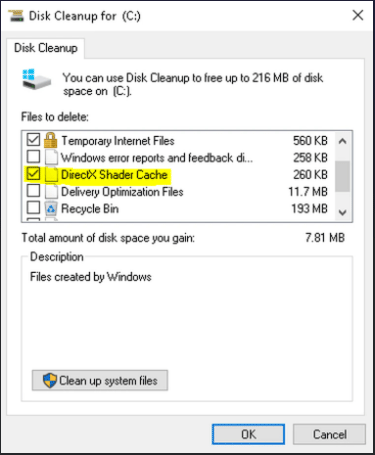
Step 3: Restart your computer. Go to Steam Library. Right-click CS2 and select Properties > Installed Files > Verify Integrity of Game Files. Then, start up the game and allow the game to rebuild the shader caches on each map.
Way 7. Reinstall the Game
If all the above methods don’t work, you can try reinstalling the game. When you do this, I recommend you delete the game folder. After reinstallation, check if the issue can be solved.
Bottom Line
Is your CS2 lagging, stuttering, or having low FPS? If so, the above 7 solutions may help you. In addition, you can also try lowering the in-game video settings or turning off some graphics card features to solve these issues.

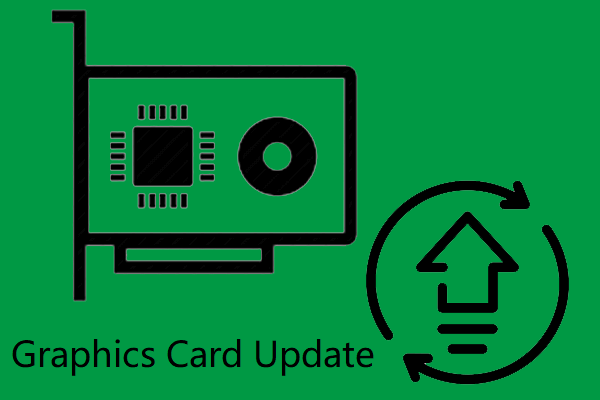
User Comments :