Counter-Strike 2 is a popular tactical first-person shooter game, but it may also have various issues. This post from Partition Magic shows you how to solve the CS2 stuck on loading screen issue in 6 ways.
Counter-Strike 2 Stuck on Loading Screen
Counter-Strike 2 is a 2023 free-to-play tactical first-person shooter game developed and published by Valve. It is the fifth entry in the Counter-Strike series. You can download it from Steam and play it on Windows and Linux. macOS is not supported.
Like its predecessor, the game pits two teams, the Counter-Terrorists and the Terrorists, against each other in various objective-based game modes. At the same time, additional game modes that stray away from this setup are also included.
Like other games, CS2 also has various gaming issues. For example, some people report that they are stuck on the CS2 loading screen after switching the monitor, updating the game, etc.
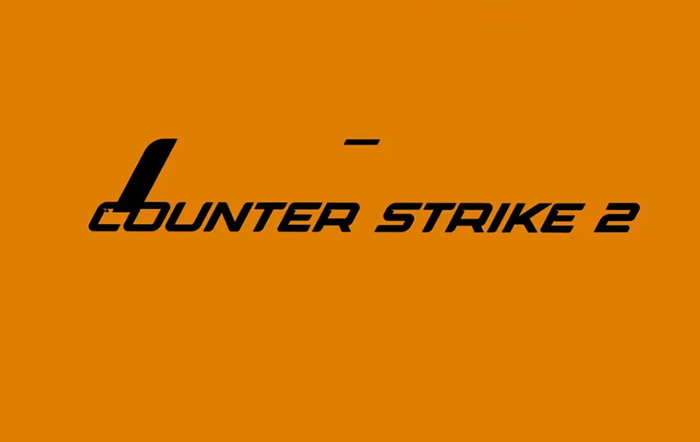
Why does the CS2 stuck on loading screen issue occur? The possible reasons may be the wrong config, network or server issues, outdated graphics driver, corrupt game files, etc.
How to Fix the CS2 Stuck on Loading Screen Issue
Is your Counter-Strike 2 stuck on loading screen? If so, you can try the following ways to solve it.
Way 1. Make Sure Your Computer Meets the Game Requirements
CS2 requires Intel Core i5 750 or higher (with 4 hardware CPU threads), 8 GB RAM, a video card with 1 GB or more VRAM and the support for Shader Model 5.0, and 85 GB available space.
You should check your PC specs to see if your computer meets these requirements. If it doesn’t meet these requirements, you may need to upgrade the hardware.
If only the storage space is not enough, you can use MiniTool Partition Wizard to extend the game drive.
MiniTool Partition Wizard DemoClick to Download100%Clean & Safe
Way 2. Troubleshoot Network and Server Issues
For online games, a poor or unstable internet connection may prolong the loading time. In addition, if you connect to game servers during peak times, the loading time will be also prolonged, as the servers struggle to handle the high volume of requests.
Therefore, to solve the Counter-Strike 2 stuck on loading screen issue, you can troubleshoot your network connection issues and avoid peak server times.
Way 3. Update the GPU Driver
If the CS2 stuck on loading screen issue is caused by the outdated GPU driver, updating the driver can solve it. Here is the guide:
- Press the Windows logo key + X and then select Device Manager from the menu.
- Expand Display adapters, right-click on the graphics device, and then select Update driver. Then, follow the wizard to complete the update.
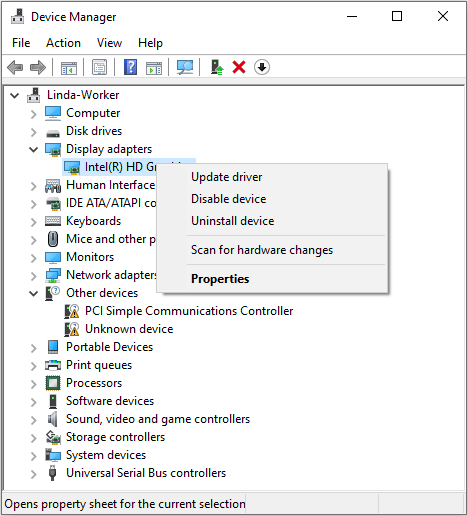
Way 4. Use the Vulkan API
Vulkan is a low-level, low-overhead cross-platform API and open standard for 3D graphics and computing. It targets high-performance real-time 3D-graphics applications, such as video games and interactive media, and highly parallelized computing.
Vulkan is intended to offer higher performance and more efficient CPU and GPU usage compared to the older OpenGL and Direct3D 11 APIs.
Nowadays, most games offer both the DirectX API and the Vulkan API, but they usually run the DirectX API by default. However, if you have problems running the game, you can switch to the Vulkan API and see if the issue can be solved. Here is the guide:
- Go to Steam Library, right-click on the game, and then select Properties.
- Find General > Launch Options and type the following command: -vulkan. Then, click OK and launch the game.
Way 5. Delete the Config File
If the CS2 stuck on loading screen issue occurs after you replace the monitor, the reason may be that the resolution saved in the config file doesn’t match with the monitor. To solve this issue, you can find the C:\Program Files (x86)\Steam\userdata(your SteamID)\730\local\cfg\cs2_video.txt file to delete it.
Way 6. Verify Game Files
The Counter-Strike 2 stuck on loading screen issue may also occur due to the corrupt game files. In this case, you can repair the game files to solve this issue. Here is the guide:
- Launch Steam and go to the Library. Right-click the CS2 game and select Properties.
- Select the Installed Files tab and click the Verify integrity of game files button.
Bottom Line
Is your Counter-Strike 2 stuck on loading screen? If so, the above 6 ways may help you get rid of the issue. Just have a try.

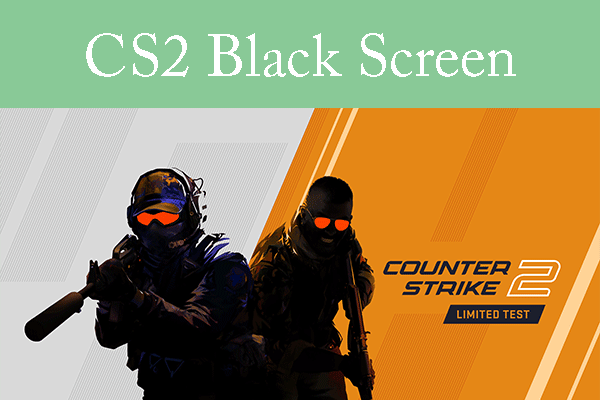
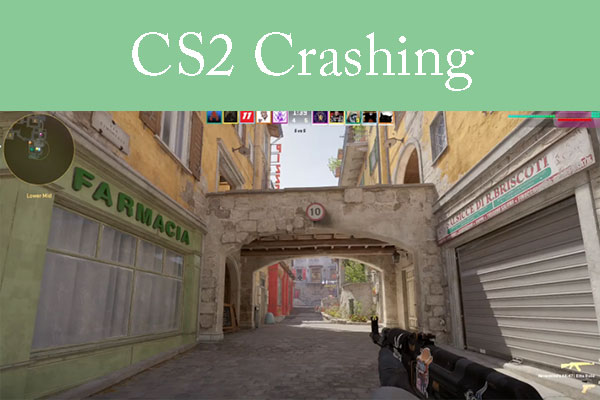
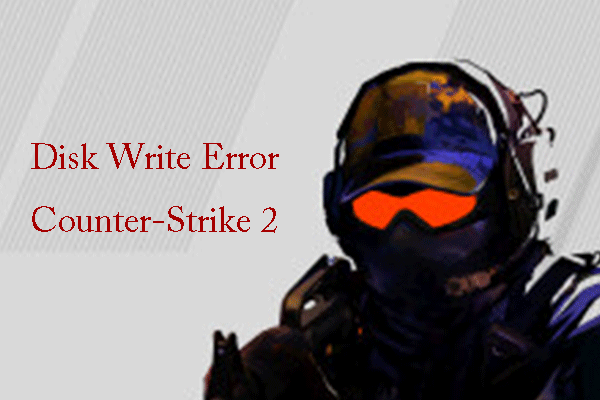
User Comments :