A lot of users found CrossDevice folder taking up space, especially the C drive. How to delete CrossDevice folder on Windows 10/11? In this post, Partition Magic shares 5 feasible methods to help remove CrossDevice folder.
What Is the CrossDevice Folder
CrossDevice folder is a dedicated location that allows you to sync the mobile device data to Windows computers using a single account. The folder contains the shared files between your laptop, phone, or tablet.
Sometimes, you may encounter CrossDevice folder huge disk usage if you often sync phone data on Windows. How to delete CrossDevice folder on Windows 10/11? Let’s keep reading to learn more.
How to Fix CrossDevice Folder Taking up Space on Windows 10/11
This part provides 5 simple ways to fix CrossDevice folder occupying disk space on Windows 11/10. You can try them in order or directly choose one that works best for you.
# 1. Directly Remove CrossDevice Folder
The first and simplest method is to remove CrossDevice folder from Windows File Explorer directly. The folder is usually located in the C:\Users\username\CrossDevice\phone name location, and you can delete all items within the folder.
However, if you can’t find the folder, press the Win + I keys to open the Settings window, select Mobile devices > Manage Devices on Windows 10 (select Bluetooth & devices > Mobile Devices > Manage Devices on Windows 11), then turn on Show in File Explorer to control the folder.
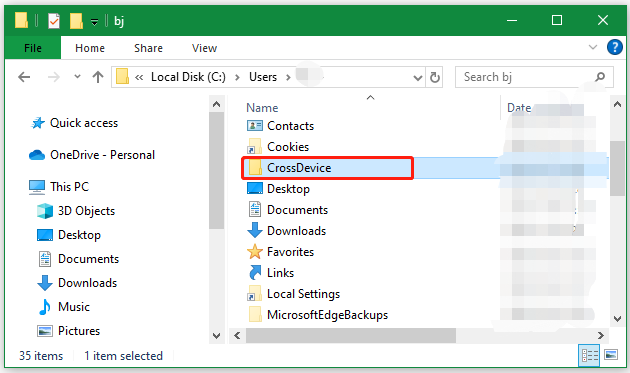
# 2. Use MiniTool Partition Wizard
In addition, you can use a free file deleter – MiniTool Partition Wizard, which can analyze your disk space and delete the unneeded files and folders on Windows. With the tool, you can find the CrossDevice folder quickly according to its file name and delete it. Moreover, it can extend the C drive if it is full due to the folder.
MiniTool Partition Wizard FreeClick to Download100%Clean & Safe
Step 1. Launch the MiniTool software to get its main interface and click Space Analyzer from the top toolbar.
Step 2. Select the C drive from the drop-down menu and click on Scan.
Step 3. Wait for the scanning process to complete. Go to the File View tab, type CrossDevice in the search box, and click on Apply. Select the folder and click Delete (permanently). Alternatively, you can navigate to the folder path from the Tree View and delete CrossDevice folder from that.
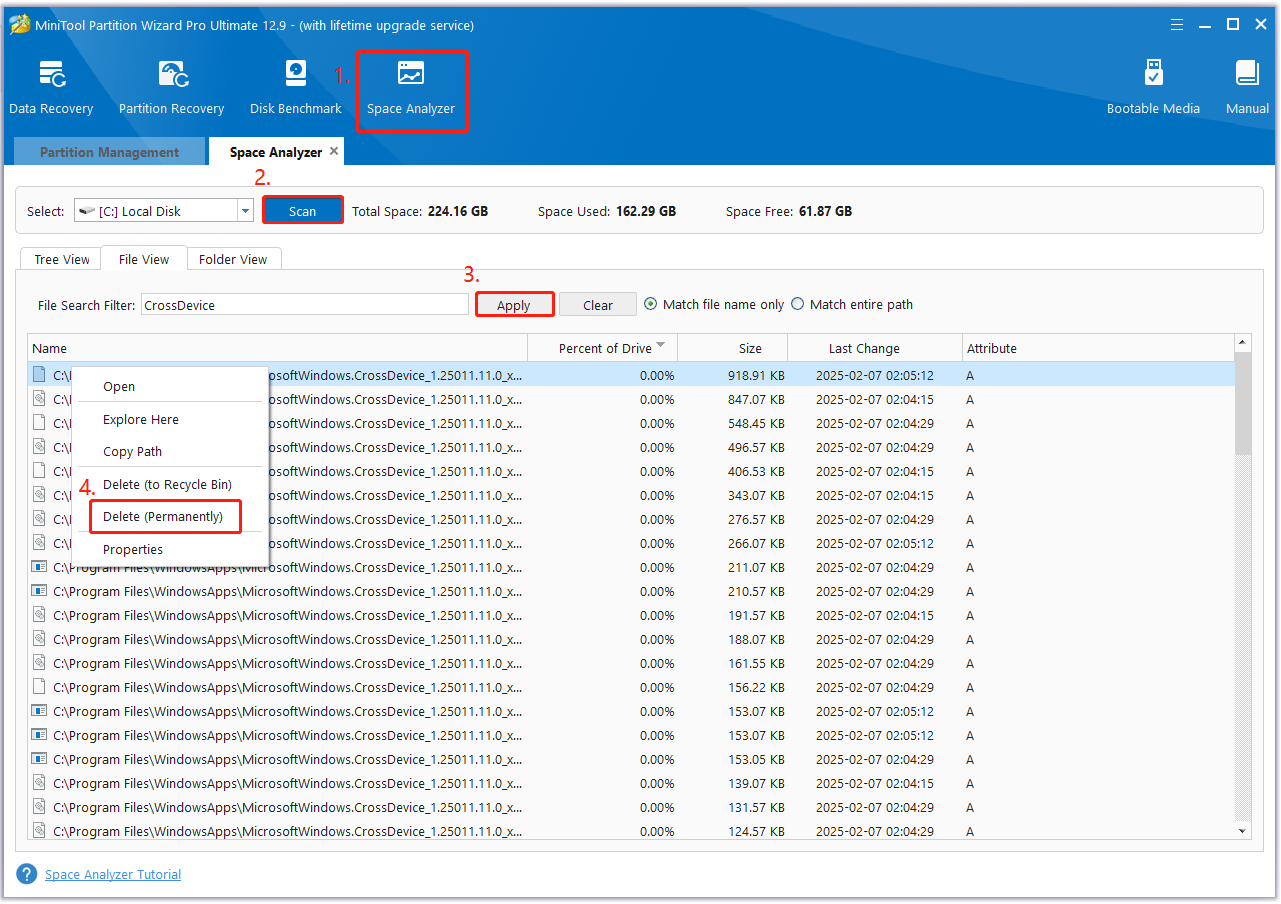
Additionally, some users reported that their photos were deleted by mistake due to CrossDevice folder taking up space. Don’t worry. MiniTool Partition Wizard also features data recovery that can recover photos/pictures from hard drives, USB, SD cards, and other storage devices easily.
# 3. Force Delete CrossDevice Folder
You can force delete the folder to fix CrossDevice folder occupying disk space on Windows 10/11. Here’s how to do that using PowerShell.
Step 1. Type powershell in the search box, right-click Windows PowerShell and select Run as administrator. Then click on Yes to open the tool with admin rights.
Step 2. In the pop-up window, type the following command and press Enter. Make sure to replace bj with your actual user’s name. After that, the CrossDevice folder taking up space issue should be solved.
Remove-Item -Path “C:\Users\bj\CrossDevice” -Recurse -Force
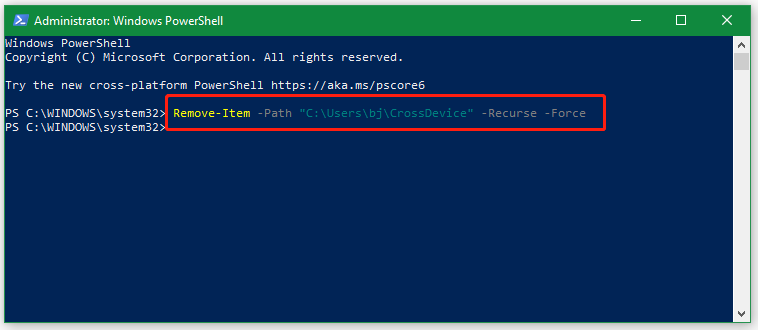
# 4. Move the CrossDevice Folder to Another Drive
Well, if you want to fix CrossDevice folder huge disk usage without deleting anything, you may consider moving the folder to another drive. For example, you can move the CrossDevice folder from the C drive to D or E drive if there is enough free space.
# 5. Turn off Mobile Devices and Phone Link
According to a survey, the CrossDevice folder taking up space issue is mainly related to Mobile Devices and Phone link features. To avoid the same problem later, you can turn off them. Here’s how:
Step 1. Right-click the Start menu on the bottom and select Settings.
Step 2. Select Mobile devices and toggle off the switches under Allow this PC to access your mobile devices and Phone Link. If you want to sync phone data someday, you can turn it back on.
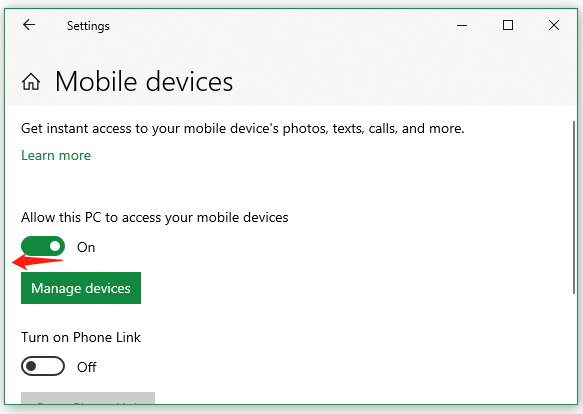
Bottom Line
In a word, this post shows how to fix CrossDevice folder huge disk usage on Windows 10/11. You can delete the folder using MiniTool Partition Wizard/PowerShell or take some actions to avoid the problem later.

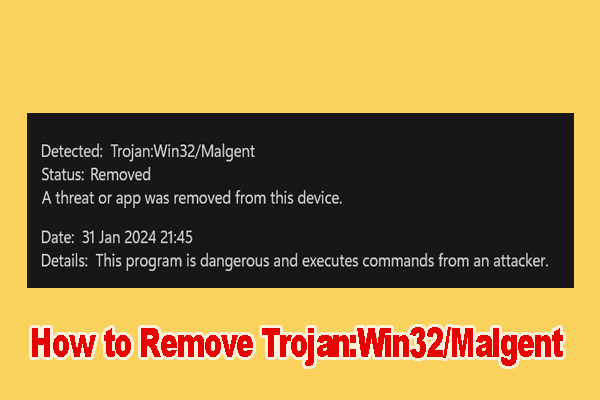
User Comments :